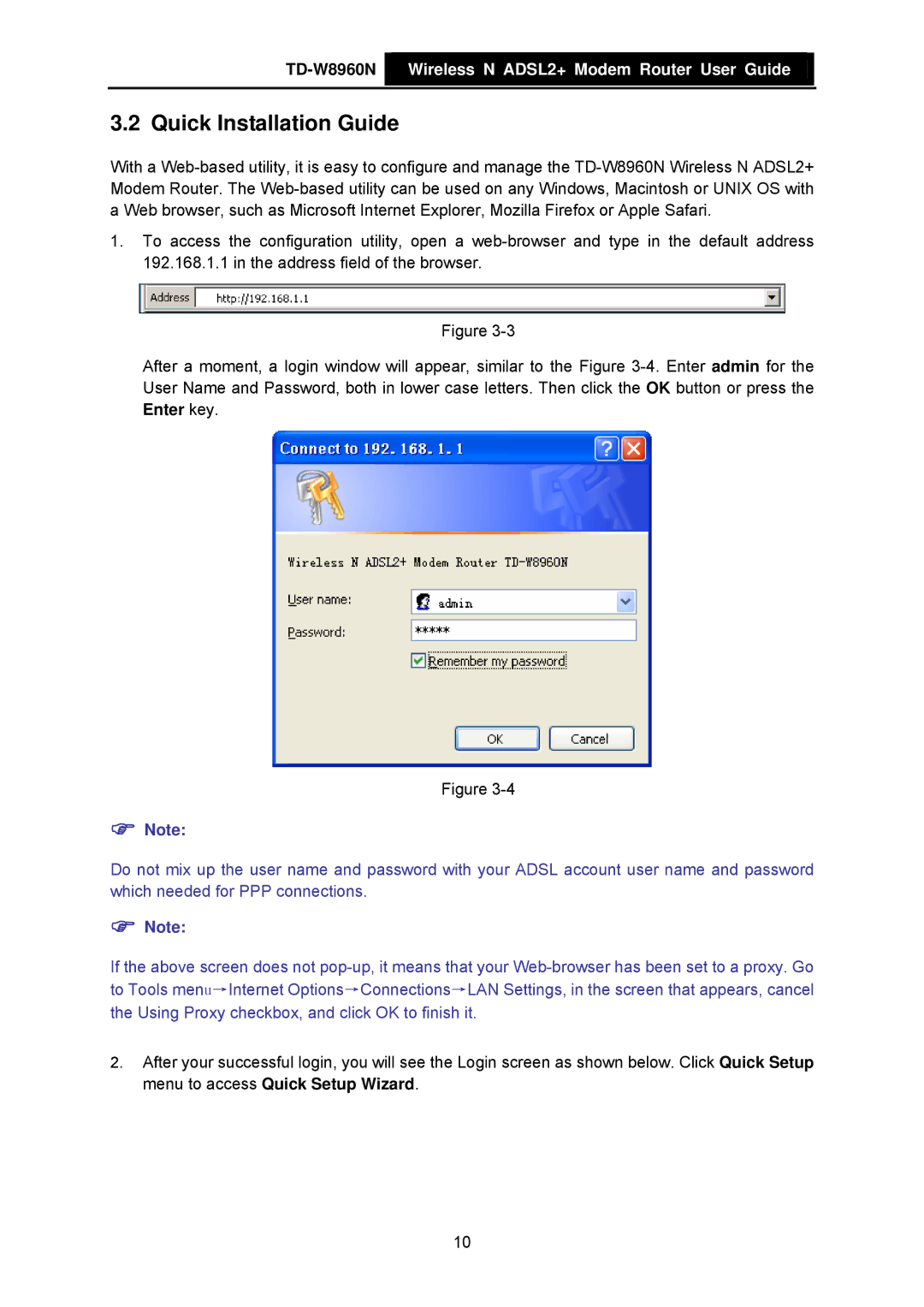TD-W8960N Wireless N ADSL2+ Modem Router User Guide
Wireless N ADSL2+ Modem Router User Guide
3.2 Quick Installation Guide
With a Web-based utility, it is easy to configure and manage the TD-W8960N Wireless N ADSL2+ Modem Router. The Web-based utility can be used on any Windows, Macintosh or UNIX OS with a Web browser, such as Microsoft Internet Explorer, Mozilla Firefox or Apple Safari.
1.To access the configuration utility, open a web-browser and type in the default address 192.168.1.1 in the address field of the browser.
Figure 3-3
After a moment, a login window will appear, similar to the Figure 3-4.Enter admin for the User Name and Password, both in lower case letters. Then click the OK button or press the Enter key.
Figure 3-4
)Note:
Do not mix up the user name and password with your ADSL account user name and password which needed for PPP connections.
)Note:
If the above screen does not pop-up, it means that your Web-browser has been set to a proxy. Go to Tools menu→Internet Options→Connections→LAN Settings, in the screen that appears, cancel the Using Proxy checkbox, and click OK to finish it.
2.After your successful login, you will see the Login screen as shown below. Click Quick Setup menu to access Quick Setup Wizard.

 Wireless N ADSL2+ Modem Router User Guide
Wireless N ADSL2+ Modem Router User Guide