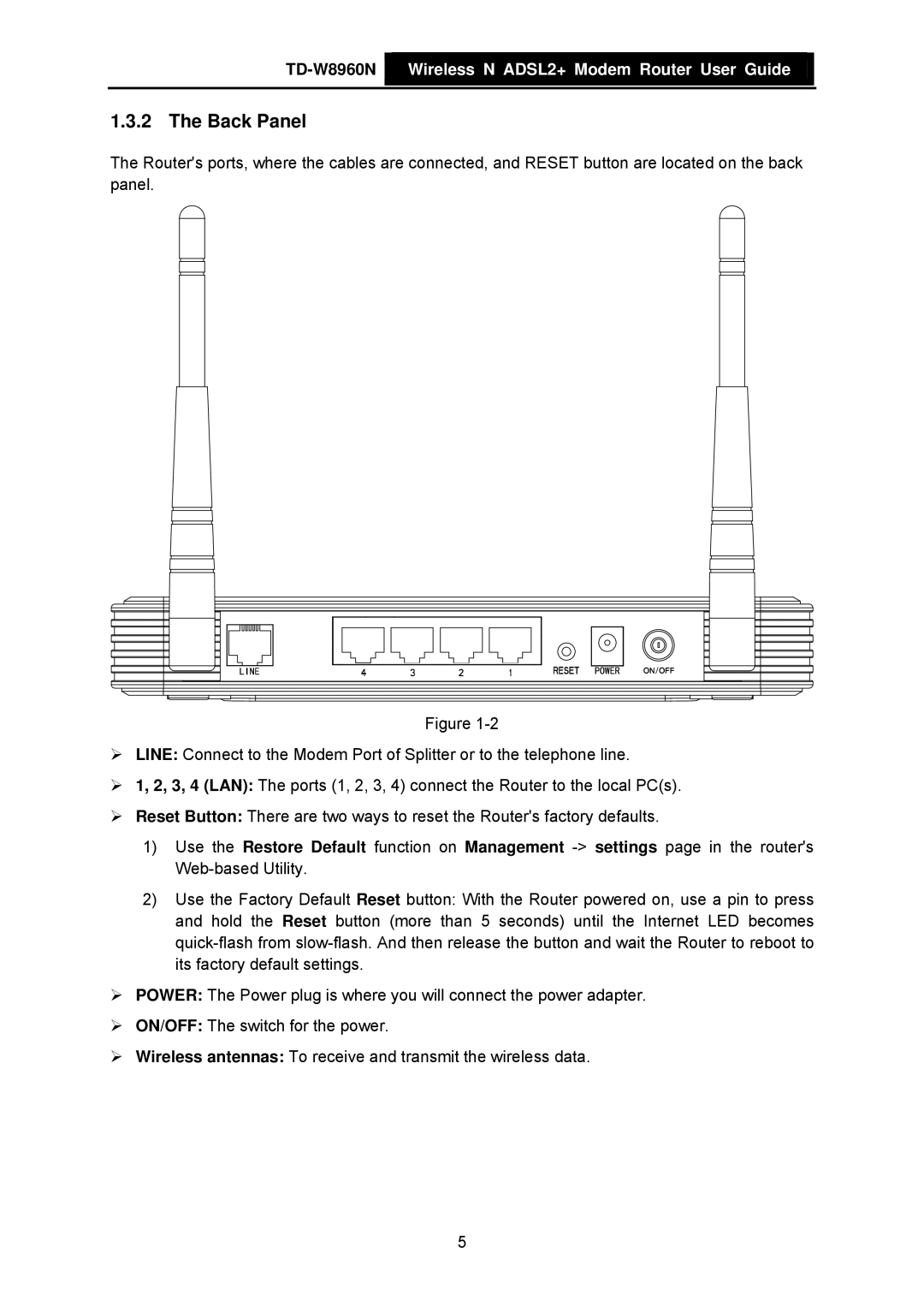![]() Wireless N ADSL2+ Modem Router User Guide
Wireless N ADSL2+ Modem Router User Guide
1.3.2 The Back Panel
The Router's ports, where the cables are connected, and RESET button are located on the back panel.
Figure
¾LINE: Connect to the Modem Port of Splitter or to the telephone line.
¾1, 2, 3, 4 (LAN): The ports (1, 2, 3, 4) connect the Router to the local PC(s).
¾Reset Button: There are two ways to reset the Router's factory defaults.
1)Use the Restore Default function on Management
2)Use the Factory Default Reset button: With the Router powered on, use a pin to press and hold the Reset button (more than 5 seconds) until the Internet LED becomes
¾POWER: The Power plug is where you will connect the power adapter.
¾ON/OFF: The switch for the power.
¾Wireless antennas: To receive and transmit the wireless data.
5