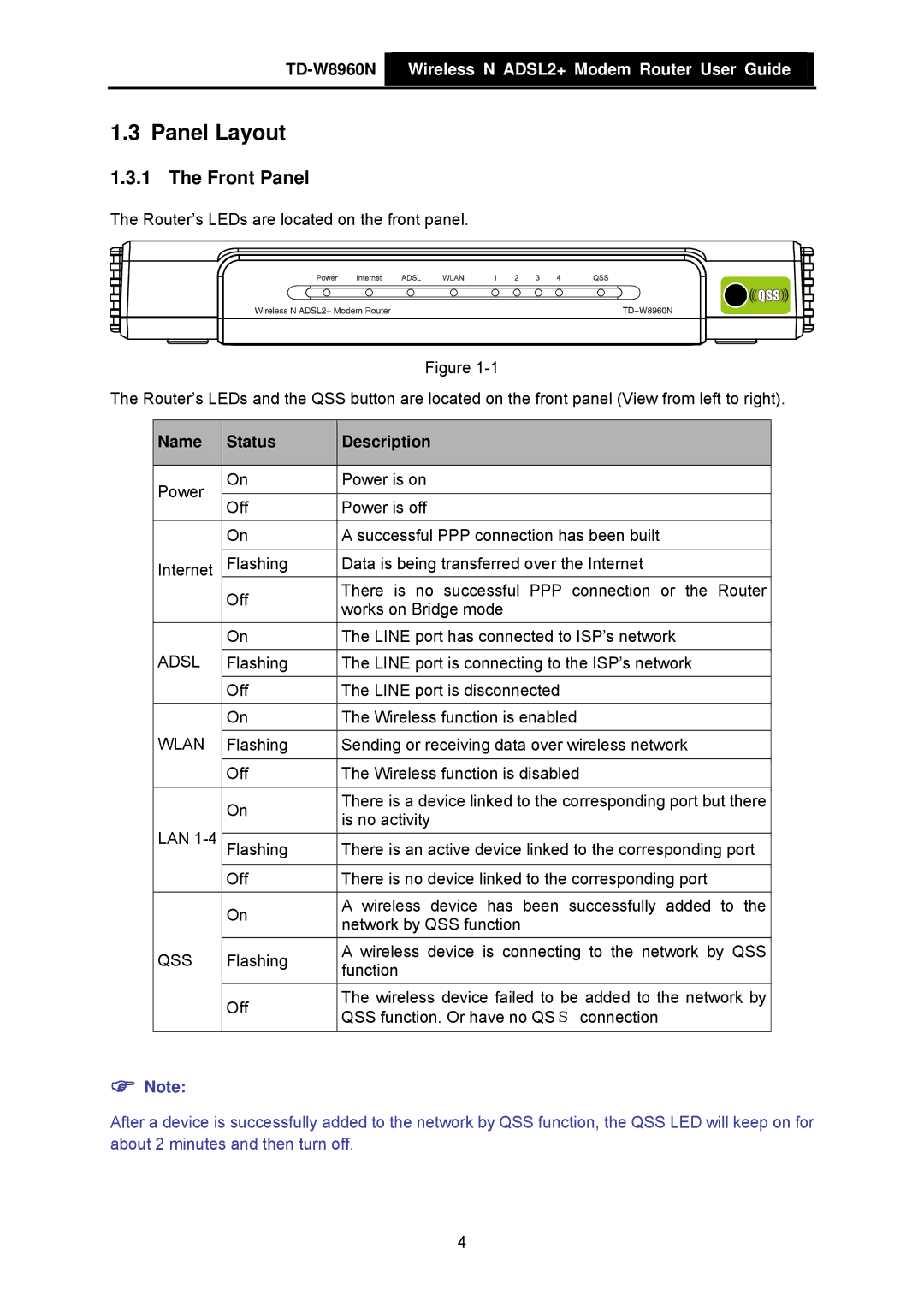![]() Wireless N ADSL2+ Modem Router User Guide
Wireless N ADSL2+ Modem Router User Guide
1.3 Panel Layout
1.3.1 The Front Panel
The Router’s LEDs are located on the front panel.
Figure
The Router’s LEDs and the QSS button are located on the front panel (View from left to right).
| Name |
| Status |
| Description |
|
|
|
|
|
|
|
|
| Power |
| On |
| Power is on |
|
|
|
|
|
|
| |
|
| Off | Power is off |
| ||
|
|
|
| |||
|
|
| On |
| A successful PPP connection has been built |
|
|
|
|
|
|
| |
| Internet |
| Flashing | Data is being transferred over the Internet |
| |
|
|
| Off |
| There is no successful PPP connection or the | Router |
|
|
|
| works on Bridge mode |
| |
|
|
|
|
|
| |
|
|
| On |
| The LINE port has connected to ISP’s network |
|
| ADSL |
|
|
|
|
|
|
| Flashing |
| The LINE port is connecting to the ISP’s network |
| |
|
|
|
|
|
| |
|
|
| Off | The LINE port is disconnected |
| |
|
|
| On |
| The Wireless function is enabled |
|
| WLAN |
| Flashing | Sending or receiving data over wireless network |
| |
|
|
|
|
|
| |
|
|
| Off | The Wireless function is disabled |
| |
|
|
|
|
|
| |
|
|
| On |
| There is a device linked to the corresponding port but there | |
|
|
|
| is no activity |
| |
| LAN |
|
|
|
| |
|
| Flashing | There is an active device linked to the corresponding port | |||
|
|
|
|
|
| |
|
|
| Off | There is no device linked to the corresponding port |
| |
|
|
| On |
| A wireless device has been successfully added | to the |
|
|
|
| network by QSS function |
| |
|
|
|
|
|
| |
| QSS |
| Flashing |
| A wireless device is connecting to the network by QSS | |
|
|
| function |
| ||
|
|
|
|
|
| |
|
|
| Off |
| The wireless device failed to be added to the network by | |
|
|
|
| QSS function. Or have no QSS connection |
| |
|
|
|
|
|
| |
|
|
|
|
|
|
|
)Note:
After a device is successfully added to the network by QSS function, the QSS LED will keep on for about 2 minutes and then turn off.
4