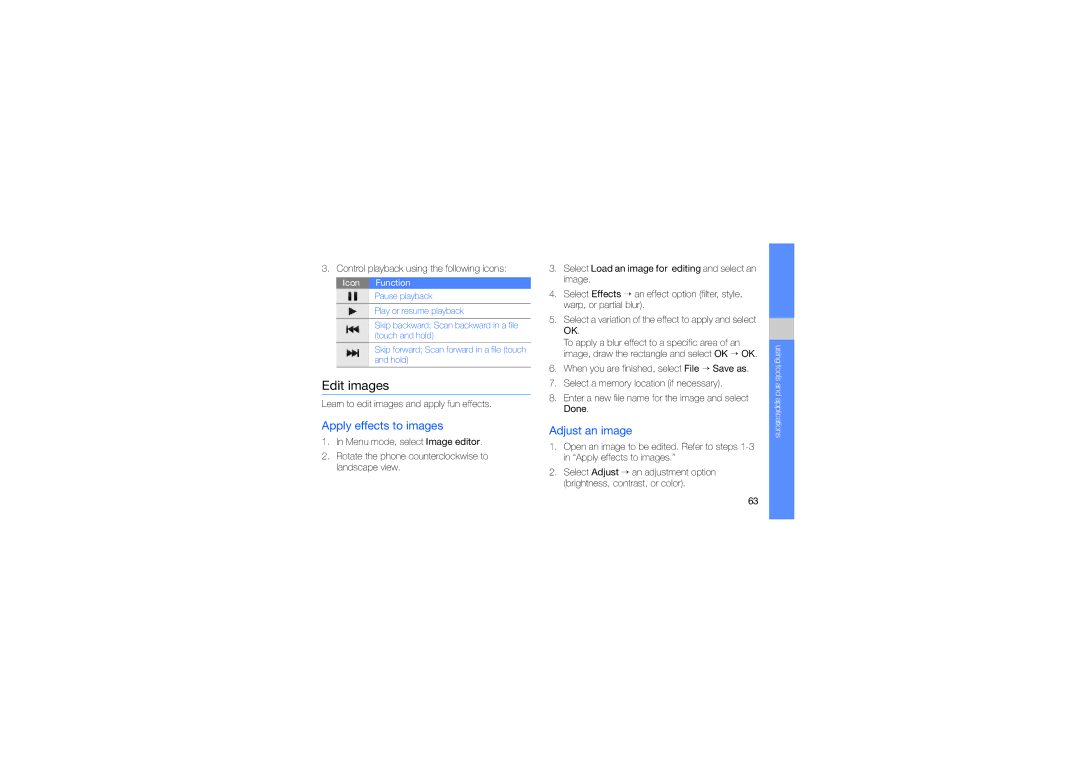3. Control playback using the following icons:
Icon Function
Pause playback
Play or resume playback
Skip backward; Scan backward in a file (touch and hold)
Skip forward; Scan forward in a file (touch and hold)
Edit images
Learn to edit images and apply fun effects.
Apply effects to images
1.In Menu mode, select Image editor.
2.Rotate the phone counterclockwise to landscape view.
3.Select Load an image for editing and select an image.
4.Select Effects → an effect option (filter, style, warp, or partial blur).
5.Select a variation of the effect to apply and select OK.
To apply a blur effect to a specific area of an image, draw the rectangle and select OK → OK.
6.When you are finished, select File → Save as.
7.Select a memory location (if necessary).
8.Enter a new file name for the image and select Done.
Adjust an image
1.Open an image to be edited. Refer to steps
2.Select Adjust → an adjustment option (brightness, contrast, or color).
using tools and applications
63