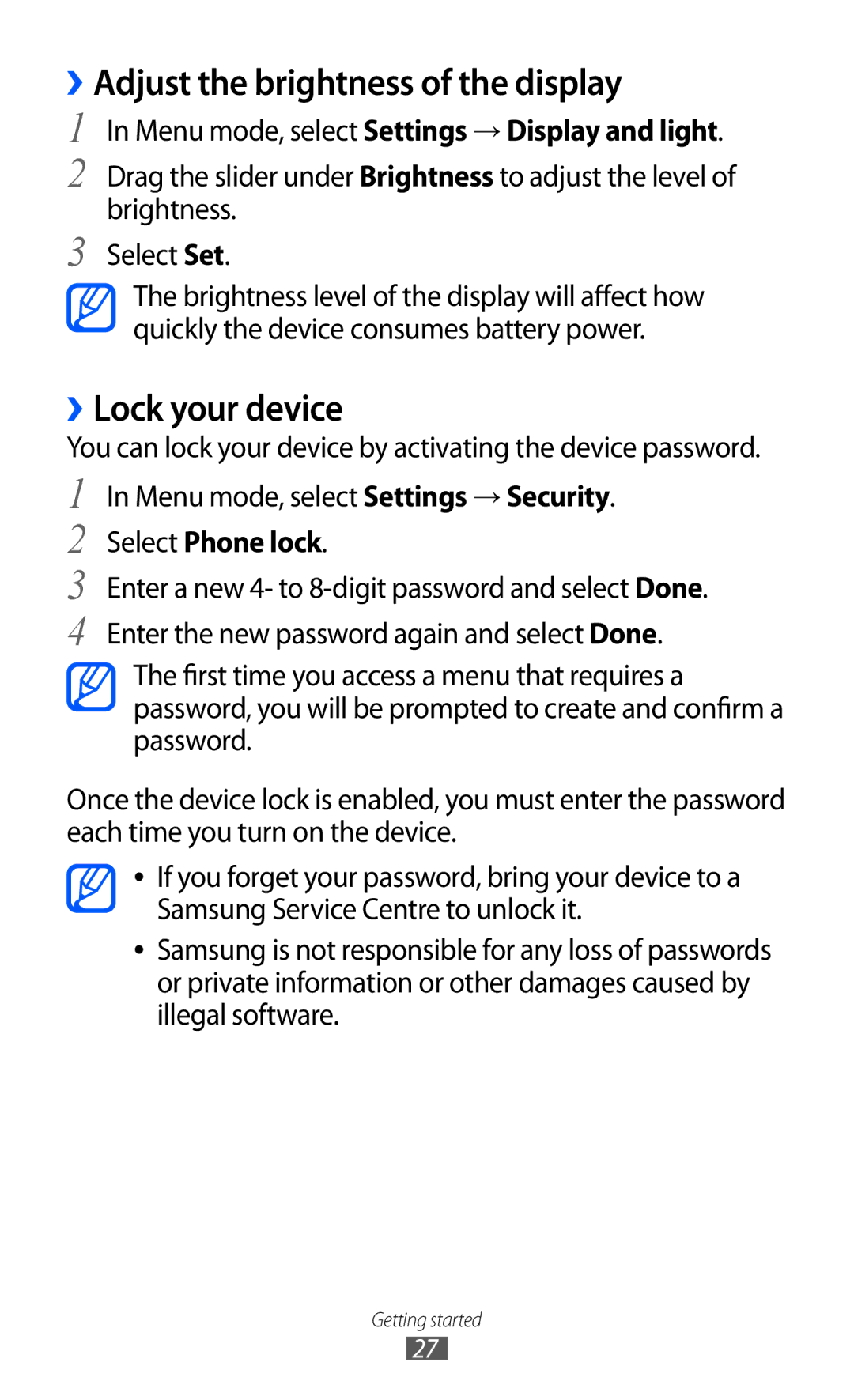GT-C6712
Using this manual
Read me first
Please keep this manual for future reference
Represents the End key
Instructional icons
Copyright
Trademarks
Copyright 2011 Samsung Electronics
Contents
Entertainment
Troubleshooting Safety precautions Index
Unpack
Assembling
Assembling
Assembling
››Charge with the travel adapter
Charge the battery
››Charge with the PC data cable
Insert a memory card optional
››Remove the memory card
››Format the memory card
To turn off your device, press and hold and select Yes
Getting started
Turn your device on and off
To turn on your device Press and hold
››Device layout
Get to know your device
››Idle screen
Keys
Indicator icons
››Shortcuts panel
Use the touch screen
Lock or unlock the touch screen and keys
Access menus
››Launch multiple applications
››Organise applications in Menu mode
Launch and manage applications
››Add new main menu screens
››Use the task manager
Use widgets
››Adjust the volume of the key tones
Customise your device
››Add new panels to the idle screen
››Select a wallpaper for the idle screen
››Switch to the silent profile
››Set up a sound profile
Menu mode, select Settings → Sound profiles
Select Phone lock
››Adjust the brightness of the display
Menu mode, select Settings → Display and light
››Lock your device
››Activate the SIM or Usim card
Switch SIM or Usim cards
Menu mode, select Settings → SIM cards
››Lock your SIM or Usim card
Select Activation
››Switch the SIM or Usim card automatically
Enter text
››Change the names and icons of the SIM or Usim cards
Select to insert a space. If
Symbol Set you want
Enter a symbol
Display
Repeat steps 2-5 to complete your text
Communication
Calling
››Make and answer a call
Reject a call
››Use options during a call
››Use additional features
››View and dial missed calls
Select → Transfer. You will be disconnected
Make a fake call
Select Name or Number Enter a name or number
Select Fake caller image
Select a condition
Select Activate Your setting will be sent to the network
Logs
Select a call type to restrict Select Activate
Calls. In Menu mode, select Logs → → Log manager
Messages
››View call and message logs
››View the log manager
Select the text input field and enter your message text
››Send a text message
››Send a multimedia message
Menu mode, select Messages → Compose Select Contacts
Select a text or multimedia message
››View a text or multimedia message
››Listen to voice mail messages
→ Folder view
Options
››Send an SOS message
››View an email message
››Send an email message
Social Hub
Entertainment
Camera
››Capture a photo
Select → Smile shot
››Capture a photo in Smile shot mode
››Capture a panoramic photo
››Record a video
Select → Panorama Select a direction
Select to stop recording Video is saved automatically
Change a ratio of the video screen Adjust the volume
Video player
››Play a video
Hold
Music
››Add music files to your device
››Play music
Select Playlists → → Create
Activate Shuffle mode
FM radio
››Create a playlist
››Record a song from the FM radio
››Listen to the FM radio
››Save radio stations automatically
Games
››Find a contact
Personal information
Contacts
››Create a contact
››Create a group of contacts
Use additional features by selecting
››Set a favourite number
››Create your namecard
››View events
→ Print via Bluetooth
Calendar
››Create an event
Tasks Select a task to view its details
Task
››Create a task
Menu mode, select Task
››View memos
Memo
Voice recorder
››Create a memo
››Play a voice memo
››Bookmark your favourite web pages
Web
Internet
››Browse web pages
Save
Select an updated feed
Samsung Apps
››Use the RSS reader
YouTube
Community websites
Bluetooth
››Turn on the Bluetooth wireless feature
Connectivity
››Find and pair with other Bluetooth-enabled devices
→ Settings → My phone’s visibility → Always on → Set
To allow other devices to locate your device, select
››Find and connect to a Wlan
Wi-Fi
››Receive data using the Bluetooth wireless feature
››Activate the Wlan feature
››Connect with Samsung Kies
Setup WPS
Menu mode, select Settings → Connectivity → Wi-Fi
PC connections
Ensure that Windows Media Player is installed on your PC
››Synchronise with Windows Media Player
››Connect as a mass storage device
Clock
››Stop an alarm
Select → Auto power-up setting to turn on
Tools
››Use the count-down timer
Calculator
››Use the stopwatch
My accounts
››Create a web account
››Delete or edit my accounts
Wma
My files
››Change the auto sync schedule
››Supported file formats
Select → Set as → Wallpaper → Set
View a file
››Set an image as your wallpaper
››Set a sound clip as your ringtone
Menu mode, select Settings
Settings
Access the Settings menu
Flight mode
Connectivity
Sound profiles
Display and light
Date and time
General
Security
Change the settings for using menus and widgets
Menu and widgets
Applications
Memory
Change PIN Change the PIN used to access SIM or Usim data
Reset
About phone
SIM applications
Your device displays network or service error messages
Troubleshooting
Calls are being dropped
Outgoing calls are not connected
Incoming calls are not connected
Others cannot hear you speaking on a call
Device beeps and the battery icon flashes
Battery does not charge properly or the device turns off
If using a headset, ensure that it is properly connected
Your device is hot to the touch
Error messages appear when launching the camera
Your device freezes or has fatal errors
Another Bluetooth device is not located
Handle and dispose of batteries and chargers with care
Safety precautions
Do not use your device near a pacemaker
Turn off your device where prohibited
Protect the device, batteries, and chargers from damage
Do not use your device near other electronic devices
Turn off the device in potentially explosive environments
Turn off your device when in an aircraft
Do not store your device on slopes
Proper care and use of your mobile device
Keep your device dry
Do not use or store your device in dusty, dirty areas
Ensure maximum battery and charger life
Do not store your device near magnetic fields
Do not drop your device or cause impacts to your device
Do not bite or suck on the device or the battery
When speaking on the device
Protect your hearing
Do not disassemble, modify, or repair your device
When cleaning your device
Install mobile devices and equipment with caution
Allow only qualified personnel to service your device
Be sure to back up important data
Ensure access to emergency services
Specific Absorption Rate SAR certification information
Handle SIM cards or memory cards with care
Correct disposal of batteries in this product
Correct disposal of this product
Disclaimer
Brightness, display 27 calculator 67 calendar
Index
FM radio
Wlan
Declaration of Conformity R&TTE
GSM Wi-Fi Mobile Phone GT-C6712
English EU /2011. Rev