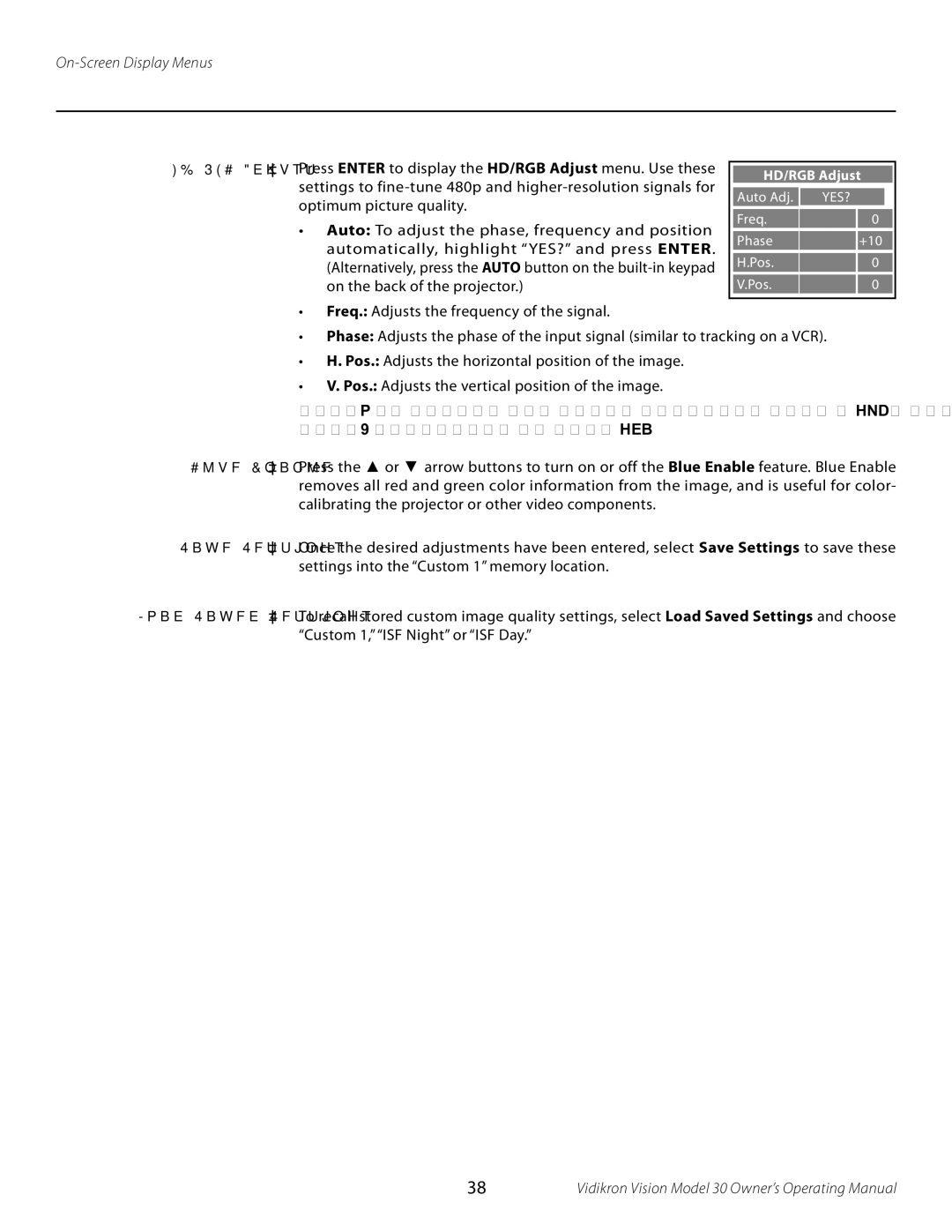HD/RGB Adjust Press ENTER to display the HD/RGB Adjust menu. Use these settings to
•Auto: To adjust the phase, frequency and position automatically, highlight “YES?” and press ENTER. (Alternatively, press the AUTO button on the
HD/RGB Adjust
Auto Adj. | YES? |
Freq. | 0 |
Phase | +10 |
H.Pos. | 0 |
V.Pos. | 0 |
•Freq.: Adjusts the frequency of the signal.
•Phase: Adjusts the phase of the input signal (similar to tracking on a VCR).
•H. Pos.: Adjusts the horizontal position of the image.
•V. Pos.: Adjusts the vertical position of the image.
NOTE: To adjust the image position with a 480i source, use the Image Shift controls in the Service menu, described on page 41.
Blue Enable Press the ▲ or ▼ arrow buttons to turn on or off the Blue Enable feature. Blue Enable removes all red and green color information from the image, and is useful for color- calibrating the projector or other video components.
Save Settings Once the desired adjustments have been entered, select Save Settings to save these settings into the “Custom 1” memory location.
Load Saved Settings To recall stored custom image quality settings, select Load Saved Settings and choose “Custom 1,”“ISF Night” or “ISF Day.”
38 | Vidikron Vision Model 30 Owner’s Operating Manual |