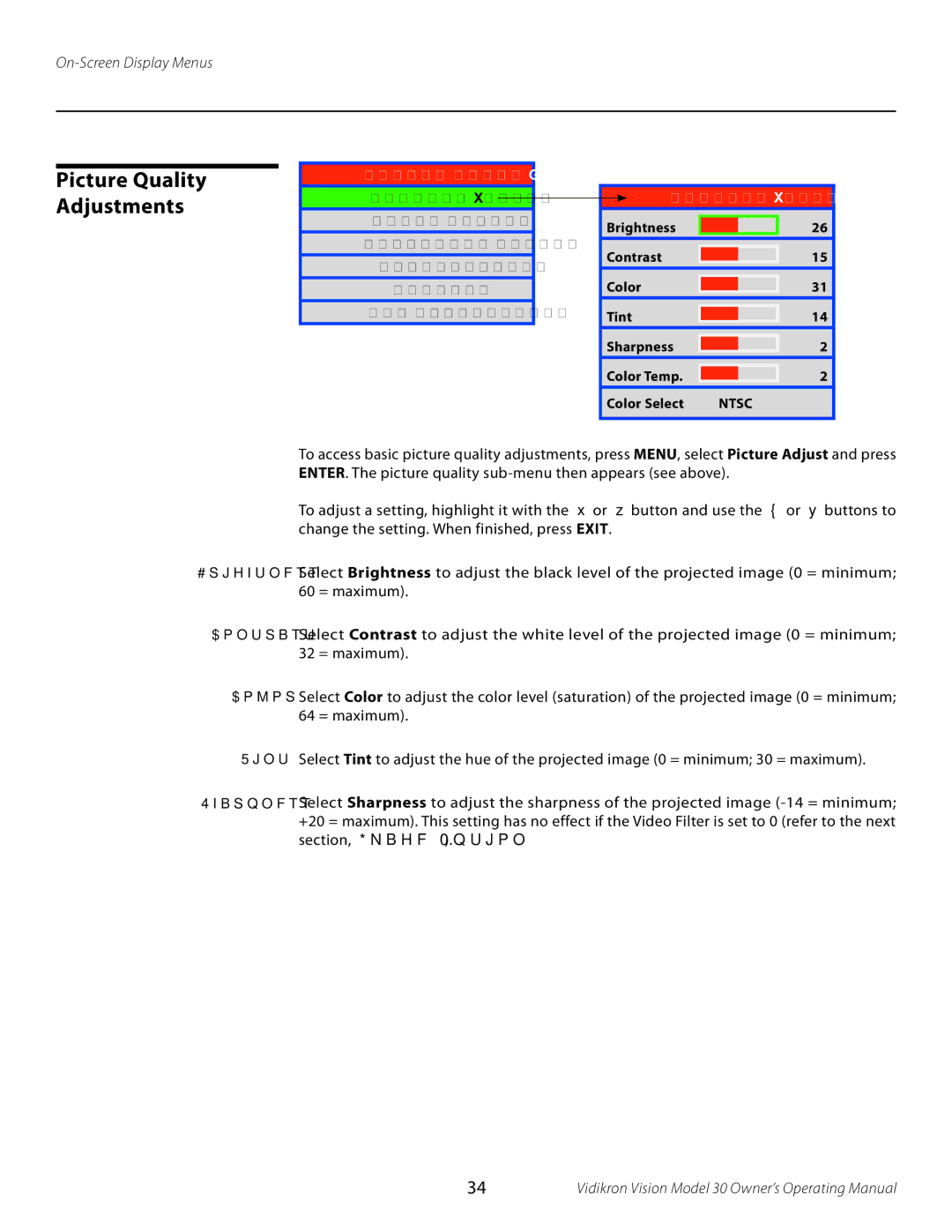Picture Quality Adjustments
Vision Model 30
Picture Adjust
Image Option
Projector Status
Installation
Service
ISF Calibration
Picture Adjust
Brightness
Contrast
Color
Tint
Sharpness
Color Temp.
Color Select | NTSC |
26
15
31
14
2
2
To access basic picture quality adjustments, press MENU, select Picture Adjust and press ENTER. The picture quality
To adjust a setting, highlight it with the ▲ or ▼ button and use the ◄ or ► buttons to change the setting. When finished, press EXIT.
Brightness Select Brightness to adjust the black level of the projected image (0 = minimum; 60 = maximum).
Contrast Select Contrast to adjust the white level of the projected image (0 = minimum; 32 = maximum).
Color Select Color to adjust the color level (saturation) of the projected image (0 = minimum; 64 = maximum).
Tint Select Tint to adjust the hue of the projected image (0 = minimum; 30 = maximum).
Sharpness Select Sharpness to adjust the sharpness of the projected image
34 | Vidikron Vision Model 30 Owner’s Operating Manual |