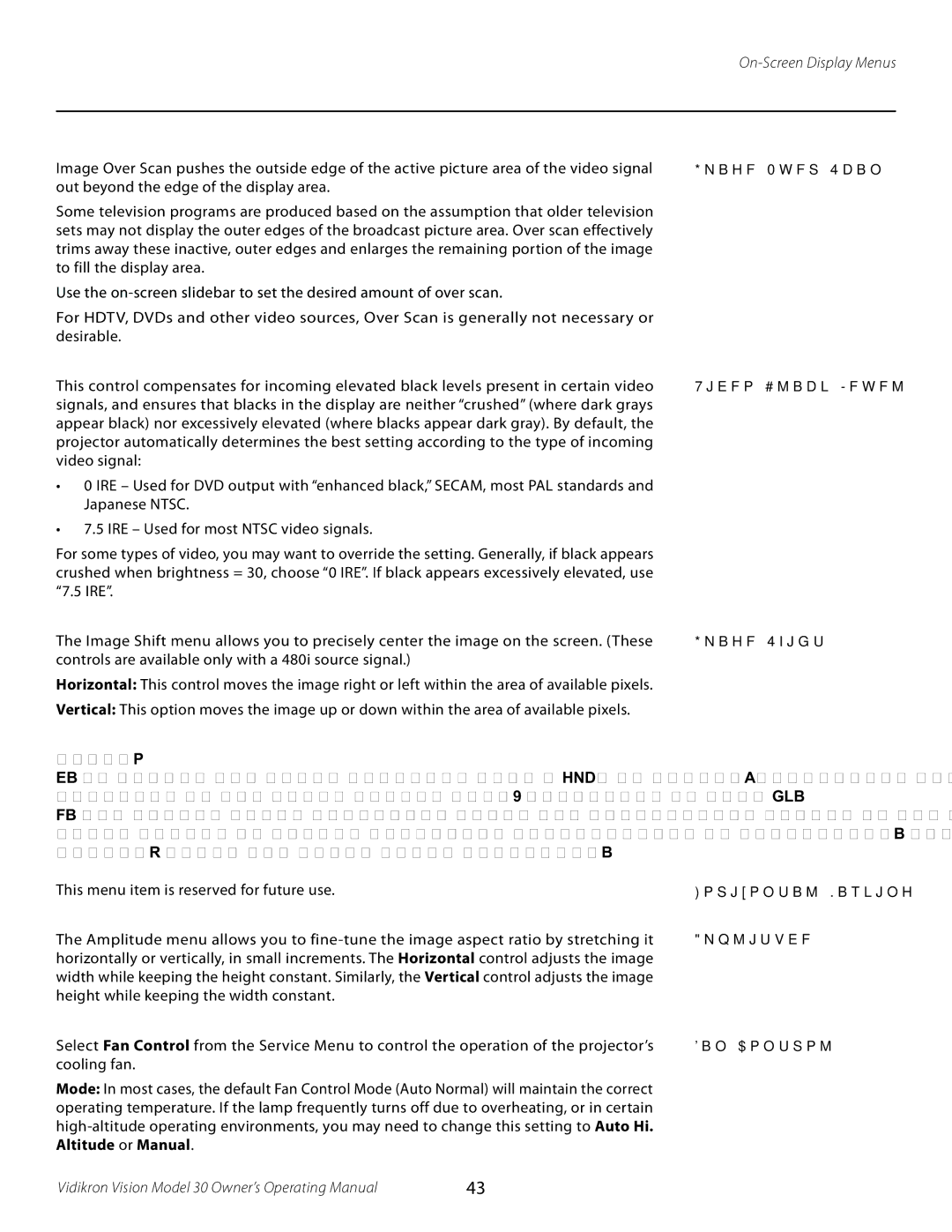On-Screen Display Menus
Image Over Scan pushes the outside edge of the active picture area of the video signal out beyond the edge of the display area.
Some television programs are produced based on the assumption that older television sets may not display the outer edges of the broadcast picture area. Over scan effectively trims away these inactive, outer edges and enlarges the remaining portion of the image to fill the display area.
Use the
For HDTV, DVDs and other video sources, Over Scan is generally not necessary or desirable.
This control compensates for incoming elevated black levels present in certain video signals, and ensures that blacks in the display are neither “crushed” (where dark grays appear black) nor excessively elevated (where blacks appear dark gray). By default, the projector automatically determines the best setting according to the type of incoming video signal:
•0 IRE – Used for DVD output with “enhanced black,” SECAM, most PAL standards and Japanese NTSC.
•7.5 IRE – Used for most NTSC video signals.
For some types of video, you may want to override the setting. Generally, if black appears crushed when brightness = 30, choose “0 IRE”. If black appears excessively elevated, use “7.5 IRE”.
The Image Shift menu allows you to precisely center the image on the screen. (These controls are available only with a 480i source signal.)
Horizontal: This control moves the image right or left within the area of available pixels.
Vertical: This option moves the image up or down within the area of available pixels.
NOTES:
1.To adjust the image position with a 480p or
2.The values shown represent where the approximate center of the image lies in relation to the total number of pixels available horizontally or vertically. This varies widely according to the signal; watch the image while adjusting.
This menu item is reserved for future use.
The Amplitude menu allows you to
Select Fan Control from the Service Menu to control the operation of the projector’s cooling fan.
Mode: In most cases, the default Fan Control Mode (Auto Normal) will maintain the correct operating temperature. If the lamp frequently turns off due to overheating, or in certain
Image Over Scan
Video Black Level
Image Shift
Horizontal Masking
Amplitude
Fan Control
Vidikron Vision Model 30 Owner’s Operating Manual | 43 |