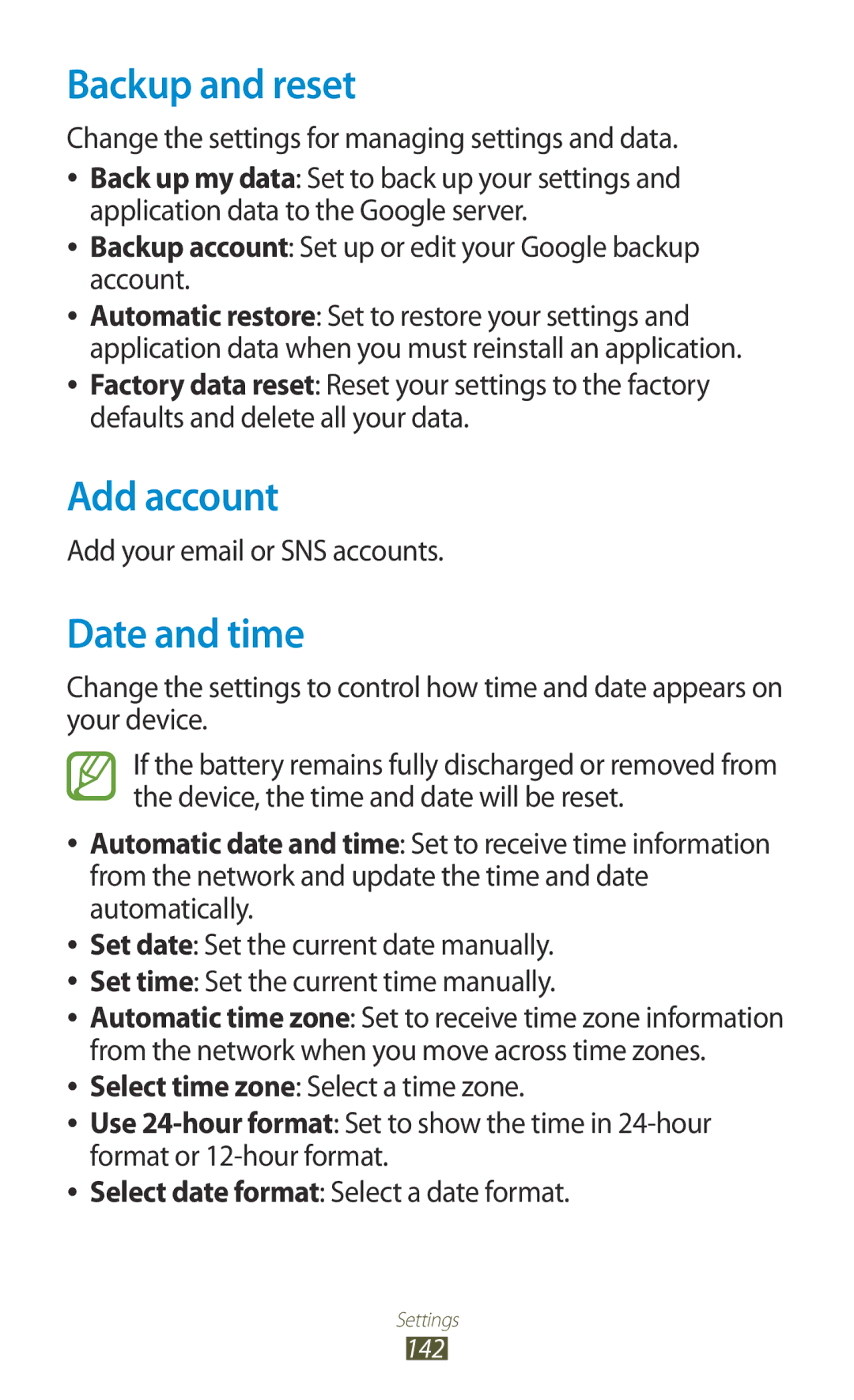GT-I8160P
Using this manual
Read me first
Using this manual
Instructional icons
Copyright
Trademarks
Android logo, Google, Google Maps, Google
Contents
Entertainment
Personal information
Tools
137
135
136
138
Assembling
Unpack
››Front view
Device layout
Back key
››Rear view
Number Function GPS antenna1
Keys
Insert the SIM or Usim card and the battery
Insert the battery Replace the back cover
Charge the battery
››Charge with a travel adapter
About the battery charging icons
Charging
››Charge with a USB cable
››Reduce the battery consumption
Decrease the brightness of the display
Insert a memory card optional
››Format a memory card
››Remove a memory card
Unmount SD card → OK
Attach a hand strap optional
Getting started
Turn on or off your device
Use the touch screen
Drag
Tap
Tap and hold
Double-tap
Flick
Pinch
Lock or unlock the touch screen and the keys
››Indicator icons
Get to know the Home screen
Getting started
››Use the notifications panel
››Move an item on the Home screen
Tap and hold an item, and then drag it to the rubbish bin
››Customise the quick access panel
››Remove an item from the Home screen
Add, remove, or reorganise panels
Press the Back key to return to the previous screen
››Use widgets
To set the main panel of the Home screen, select
Application list, select Widgets to open the widget panel
Select an application
Access applications
Screenshots
››Organise applications
››Uninstall an application
Uninstall
››Download an application
Customise your device
››Access recently-used applications
Launch multiple applications
››Manage applications
››Change the display language
››Adjust the device’s volume
››Switch to Silent mode
››Turn on or off the touch tones
››Change the display font
››Adjust the brightness of the display
››Select a wallpaper for the Home screen
››Lock your device
Screen lock → Password
Complete the setup of the secondary unlock PIN or pattern
Application list, select Settings → Lock screen →
Screen lock → Pattern
››Lock your SIM or Usim card
››Activate the Find my mobile feature
Application list, select Settings → Security → SIM
Change Alert
››Change the text input method
Enter text
Select Alert message
››Enter text with the Samsung keypad
››Copy and paste text
Calling
››Make a call
››Make an international call
››Answer a call
››Reject a call
››Use a headset
››Use options during a voice call
››Use options during a video call
To open the keypad, press the Option key and select Keypad
››View and dial a missed call
Record video
Select Auto reject list
››Set auto rejection
Select Create Enter a number and select Save
››Set call diverting
Select Enable FDN
Additional settings → Call barring → a call type
››Set call barring
››Set call waiting
››Customise call settings
››View a call or message log
Device vibration Ringtones
Be sent when you reject a call
Add or edit the message that will
Keypad tones
When a headset is connected
Calls →The power
Power key
Option Function Answering/ending
Video call fails to connect
Voicemail service
Shown to the other party
Enter the voicemail server
››Send a multimedia message
Messages
››Send a text message
Application list, select Messaging → Add recipients
››View a text or multimedia message
››Listen to a voicemail message
Send an email message
Google Mail
››View an email message
››Set up an email account
From the message view, use the following options
››Send an email message
Communication
››Set your status
Talk
››Add a contact to your friend list
››Start a conversation
ChatON
Application list, select Talk
Messenger
Google+
Camera
››Take a photo
Tap where you want to focus on the preview screen
Switch to the front camera to take a photo of yourself
View the storage location Switch to the camcorder
Select to take a photo Photo is saved automatically
Entertainment
Or accessories the subject is wearing
››Change the shooting mode
››Customise camera settings
Buddy photo You have tagged in a photo and send it
Deactivate the GPS tag setting
Signal may be obstructed, such
Photos when you upload them
To use the flash when needed
››Record a video
Video of yourself
Change the flash setting
Saving normally
You can add or remove shortcuts to
Entertainment
Normally
››Customise camcorder settings
To a multimedia message or for saving
Effects Apply a special effect
Video Player
››Edit the shortcut icons
››Play a video
››Customise video player settings
An image
Gallery
››View an image
Entertainment
Application list, select Gallery
››Tag a face in an image
Play a video
Select to begin playback
››Add music files to your device
Music Player
Copy to your memory card
››Play music
File tap and hold
››Create a playlist
››Customise music player settings
Select Add music
FM Radio
››Listen to the FM radio
››Save radio stations automatically
››Customise FM radio settings
Number Function Adjust the volume
››Add a radio station to the favourites list
Music Hub
Game Hub
››Create a contact
Contacts
››Find a contact
››Create your namecard
››Set a speed dial number
››Create a group of contacts
From SIM card
››Copy a contact
››Import or export a contact
To SIM card
To SD card or Export to USB storage
Planner
››Create an event or task
Select OK to confirm
››Stop an event or task alarm
››Change the view mode
››View an event or task
››View a memo
Memo
››Create a memo
To send the memo to others, select Share via
Play a voice memo
Voice Recorder
Record a voice memo
Learn to operate your device’s voice recorder
Filename Filenames Default name
››Customise voice recorder settings
Quality
Internet
››Browse a webpage
Web and GPS-based services
››Bookmark your favourite webpage
››Search for information by voice
Select a search result
››Download a file from the Internet
››View your recent history
Maps
››Search for a location
››Get directions to a specific destination
When you are finished, press the Option key and select
Navigation
Clear Map
Local
Play Books
Play Music
Play Magazines
Play Movies
Play Store
Select Uninstall → OK
Samsung Apps
YouTube
Voice Search
››Upload a video
››View the weather information
News & Weather
››Read news articles
USB connections
››Connect with Samsung Kies
››Connect as a camera device
››Connect with Windows Media Player
››Connect as a media device
Select Connected as a media device → Media device MTP
››Find and connect to a Wi-Fi AP
Wi-Fi
››Activate the Wi-Fi feature
››Add a Wi-Fi AP manually
Application list, select Settings → Wi-Fi
››Set the static IP settings
››Customise Wi-Fi settings
Select an AP → Show advanced options
››Connect your device to another device
Wi-Fi Direct
Direct
→ Tethering and portable hotspot → Portable Wi-Fi hotspot
››Send data via Wi-Fi Direct
››Receive data via Wi-Fi Direct
Mobile network sharing
Set to prevent other devices from
When you set the security option
Set to show your password as you
Locating your device
››Share your device’s mobile network via Bluetooth
Tethering and portable hotspot
Application list, select Settings → Bluetooth →
Bluetooth
››Activate the Bluetooth feature
››Find and pair with another device
››Receive data via Bluetooth
››Send data via Bluetooth
Select Accept to confirm the connection between two devices
››Activate location services
For using mobile networks
VPN connections
Set up a VPN profile
VPN → Add VPN network
Certificate
Option Function L2TP secret Enter an L2TP secret password
Enter a user name
Or download them from the Internet
››Connect to a private network
Connect
››Perform a calculation
Calculator
Clock
››View the calculation history
Select Create alarm
››Set an alarm
››Stop an alarm
››Create a world clock
››Use the desk clock
››Use the countdown timer
››Use the stopwatch
Desk clock displays the current time, date, and weather
My Files
Learn to access various types of files saved in your device
Downloads
››Supported file formats
Google
View a file
SIM Toolkit
Voice command
Say a command into the microphone
Voice talk
››View a Mini diary
Mini diary
››Create a Mini diary
Learn to keep a photo diary
››Open a document
Polaris Office
››Create a document
→ Find & Replace
NFC
››Manage documents online
››Read information from an NFC tag
››Activate the NFC feature
››Make a purchase with the NFC feature
››Send data via Android Beam
››Send data via S Beam
Beam
Access the setting options
Data usage
››USB utilities
More settings
››Flight mode
››Mobile networks
››Tethering and portable hotspot
Network mode Select a network type
Set up and manage virtual private networks VPNs
››S Beam
Sound
››Kies via Wi-Fi
Connect your device to Samsung Kies via Wi-Fi
››Nearby devices
Display
Wallpaper
Storage
Power saving mode
Battery
Application manager
Lock screen
Location services
Change the settings for location services
On the locked screen
Security
SIM Change Alert Activate the Find my mobile feature
Encrypt external SD card
Language and input
››Default
Set up SIM card lock
››Language
››Samsung keyboard
To change the Samsung keypad settings, select
››Google voice typing
Portrait keyboard types Select a keypad type
››Voice search
››Voice recogniser
Select a voice recognition engine
››Text-to-speech output
››Pointer speed
Add account
Backup and reset
Date and time
Accessibility
Text-to-speech output
Activate and change the settings for application development
Developer options
About device
Using Lock SIM card
Your device freezes or has fatal errors
Number you are dialling
If using a headset, ensure that it is properly connected
Ensure that you have pressed the Dial key
Ensure that your device is turned on
Device beeps and the battery icon is empty
Another Bluetooth device is not located
Index
Memory card
Videos
To install Samsung Kies PC Sync