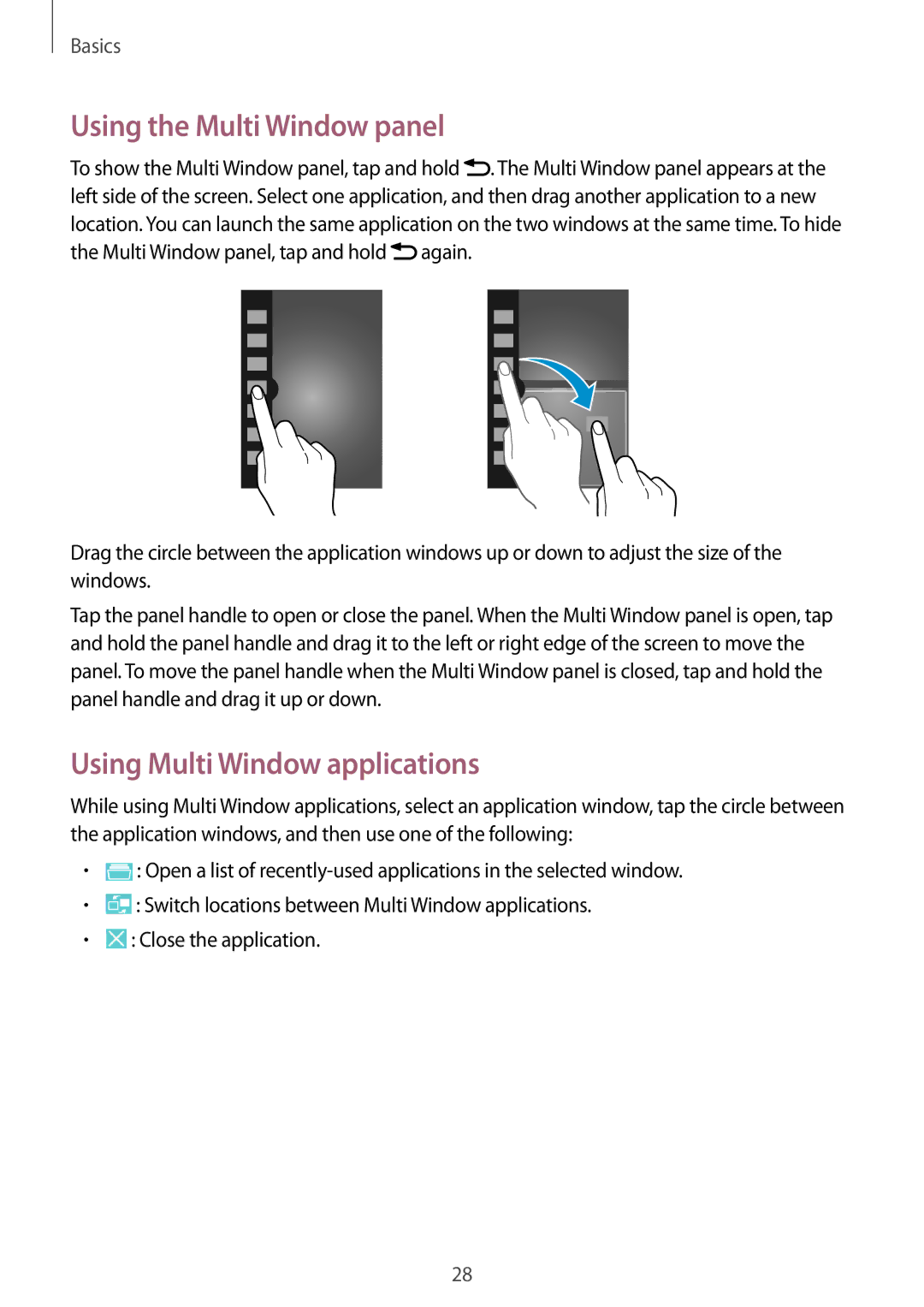Basics
Using the Multi Window panel
To show the Multi Window panel, tap and hold ![]() . The Multi Window panel appears at the left side of the screen. Select one application, and then drag another application to a new location. You can launch the same application on the two windows at the same time. To hide the Multi Window panel, tap and hold
. The Multi Window panel appears at the left side of the screen. Select one application, and then drag another application to a new location. You can launch the same application on the two windows at the same time. To hide the Multi Window panel, tap and hold ![]() again.
again.
Drag the circle between the application windows up or down to adjust the size of the windows.
Tap the panel handle to open or close the panel. When the Multi Window panel is open, tap and hold the panel handle and drag it to the left or right edge of the screen to move the panel. To move the panel handle when the Multi Window panel is closed, tap and hold the panel handle and drag it up or down.
Using Multi Window applications
While using Multi Window applications, select an application window, tap the circle between the application windows, and then use one of the following:
•![]() : Open a list of
: Open a list of
•![]() : Switch locations between Multi Window applications.
: Switch locations between Multi Window applications.
•![]() : Close the application.
: Close the application.
28