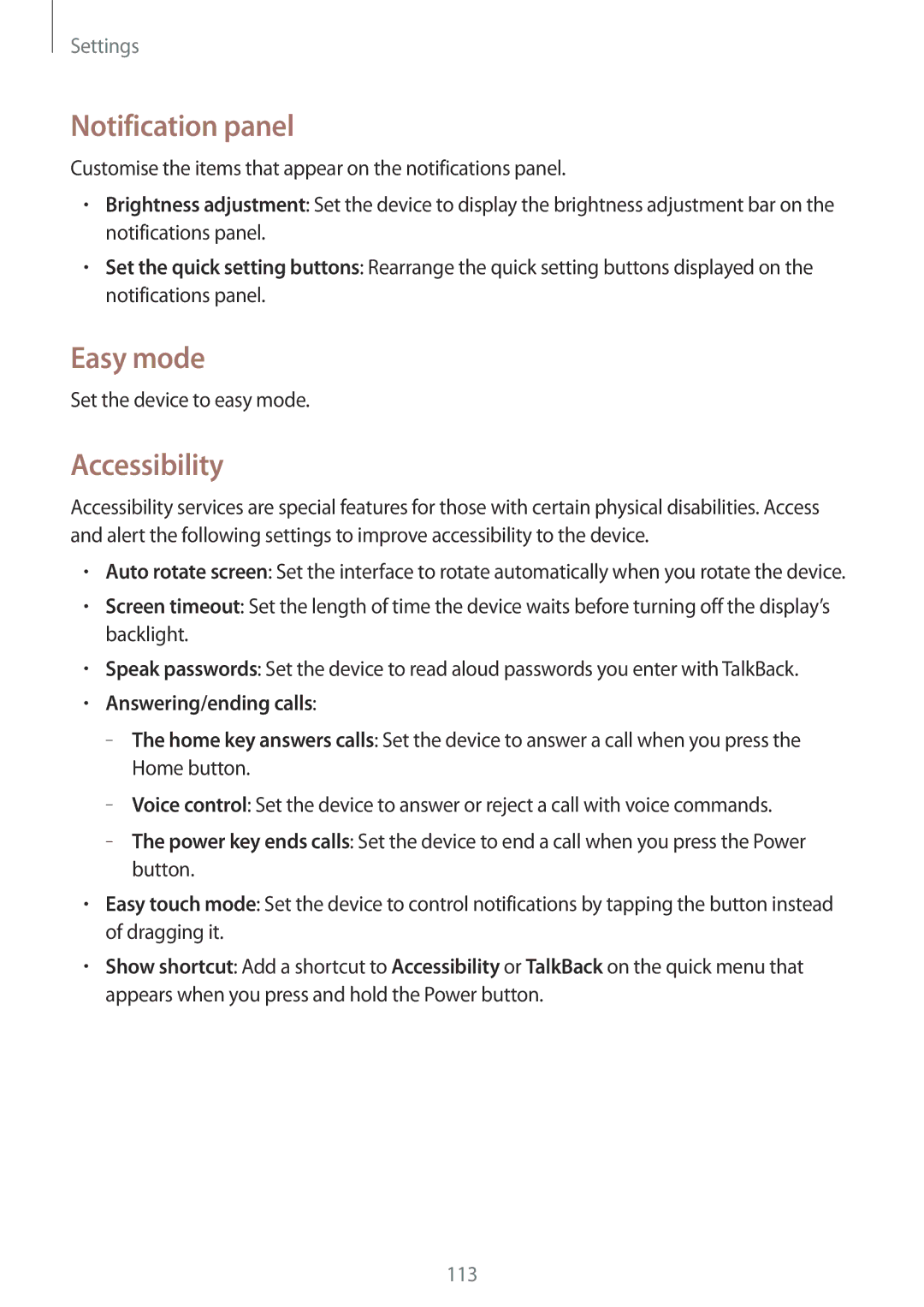Settings
Notification panel
Customise the items that appear on the notifications panel.
•Brightness adjustment: Set the device to display the brightness adjustment bar on the notifications panel.
•Set the quick setting buttons: Rearrange the quick setting buttons displayed on the notifications panel.
Easy mode
Set the device to easy mode.
Accessibility
Accessibility services are special features for those with certain physical disabilities. Access and alert the following settings to improve accessibility to the device.
•Auto rotate screen: Set the interface to rotate automatically when you rotate the device.
•Screen timeout: Set the length of time the device waits before turning off the display’s backlight.
•Speak passwords: Set the device to read aloud passwords you enter with TalkBack.
•Answering/ending calls:
–
–
–
•Easy touch mode: Set the device to control notifications by tapping the button instead of dragging it.
•Show shortcut: Add a shortcut to Accessibility or TalkBack on the quick menu that appears when you press and hold the Power button.
113