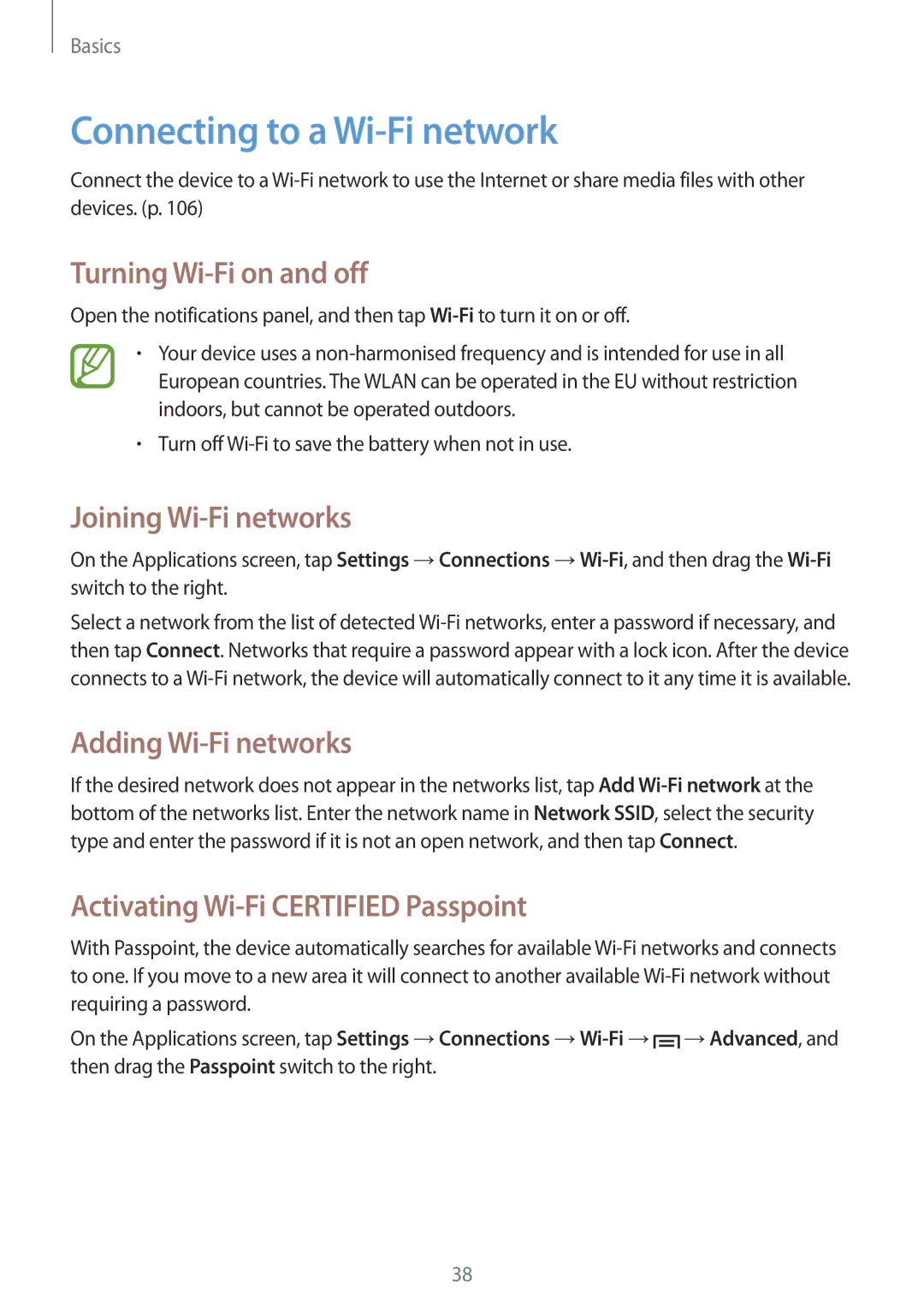Basics
Connecting to a Wi-Fi network
Connect the device to a Wi-Fi network to use the Internet or share media files with other devices. (p. 106)
Turning Wi-Fi on and off
Open the notifications panel, and then tap Wi-Fito turn it on or off.
•Your device uses a non-harmonised frequency and is intended for use in all European countries. The WLAN can be operated in the EU without restriction indoors, but cannot be operated outdoors.
•Turn off Wi-Fi to save the battery when not in use.
Joining Wi-Fi networks
On the Applications screen, tap Settings →Connections →Wi-Fi, and then drag the Wi-Fiswitch to the right.
Select a network from the list of detected Wi-Fi networks, enter a password if necessary, and then tap Connect. Networks that require a password appear with a lock icon. After the device connects to a Wi-Fi network, the device will automatically connect to it any time it is available.
Adding Wi-Fi networks
If the desired network does not appear in the networks list, tap Add Wi-Fi network at the bottom of the networks list. Enter the network name in Network SSID, select the security type and enter the password if it is not an open network, and then tap Connect.
Activating Wi-Fi CERTIFIED Passpoint
With Passpoint, the device automatically searches for available Wi-Fi networks and connects to one. If you move to a new area it will connect to another available Wi-Fi network without requiring a password.
On the Applications screen, tap Settings →Connections →Wi-Fi→ →Advanced, and then drag the Passpoint switch to the right.
→Advanced, and then drag the Passpoint switch to the right.
![]() →Advanced, and then drag the Passpoint switch to the right.
→Advanced, and then drag the Passpoint switch to the right.