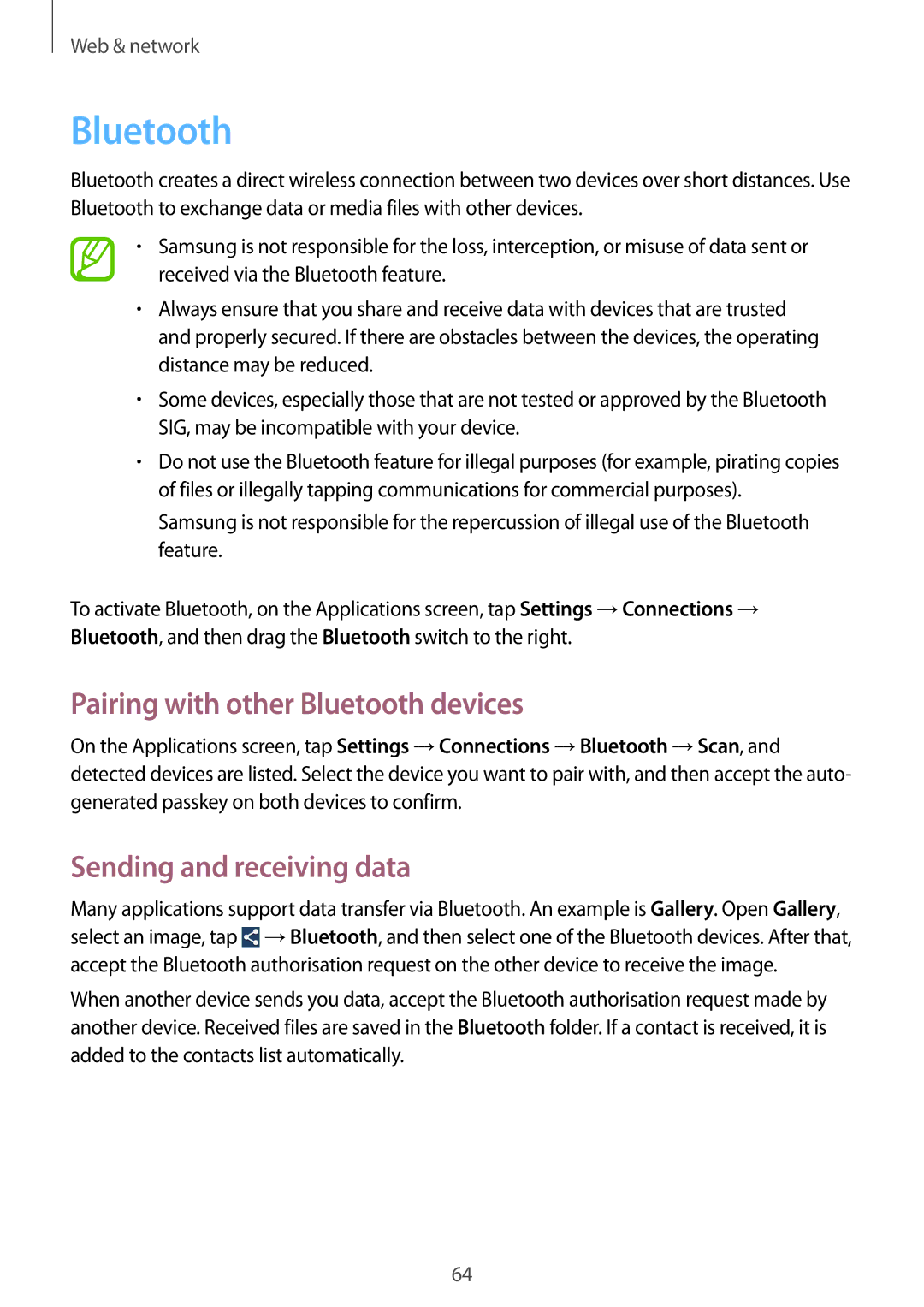Web & network
Bluetooth
Bluetooth creates a direct wireless connection between two devices over short distances. Use Bluetooth to exchange data or media files with other devices.
•Samsung is not responsible for the loss, interception, or misuse of data sent or received via the Bluetooth feature.
•Always ensure that you share and receive data with devices that are trusted and properly secured. If there are obstacles between the devices, the operating distance may be reduced.
•Some devices, especially those that are not tested or approved by the Bluetooth SIG, may be incompatible with your device.
•Do not use the Bluetooth feature for illegal purposes (for example, pirating copies of files or illegally tapping communications for commercial purposes).
Samsung is not responsible for the repercussion of illegal use of the Bluetooth feature.
To activate Bluetooth, on the Applications screen, tap Settings →Connections → Bluetooth, and then drag the Bluetooth switch to the right.
Pairing with other Bluetooth devices
On the Applications screen, tap Settings →Connections →Bluetooth →Scan, and detected devices are listed. Select the device you want to pair with, and then accept the auto- generated passkey on both devices to confirm.
Sending and receiving data
Many applications support data transfer via Bluetooth. An example is Gallery. Open Gallery, select an image, tap ![]() →Bluetooth, and then select one of the Bluetooth devices. After that, accept the Bluetooth authorisation request on the other device to receive the image.
→Bluetooth, and then select one of the Bluetooth devices. After that, accept the Bluetooth authorisation request on the other device to receive the image.
When another device sends you data, accept the Bluetooth authorisation request made by another device. Received files are saved in the Bluetooth folder. If a contact is received, it is added to the contacts list automatically.
64