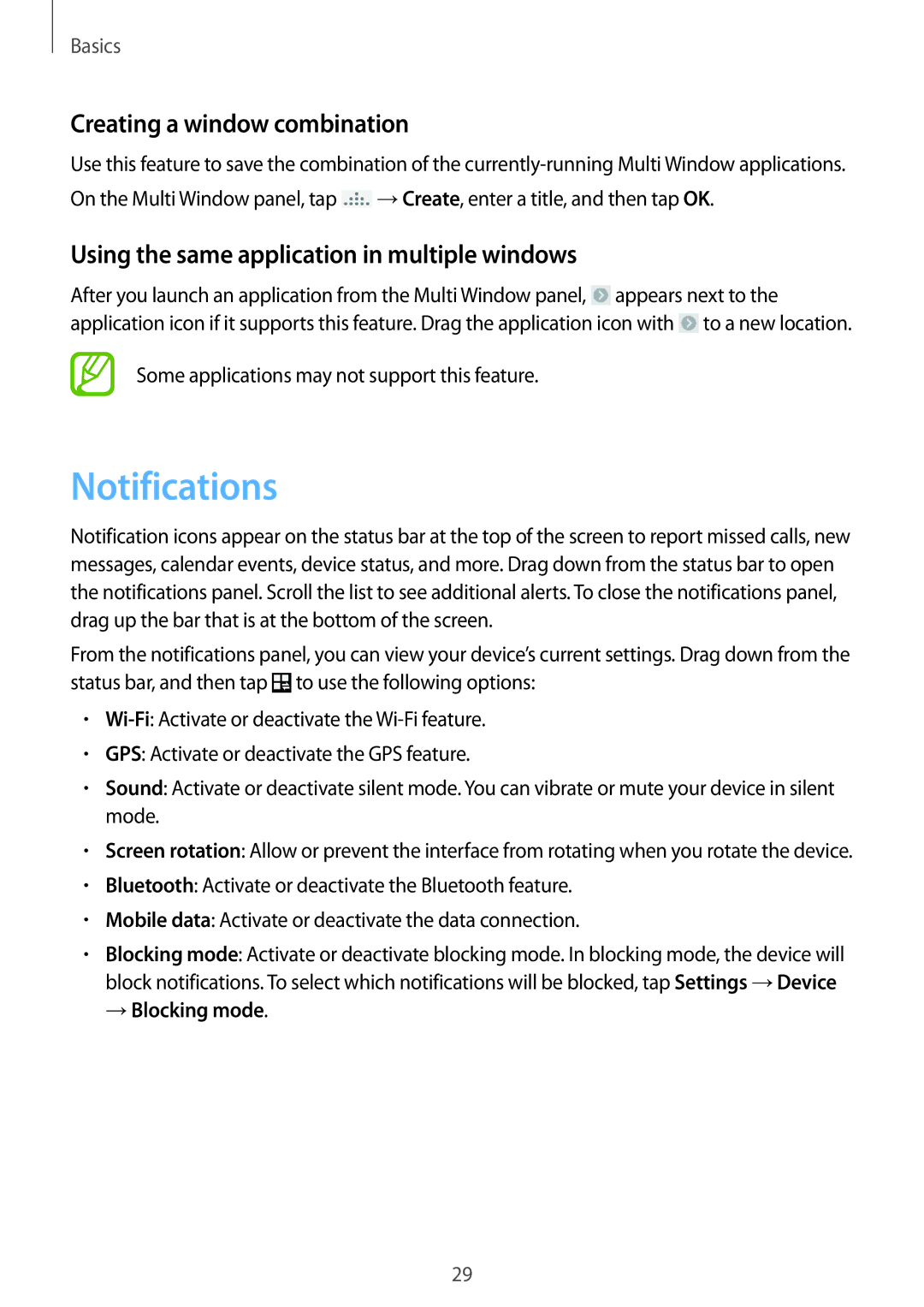Basics
Creating a window combination
Use this feature to save the combination of the ![]() →Create, enter a title, and then tap OK.
→Create, enter a title, and then tap OK.
Using the same application in multiple windows
After you launch an application from the Multi Window panel, ![]() appears next to the application icon if it supports this feature. Drag the application icon with
appears next to the application icon if it supports this feature. Drag the application icon with ![]() to a new location.
to a new location.
Some applications may not support this feature.
Notifications
Notification icons appear on the status bar at the top of the screen to report missed calls, new messages, calendar events, device status, and more. Drag down from the status bar to open the notifications panel. Scroll the list to see additional alerts. To close the notifications panel, drag up the bar that is at the bottom of the screen.
From the notifications panel, you can view your device’s current settings. Drag down from the status bar, and then tap ![]() to use the following options:
to use the following options:
•
•GPS: Activate or deactivate the GPS feature.
•Sound: Activate or deactivate silent mode. You can vibrate or mute your device in silent mode.
•Screen rotation: Allow or prevent the interface from rotating when you rotate the device.
•Bluetooth: Activate or deactivate the Bluetooth feature.
•Mobile data: Activate or deactivate the data connection.
•Blocking mode: Activate or deactivate blocking mode. In blocking mode, the device will block notifications. To select which notifications will be blocked, tap Settings →Device
→Blocking mode.
29