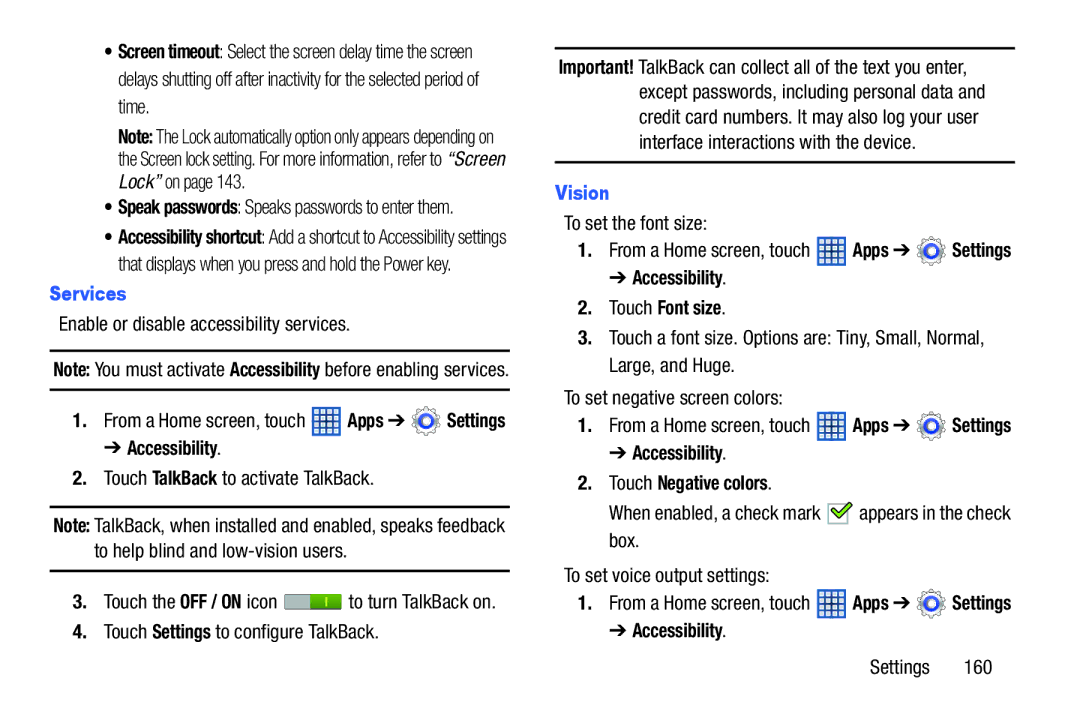•Screen timeout: Select the screen delay time the screen delays shutting off after inactivity for the selected period of time.
Note: The Lock automatically option only appears depending on the Screen lock setting. For more information, refer to “Screen Lock” on page 143.
•Speak passwords: Speaks passwords to enter them.
•Accessibility shortcut: Add a shortcut to Accessibility settings that displays when you press and hold the Power key.
Services
Enable or disable accessibility services.
Note: You must activate Accessibility before enabling services.
1.From a Home screen, touch ![]() Apps ➔
Apps ➔ ![]() Settings
Settings
➔ Accessibility.
2.Touch TalkBack to activate TalkBack.
Note: TalkBack, when installed and enabled, speaks feedback to help blind and
3.Touch the OFF / ON icon ![]() to turn TalkBack on.
to turn TalkBack on.
4.Touch Settings to configure TalkBack.
Important! TalkBack can collect all of the text you enter, except passwords, including personal data and credit card numbers. It may also log your user interface interactions with the device.
Vision
To set the font size:
1.From a Home screen, touch ![]() Apps ➔
Apps ➔ ![]() Settings
Settings
➔ Accessibility.
2.Touch Font size.
3.Touch a font size. Options are: Tiny, Small, Normal, Large, and Huge.
To set negative screen colors:
1.From a Home screen, touch ![]() Apps ➔
Apps ➔ ![]() Settings
Settings
➔ Accessibility.
2.Touch Negative colors.
When enabled, a check mark ![]()
![]() appears in the check box.
appears in the check box.
To set voice output settings:
1.From a Home screen, touch ![]() Apps ➔
Apps ➔ ![]() Settings
Settings
➔ Accessibility.
Settings 160