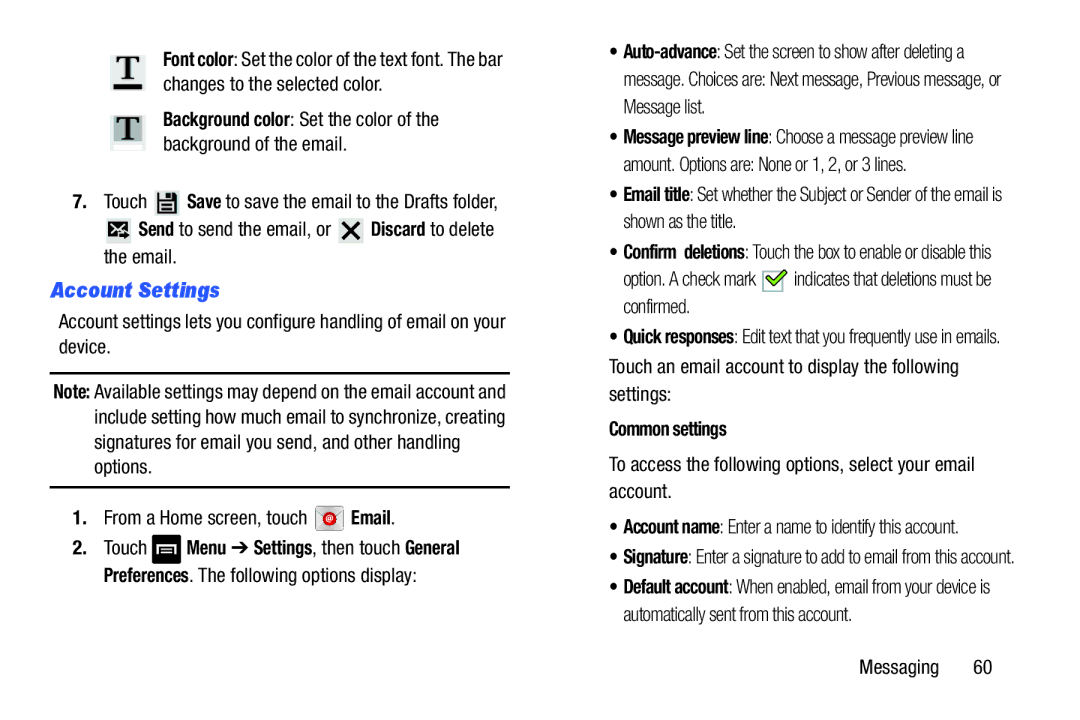Font color: Set the color of the text font. The bar changes to the selected color.
Background color: Set the color of the background of the email.
7.Touch ![]() Save to save the email to the Drafts folder,
Save to save the email to the Drafts folder,
![]() Send to send the email, or
Send to send the email, or ![]() Discard to delete the email.
Discard to delete the email.
Account Settings
Account settings lets you configure handling of email on your device.
Note: Available settings may depend on the email account and include setting how much email to synchronize, creating signatures for email you send, and other handling options.
1.From a Home screen, touch ![]() Email.
Email.
2.Touch ![]() Menu ➔ Settings, then touch General Preferences. The following options display:
Menu ➔ Settings, then touch General Preferences. The following options display:
•
message. Choices are: Next message, Previous message, or Message list.
•Message preview line: Choose a message preview line
amount. Options are: None or 1, 2, or 3 lines.
•Email title: Set whether the Subject or Sender of the email is shown as the title.
•Confirm deletions: Touch the box to enable or disable this
option. A check mark ![]()
![]() indicates that deletions must be confirmed.
indicates that deletions must be confirmed.
•Quick responses: Edit text that you frequently use in emails. Touch an email account to display the following settings:
Common settings
To access the following options, select your email account.
•Account name: Enter a name to identify this account.
•Signature: Enter a signature to add to email from this account.
•Default account: When enabled, email from your device is automatically sent from this account.
Messaging 60