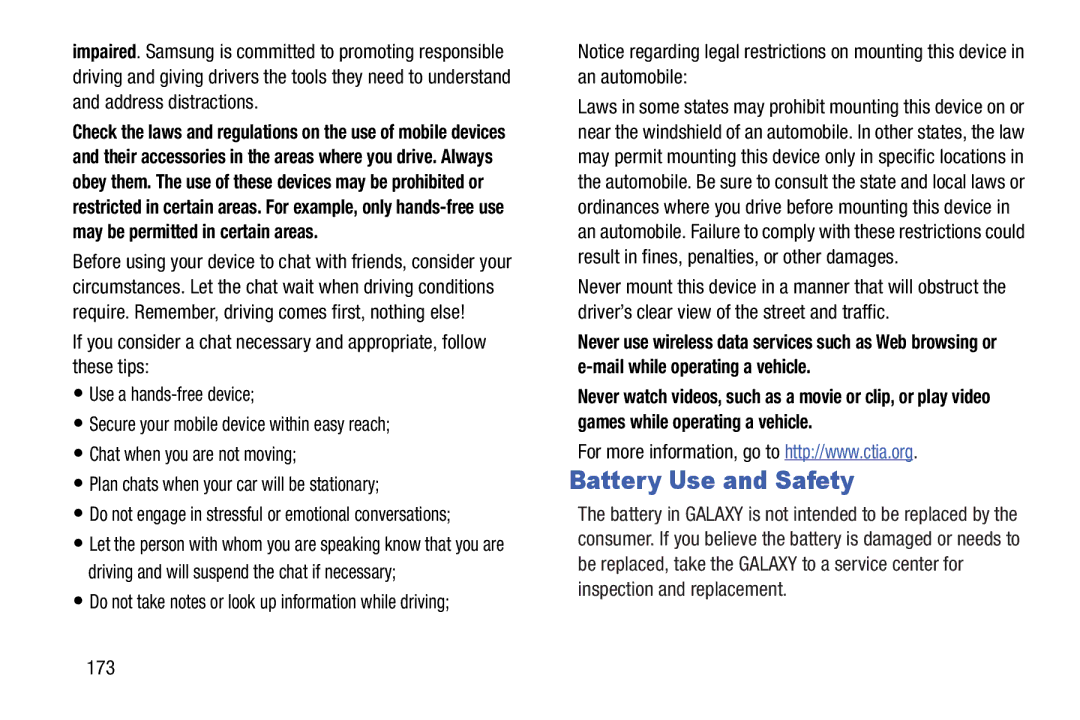impaired. Samsung is committed to promoting responsible driving and giving drivers the tools they need to understand and address distractions.
Check the laws and regulations on the use of mobile devices and their accessories in the areas where you drive. Always obey them. The use of these devices may be prohibited or restricted in certain areas. For example, only
Before using your device to chat with friends, consider your circumstances. Let the chat wait when driving conditions require. Remember, driving comes first, nothing else!
If you consider a chat necessary and appropriate, follow these tips:
•Use a
•Secure your mobile device within easy reach;
•Chat when you are not moving;
•Plan chats when your car will be stationary;
•Do not engage in stressful or emotional conversations;
•Let the person with whom you are speaking know that you are driving and will suspend the chat if necessary;
•Do not take notes or look up information while driving;
Notice regarding legal restrictions on mounting this device in an automobile:
Laws in some states may prohibit mounting this device on or near the windshield of an automobile. In other states, the law may permit mounting this device only in specific locations in the automobile. Be sure to consult the state and local laws or ordinances where you drive before mounting this device in an automobile. Failure to comply with these restrictions could result in fines, penalties, or other damages.
Never mount this device in a manner that will obstruct the driver’s clear view of the street and traffic.
Never use wireless data services such as Web browsing or
Never watch videos, such as a movie or clip, or play video games while operating a vehicle.
For more information, go to http://www.ctia.org.
Battery Use and Safety
The battery in GALAXY is not intended to be replaced by the consumer. If you believe the battery is damaged or needs to be replaced, take the GALAXY to a service center for inspection and replacement.