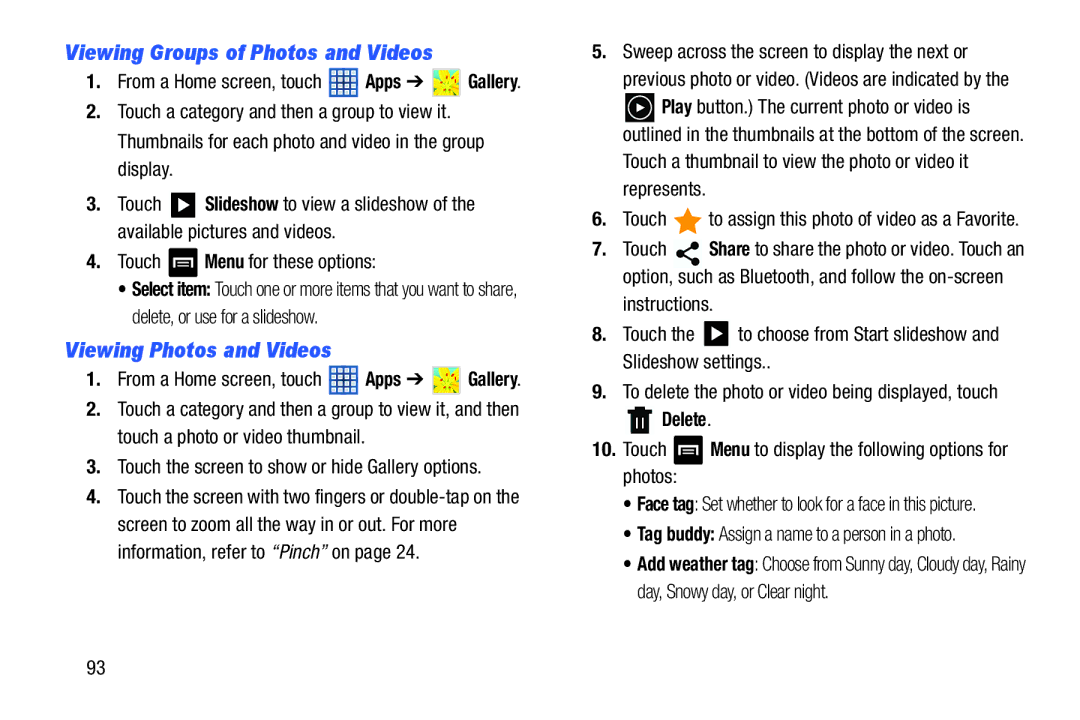Viewing Groups of Photos and Videos
1.From a Home screen, touch ![]() Apps ➔
Apps ➔ ![]() Gallery.
Gallery.
2.Touch a category and then a group to view it. Thumbnails for each photo and video in the group display.
3.Touch ![]() Slideshow to view a slideshow of the available pictures and videos.
Slideshow to view a slideshow of the available pictures and videos.
4.Touch  Menu for these options:
Menu for these options:
•Select item: Touch one or more items that you want to share, delete, or use for a slideshow.
Viewing Photos and Videos
1.From a Home screen, touch ![]() Apps ➔
Apps ➔ ![]() Gallery.
Gallery.
2.Touch a category and then a group to view it, and then touch a photo or video thumbnail.
3.Touch the screen to show or hide Gallery options.
4.Touch the screen with two fingers or
5.Sweep across the screen to display the next or previous photo or video. (Videos are indicated by the
![]() Play button.) The current photo or video is outlined in the thumbnails at the bottom of the screen. Touch a thumbnail to view the photo or video it represents.
Play button.) The current photo or video is outlined in the thumbnails at the bottom of the screen. Touch a thumbnail to view the photo or video it represents.
6.Touch ![]() to assign this photo of video as a Favorite.
to assign this photo of video as a Favorite.
7.Touch ![]() Share to share the photo or video. Touch an option, such as Bluetooth, and follow the
Share to share the photo or video. Touch an option, such as Bluetooth, and follow the
8.Touch the ![]() to choose from Start slideshow and Slideshow settings..
to choose from Start slideshow and Slideshow settings..
9.To delete the photo or video being displayed, touch
 Delete.
Delete.
10.Touch  Menu to display the following options for photos:
Menu to display the following options for photos:
•Face tag: Set whether to look for a face in this picture.
•Tag buddy: Assign a name to a person in a photo.
•Add weather tag: Choose from Sunny day, Cloudy day, Rainy day, Snowy day, or Clear night.
93