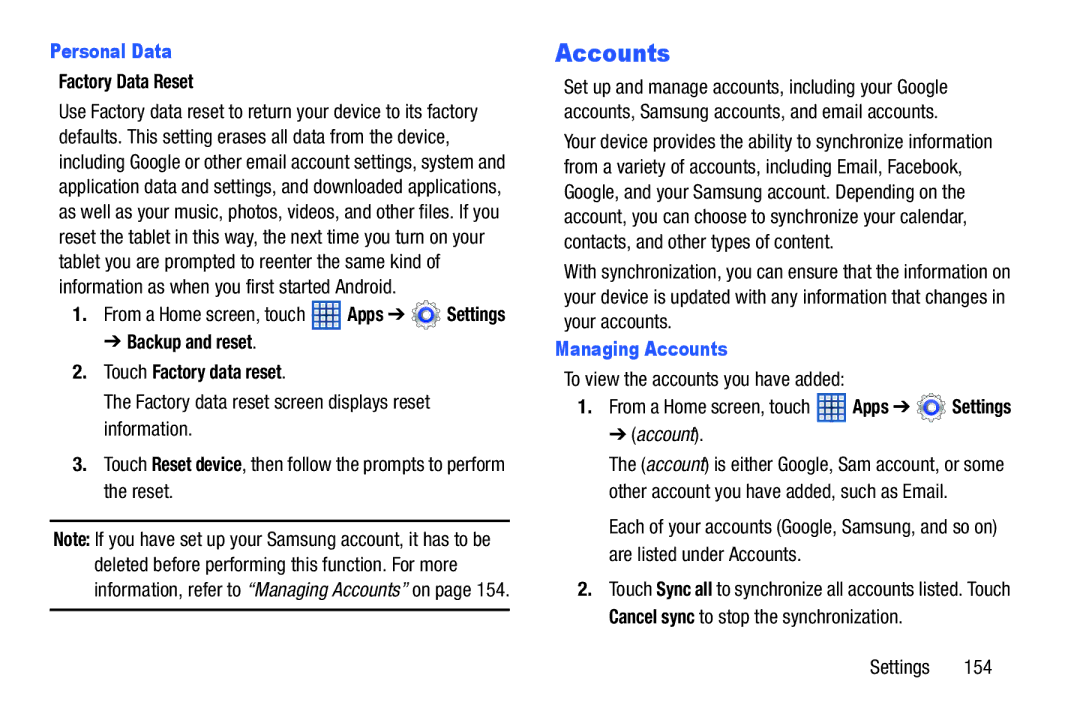D R O I D T a B L E T
Intellectual Property
Open Source Software
GT-N5110UMEnglishMCAWB011114F7
Modification of Software
Disclaimer of Warranties Exclusion of Liability
Telephone Address
Samsung Electronics America SEA, Inc
Page
Table of Contents
Applications and Widgets 105
Photos and Video
118
110
117
111
Health and Safety
129
165
Special Text
Getting Started
Display Screen timeout
Battery
Battery Indicator
Charging the Battery
Plug the Charging Head into a standard AC power outlet
Turning Your Device Off
Setting Up Your Device
Turning Your Device On and Off
Turning Your Device On
Got Google?
Set Date and Time
Samsung Account
Touch Create new account to create a Samsung account
Google & location
Backup and restore
Make it Google
Entertainment
Free Dropbox Account
Retrieving Your Google Account Password
Using Google Maps
Setup Complete
Task Manager Application
To access the Task Manager
Task Manager
Memory Card
Installing a Memory Card
Removing a Memory Card
Open the Memory Card Slot cover and turn to expose the slot
Locking the device manually
Galaxy Tab Accessories
� Press the Power/Lock Key
Securing Your Device
Unlocking the Device
Troubleshooting
Understanding Your Device
Features
Front View
Back View
Apps Display the Apps screen
Home Screen
Customizing the Home Screens
Extended Home Screen
Home
Display Settings
To add a Home screen
Adding and Removing Home Screen Panels
Command Buttons
Navigating Your Device
Screen Navigation
For more information, refer to S Pen on
Pen Settings
Pen
Pinch
S Pen can be used for various screen operations
Using the S Pen
Removing the S Pen From Your Device
Pen Screen Operations
Pen Screen Capture
Notifications
Status Details
Quick Settings
Sound / Vibrate / Mute Touch to enable or disable sound mode
GPS Active Displays when GPS is active
Wi-Fi networks available An open Wi-Fi network is in range
Status Bar
Other App Shortcuts
Primary Shortcuts
Removing Widgets
Widgets
App Shortcuts
Adding Widgets to a Home screen
Managing Folders
Folders
Removing App Shortcuts
Adding Folders
Set wallpaper pop-up displays
Wallpapers
Multi Window Tray
Touch Set wallpaper
Left of the screen Multi Window Tray icons display
From any screen, touch
More Application Information
Apps Screen
Customizing the Multi Window Tray
Application Information
Keyboard Types
Using the Samsung Keyboard
Entering Text
Text Input Methods
Configuring the Samsung Keyboard
Entering Symbols and Numbers
Entering Upper and Lower Case Letters
Editing Existing Text
Using Predictive Text
Using Google Voice Typing from the Samsung Keyboard
Editing Text
� Touch Close Keyboard
Closing the Keyboard
Copying, Deleting, or Replacing Text
Pasting Text
Touch Handwriting
Using the Handwriting Feature
Handwriting Settings
Handwriting Tips
Press repeatedly to return to your message
Using Google Voice Typing
Add account
Setting Up Your Accounts
Contacts and Accounts
Accounts
Contacts
Contacts
Creating Contacts
Updating Contacts
Touch Edit
Deleting Contacts
Managing Photo IDs
Contacts Display Options
Separating Contacts
Linked Contacts
Sharing Contact Information
Joining Contacts
Contacts Touch Menu Import/Export
Groups
Importing and Exporting Contacts
Creating a New Group
Touch Menu Delete groups
Renaming a Group
Deleting Groups
Adding Group Members
Adding Favorites
Accessing Favorites
Favorites
Removing Group Members
Contacts
Types of Messages
Setting Up Your Gmail Account
Settings ADD Account
Messaging
Managing Your Gmail Account
Refreshing Your Gmail Account
Mark important / Mark not important Change
Managing Your Gmail Conversations
Touch Compose
Gmail Account Settings
General settings
Composing and Sending Gmail
Each account has independent settings
Sync messages Sync options are None, Last 30 days, or All
About Gmail
Configuring Email Accounts
Adding Additional Email Accounts
Account settings
Touch Menu Settings Add account
Enter the Email address, Password, and so on
Account Name View email for the account
Managing Your Email Accounts
Managing Your Email Conversations
Composing and Sending Email
Page
Account Settings
Common settings
To access the following options, select your email account
Data usage
Exchange ActiveSync settings
Notification settings
Server settings
Exchange server settings Configure incoming server settings
Incoming Settings
Outgoing Settings
Open Talk and Sign
Google Talk
Once sign in is complete, the Talk main screen displays
Invite a Friend to Chat
View and Accept an Invitation to Become a Friend
Options While Chatting
Additional Talk Options
Help Displays additional help information
Send chat invitation to, to make the Friend visible again
General
Google Talk Settings
Enter and send your message
Messenger
ChatON
Messenger
Internet and Social Networking
Google Search
Voice Search
Google+
Internet
Navigating the Internet
Selecting Items On a
Using Browser Windows
Entering a URL
Creating Bookmarks
Internet Menu
Labs, and then touch Quick controls to enable the function
Local
Multiscreen
Zooming
Maps
Navigating the Map
Maps Menu
Navigation
Latitude
Navigation Menu
YouTube Menu
Play Books
YouTube
Play Books Menu
Play Music App
Accessing the Music App
Music
Listening to Music
While viewing a Play Music main screen
Changing Library View
Play Music Menu
Play Music Options
Music Player
Music Player
Shopping for Music at the Play Store
Making Online Music Available Offline
Advanced
Music Player Options and Settings
Settings The following settings display
Searching for Music
Managing Playlists
Deleting a Playlist
Accessing the Music Player
Playing Music
Music Player Controls
List Mode Touch to switch to the list of songs
End This option returns you to the home screeen Music
Options While Playing a Song
Camera
Photos and Video
Camera Settings
Editing Camera Settings Shortcuts
Taking Photos
Configuring Camera Settings
GPS tag Touch to switch the GPS tag on or off
Single shot Take a single photo
To set the photo as a favorite, touch Favorites
Reset Set all Camera settings to the defaults
Viewing Photos with the Image Viewer
Metering Select a method for measuring light
Camcorder
Configuring Camcorder Settings
Camcorder Settings
Editing Camcorder Settings Shortcuts
Effects, and Exposure value are default settings shortcuts
Viewing Videos with the Image Viewer
GPS tag Touch to switch the GPS tag on or off
Video Player
Video Player Touch the Thumbnails, List, or Folders tab
While viewing the list, touch Menu for options
Edit Touch Trim or Video editor download from Samsung Apps
During playback, press Menu for options
From a Home screen, touch Apps Gallery. All albums display
Capture Turn On or Off the Capture mode
Gallery
Selecting Photos and Videos to View
Touch Menu to display the following options for photos
Viewing Groups of Photos and Videos
Viewing Photos and Videos
Delete
Touch Back to return to the category screen
Setting a Picture As
Photo note Add a note to a photo
Rename Enter an new file name
Touch Home screen, Lock screen, or Home and lock screen
Playing Videos
Sharing Photos and Videos
Touch Menu Set as
Photos and Video
Turning Wi-Fi On or Off
Wi-Fi
Configuring Wi-Fi Settings
Finding Wi-Fi Networks
Touch Add Wi-Fi network, then enter network information
Wi-Fi Direct
Adding a Wi-Fi Network Manually
Settings
Sharing Information with Connected Device
Bluetooth
Configuring Bluetooth Settings
Touch the Wi-Fi Direct option
Touch the OFF / on icon to turn Bluetooth on or off
Turning Bluetooth On or Off
Pairing with a Bluetooth Device
To turn Bluetooth on or off From a Home screen, touch Apps
Managing Downloads
Sharing Data with a Bluetooth Device
Receiving Data from a Bluetooth Device
Visible, select Menu Visiblity timeout
Install Samsung Kies software on your PC Connections
Kies Via Wi-Fi
Uninstalling an App
Connecting With Samsung Kies
Formatting a Memory Card
Installing and Removing a Memory Card
Settings Touch More settings Kies via Wi-Fi
Synchronizing with Windows Media Player
Connecting as a Mass Storage Device
GPS Applications
Touch Updates available
Applications and Widgets
Updating Applications
Editing and Deleting Alarms
Alarm
Adding and Configuring Alarms
Activating Alarms
AllShare Play
Turning Off an Alarm
Setting the Snooze Feature
Configuring AllShare Play
Settings
ANote HD
From a Home screen, touch Apps
109
High Quality. Tap the to make your selection
Tap the to make your selection
Birthday. Tap the to make your selection
Calculator
Chrome
Calculator
Touch an item to open it
Downloads
Dropbox
Downloads
Dropbox
Accessing Dropbox On Your Device
Flipboard
Download the Desktop Application
Game Hub
Game Hub
Google
Group Play
Group Play instead of Share
Using Group Play from an Application
Using Group Play Directly
Share via Group Play
Help
For more information, refer to Local on
For more information, refer to Messenger on 115
My Files
Music Hub
My Files
Music Hub
Play Magazines
Paper Artist
Play Magazines
Paper Artist
Play Store
Updates to Downloaded Apps
Play Movies & TV
Play Music
Planner
Polaris Office
120
Touch a tab to choose a calendar view
Creating an Event or Task
Managing Events
Touch the Add event or Add task tab
Add Additional S Planner Accounts
Planner Settings
Planner Touch Menu Settings
Voice
Samsung Apps
Samsung Apps
Samsung Cares Video
Screensaver
Voice Search
Settings
Smart Remote
Talk
WatchOn
Using WatchON
Initial Configuration
WatchON Set up
From the top of the main screen, tap
Using WatchON
To change channels
WatchON
Select an available category
WatchOn Settings
World Clock
Locating your favorite programming
To change the order of the cities, touch Reorder
Settings Screen
Settings
Accessing Settings
Wireless and Network
Wi-Fi
Scan for Wi-Fi Networks
Add Wi-Fi Network
Advanced Settings
Turning Bluetooth On or Off
Bluetooth
Wi-Fi Direct Settings
Touch End connection OK to end the Wi-Fi Direct connection
Additional Bluetooth Settings
Bluetooth
Data Usage
More settings VPN Touch Add VPN network
More Settings
More settings
Airplane Mode
Nearby Devices
AllShare Cast
Home screen mode
Kies via Wi-Fi
Device
Vibration intensity
Blocking Mode
Volume
Sound
Wallpaper
Display
Notifications
System
Buddy
Screen Mode
Reading mode
Screen Timeout
SD Card
Storage
Font Style and Size
Device Memory
Battery
Power Saving Mode
Application Manager
Memory Usage
Downloaded
Personal
For more information, refer to Uninstalling an App on
Running Services
View and control services running on your device
Lock Screen
Location Services
Use this option to display Popup Note on the lock screen
None No pattern, PIN, or password is required
Lock Screen Options
Popup Note on Lock Screen
Security
Find My Mobile
Enable or Disable Remote Controls
Security Remote controls
Security
Passwords
Device Administration
Security Touch Trusted credentials
Install from Device Storage
Credential Storage
Trusted Credentials
Keyboards and Input Methods
Language and Input
Language
Language and input Language
Pen color Choose a pen color
Tutorial Help for using Handwriting recognition
Set the speech settings for Voice recognizer
Touch Voice search to configure
Speech
Cloud Under Personal data management
Under Content sync with Dropbox
Cloud
Mouse/trackpad
Back Up and Reset
Managing Accounts
Factory Data Reset
Backup and reset Touch Factory data reset
Personal Data
Adding an Account
Signing In to your Samsung Account
Add account Touch Samsung account
Motion
System
Motion
If you have no Samsung account
Pen
Dock
Accessory
Quick Command Settings
Pen Help
Date and time
Accessibility
Accessibility
Date and Time
Vision
Services
Accessibility Touch Font size
Accessibility Touch Negative colors
Developer Options
Hearing
Mobility
Following options are available
About Device
Software Update
Software Update Options
About device Software update
Page
165
Health and Safety Information
Exposure to Radio Frequency RF Signals
Do cell phones pose a health hazard?
166
Interphone Study
167
International Cohort Study on Mobile Phone Users Cosmos
168
Reducing Exposure Hands-Free Kits and Other Accessories
Cell Phone Industry Actions
Hands-Free Kits
169
Children and Cell Phones
170
Specific Absorption Rate SAR Certification Information
171
On the Road Off the Tablet
FCC Part 15 Information to User
Smart Practices While Driving
Reorient or relocate the receiving antenna
173
Battery Use and Safety
174
Samsung Mobile Products and Recycling
UL Certified Travel Charger
175
176
Display / Touch-Screen
Your Location
Navigation
Emergency Communication
Care and Maintenance
Paint
Cloth slightly dampened in a mild soap-and-water solution
Responsible Listening
Shock or vibration
American Academy of Audiology
Plaza American Drive, Suite 300 Reston, VA Voice 800
179
Using Your Mobile Device Near Other Electronic Devices
Operating Environment
Implantable Medical Devices
Potentially Explosive Environments
Other Medical Devices
Vehicles
Posted Facilities
FCC Notice and Cautions
Restricting Childrens Access to Your Mobile Device
Other Important Safety Information
When your Device is Wet
Page
What is not covered?
Warranty Information
Standard Limited Warranty
What is covered and for how long?
What must you do to obtain warranty service?
What are SAMSUNGs obligations?
185
186
What are the limits on SAMSUNGs liability?
187
What is the procedure for resolving disputes?
Precautions for Transfer and Disposal
Severability
188
189
End User License Agreement for Software
Samsung Electronics America, Inc Challenger Road
Samsung Electronics America, Inc. All rights reserved
190
191
192
193
194
Dispute Resolution
195
196
Index
Gmail
FCC Notice and Cautions Firmware Update Flipboard Gallery
Language and input settings
Location Services Settings Locking and Unlocking
Maps 72 Nearby Devices
Predictive Text Privacy settings
Navigation 23 command keys 31 Primary Shortcuts 31 screen
Reset
Voice Search 68 Volume Key
Security settings
Smart Stay Snooze Software Update
USB settings
201
Wireless Networking
Bluetooth Wi-Fi
World Clock XT9 Predictive Text YouTube 74

![]() Apps ➔
Apps ➔ ![]() Settings
Settings![]() Apps ➔
Apps ➔ ![]() Settings
Settings