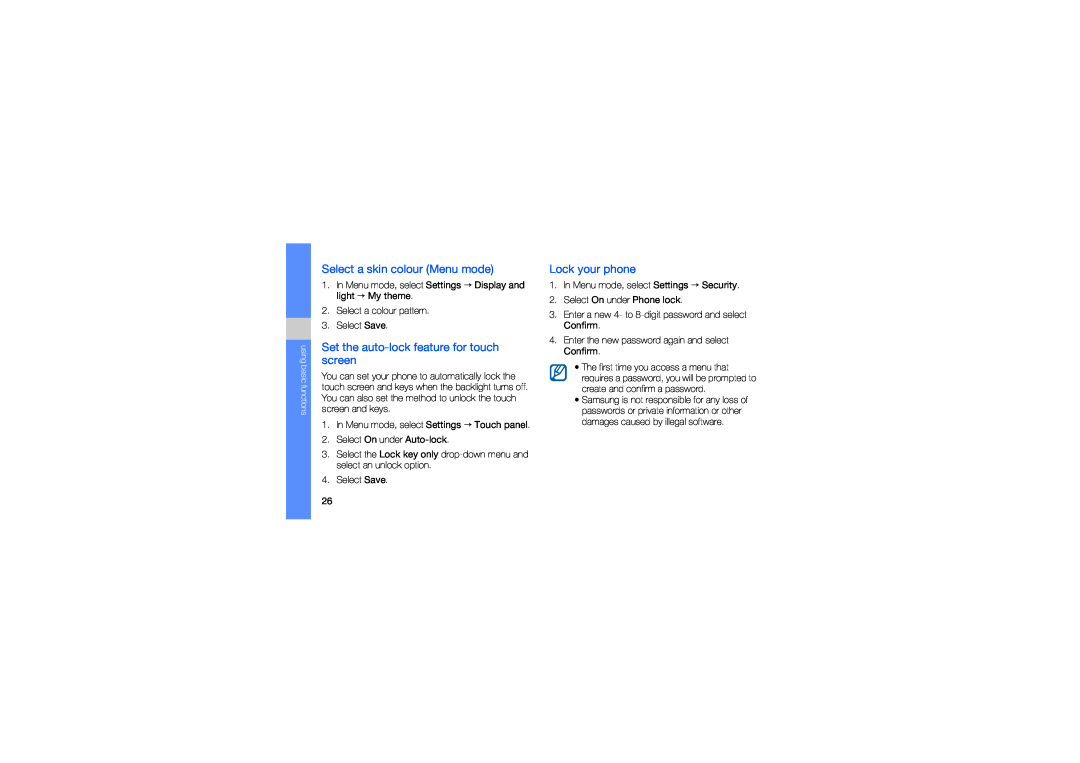using basic functions
Select a skin colour (Menu mode)
1.In Menu mode, select Settings → Display and light → My theme.
2.Select a colour pattern.
3.Select Save.
Set the auto-lock feature for touch screen
You can set your phone to automatically lock the touch screen and keys when the backlight turns off. You can also set the method to unlock the touch screen and keys.
1.In Menu mode, select Settings → Touch panel.
2.Select On under
3.Select the Lock key only
4.Select Save.
Lock your phone
1.In Menu mode, select Settings → Security.
2.Select On under Phone lock.
3.Enter a new 4- to
4.Enter the new password again and select Confirm.
•The first time you access a menu that requires a password, you will be prompted to create and confirm a password.
•Samsung is not responsible for any loss of passwords or private information or other damages caused by illegal software.
26