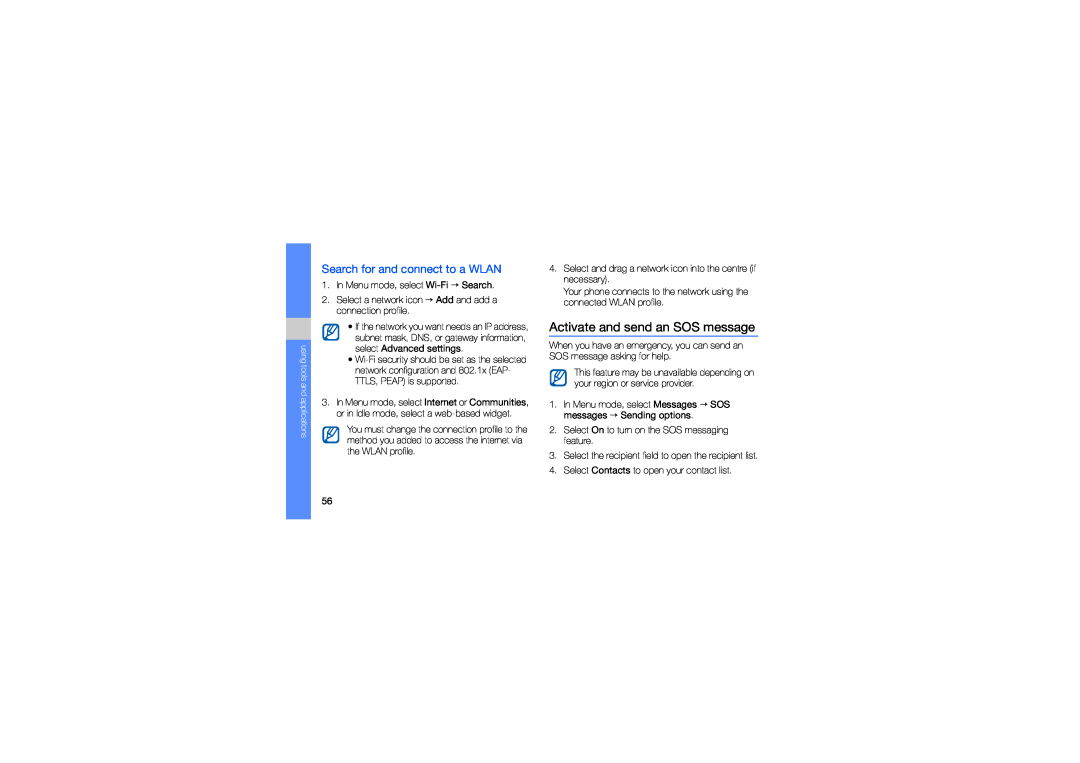using tools and applications
Search for and connect to a WLAN
1.In Menu mode, select
2.Select a network icon → Add and add a connection profile.
•If the network you want needs an IP address, subnet mask, DNS, or gateway information, select Advanced settings.
•
3.In Menu mode, select Internet or Communities, or in Idle mode, select a
You must change the connection profile to the method you added to access the internet via the WLAN profile.
4.Select and drag a network icon into the centre (if necessary).
Your phone connects to the network using the connected WLAN profile.
Activate and send an SOS message
When you have an emergency, you can send an SOS message asking for help.
This feature may be unavailable depending on your region or service provider.
1.In Menu mode, select Messages → SOS messages → Sending options.
2.Select On to turn on the SOS messaging feature.
3.Select the recipient field to open the recipient list.
4.Select Contacts to open your contact list.
56