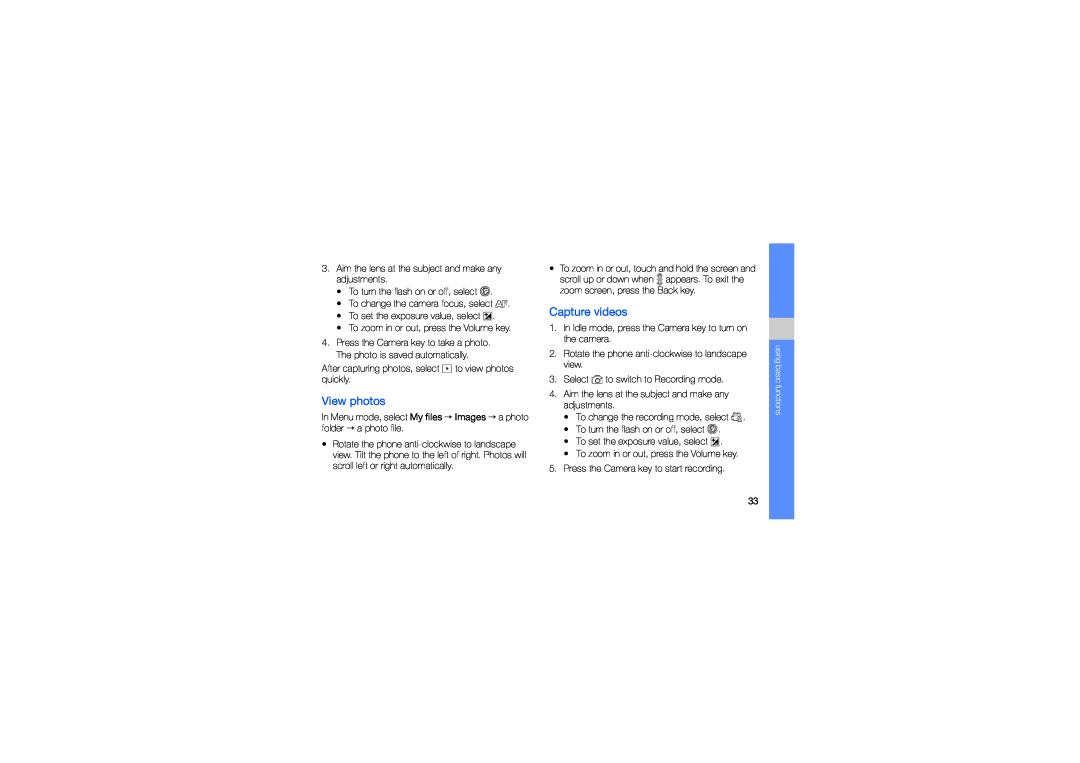3.Aim the lens at the subject and make any adjustments.
•To turn the flash on or off, select ![]() .
.
•To change the camera focus, select ![]() .
.
•To set the exposure value, select ![]() .
.
•To zoom in or out, press the Volume key.
4.Press the Camera key to take a photo. The photo is saved automatically.
After capturing photos, select ![]() to view photos quickly.
to view photos quickly.
View photos
In Menu mode, select My files → Images → a photo folder → a photo file.
•Rotate the phone
•To zoom in or out, touch and hold the screen and
scroll up or down when ![]() appears. To exit the zoom screen, press the Back key.
appears. To exit the zoom screen, press the Back key.
Capture videos
1.In Idle mode, press the Camera key to turn on the camera.
2.Rotate the phone
3.Select ![]() to switch to Recording mode.
to switch to Recording mode.
4.Aim the lens at the subject and make any adjustments.
•To change the recording mode, select ![]() .
.
•To turn the flash on or off, select ![]() .
.
•To set the exposure value, select ![]() .
.
•To zoom in or out, press the Volume key.
5.Press the Camera key to start recording.
using basic functions
33