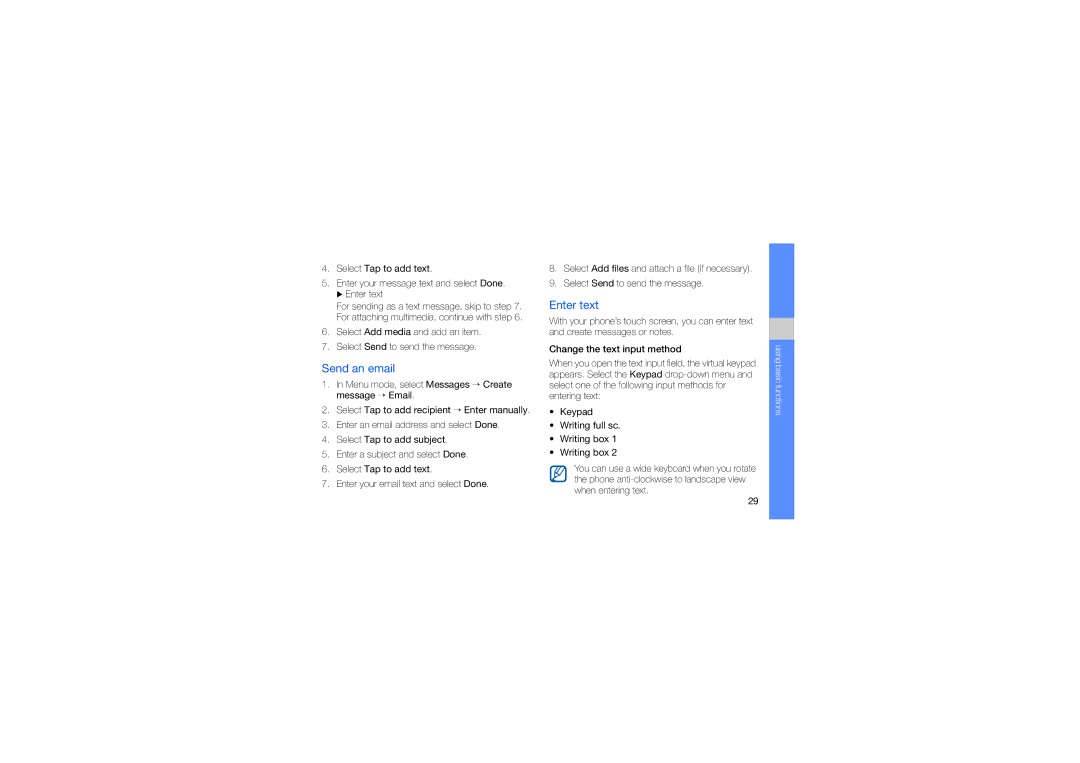GT-S5560
Instructional icons
Using this manual
Iii
Copyright information
Contents
Use Java-powered games
Activate and connect to a wireless
Troubleshooting
Protect your hearing
Safety warnings
Keep your phone away from small children and pets
Avoid interference with pacemakers
Install mobile phones and equipment with caution
Handle and dispose of batteries and chargers with care
Do not use the phone if the screen is cracked or broken
Turn off the phone in potentially explosive environments
Reduce the risk of repetitive motion injuries
Drive safely at all times
Safety precautions
Follow all safety warnings and regulations
Use only Samsung-approved accessories
Handle your phone carefully and sensibly
Never use a damaged charger or battery
Protect batteries and chargers from damage
Avoid interference with other electronic devices
Allow only qualified personnel to service your phone
Ensure maximum battery and charger life
Important usage information
Specific Absorption Rate SAR certification information
Ensure access to emergency services
Handle SIM cards and memory cards with care
Correct disposal of this product
Correct disposal of batteries in this product
Disclaimer
Safety and usage information
Unpack
Supplied accessories perform best for your phone
Phone layout
Rear of your phone includes the following keys and features
Learn about the icons that appear on your display
Keys
Icons
Icon Definition
Assembling and preparing your mobile phone
Install the SIM card and battery
Insert the SIM card
Charge the battery
Insert a memory card optional
Attach a hand strap optional
To turn your phone on Press and hold
Switch to the offline profile
Turn your phone on and off
Use the touch screen
Move the widgets to the idle screen
Access menus
Use widgets
Open the widget toolbar
Customise your phone
Access help information
Adjust the volume of the key tones
Adjust the vibration intensity on the touch screen
Change your ringtone
Switch to or from the silent profile
Select a wallpaper Idle mode
Calibrate the screen
Lock your phone
Select a skin colour Menu mode
Set the auto-lock feature for touch screen
Answer a call
Use basic call functions
Unlock the touch screen with smart unlock
Make a call
Use the headset
Adjust the volume
Use the speakerphone feature
Send and view messages
Enter text
Send an email
You can use the following text input modes Number
Symbol
Select Abc at the bottom centre
Specific language
View an email
Learn the basics of using the phonebook feature
Add and find contacts
View text or multimedia messages
Capture photos
Use basic camera functions
Add a new contact
Find a contact
After capturing photos, select to view photos quickly
View photos
Capture videos
Listen to the FM radio
Control the FM radio using the following icons
Listen to music
View videos
Listen to music files
Browse web pages
Learn to access and bookmark your favourite web pages
Navigate web pages using the following icons
Browse the web
Connect to Mail
Use the Google services
Download media files
Connect to Search
Using basic functions
Learn about your phone’s additional calling capabilities
Use advanced call functions
View and dial missed calls
Call a recently dialled number
Make a multiparty call conference call
Hold a call or retrieve a held call
Dial a second call
Answer a second call
Reject a call
Call an international number
Call a contact from the phonebook
Create a group of contacts
Use advanced phonebook functions
Create your namecard
Set favourite numbers
Create a multimedia template
Use advanced messaging functions
Make calls or send messages from photos
Create a text template
Create a message from a multimedia template
Capture photos by using options preset for various scenes
Use advanced camera functions
Insert text templates in new messages
Capture panoramic photos
Capture photos in Smile shot mode
Capture a series of photos
Capture photos with decorative frames
Capture divided photos
Following options
Before capturing a photo, select to access
Adjust
Use camera options
Copy music files via Samsung PC Studio
Customise camera settings
Use advanced music functions
Synchronise your phone with Windows Media Player
Copy music files to a memory card
Playing
Customise your music player settings
Create a playlist
Background
Select Add to Favourites
Set up your favourite radio station list
Record songs from the FM radio
Store radio stations automatically
Find information of music
Turn on the Bluetooth wireless feature
Use the Bluetooth wireless feature
Receive data using the Bluetooth wireless feature
Find and pair with other Bluetooth- enabled devices
Send data using the Bluetooth wireless feature
Activate a Wlan
Activate and connect to a wireless LAN Wlan
Use Remote SIM mode
Learn to activate and connect to a wireless LAN
Search for and connect to a Wlan
Activate and send an SOS message
Activate the mobile tracker
Record and play voice memos
Make fake calls
Learn to edit images and apply fun effects
Edit images
Play a voice memo
Apply effects to images
Crop an image
Adjust an image
Transform an image
Add a sketch by handwriting
Insert a visual feature
Print images
Learn to edit video files and apply visual effects
Edit videos
Make a new video
→ a video → Add Select Edit → Split
Trim any segment of videos
Split videos
Menu mode, select Video editor
Make or copy components in a video
Insert text
Select Edit → Paste
Upload photos and videos to the web
Set your favourite destination list
Upload a file
View a file
Customise the Communities settings
Launch applications
Use Java-powered games and applications
Download games or applications
Play games
Synchronise data with a Microsoft Exchange server
Synchronise data
Synchronise data with a web server
Create a world clock
Create and view world clocks
Deactivate an alarm
Set and use alarms
Set a new alarm
Stop an alarm
Use the stopwatch
Set a countdown timer
Use the calculator
Convert currencies or measurements
Create an event
Create new memos
Manage your calendar
Change the calendar view
Troubleshooting
Your phone displays Service unavailable or Network error
Ensure that the SIM card is installed correctly
Phone beeps and the battery icon flashes
See web browser
Installing Low battery indicator
Deactivating, 70 stopping
Receiving data, 54 remote SIM mode, 55 sending data
See tools, convertor
See tools, countdown timer
Accessing applications, 67 downloading, 67 launching games
Creating groups, 42 finding
Advanced capturing, 44 basic capturing, 32 editing Viewing
See tools, countdown timer Tools alarm
See messages
Customising, 50 listening to music, 35 synchronising
Recording
Call volume Key tone volume
Setting dual display
Editing, 62 viewing
Declaration of Conformity R&TTE
English EU /2009. Rev