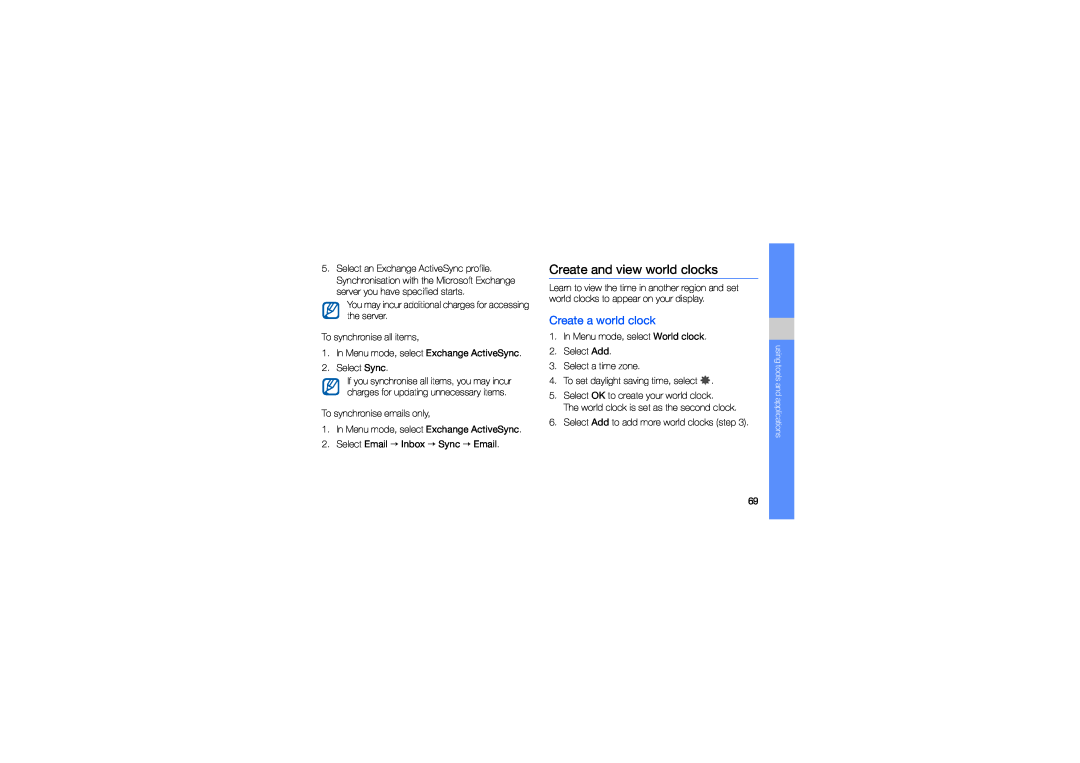5.Select an Exchange ActiveSync profile. Synchronisation with the Microsoft Exchange server you have specified starts.
You may incur additional charges for accessing the server.
To synchronise all items,
1.In Menu mode, select Exchange ActiveSync.
2.Select Sync.
If you synchronise all items, you may incur charges for updating unnecessary items.
To synchronise emails only,
1.In Menu mode, select Exchange ActiveSync.
2.Select Email → Inbox → Sync → Email.
Create and view world clocks
Learn to view the time in another region and set world clocks to appear on your display.
Create a world clock
1.In Menu mode, select World clock.
2.Select Add.
3.Select a time zone.
4.To set daylight saving time, select ![]() .
.
5.Select OK to create your world clock.
The world clock is set as the second clock.
6.Select Add to add more world clocks (step 3).
using tools and applications
69