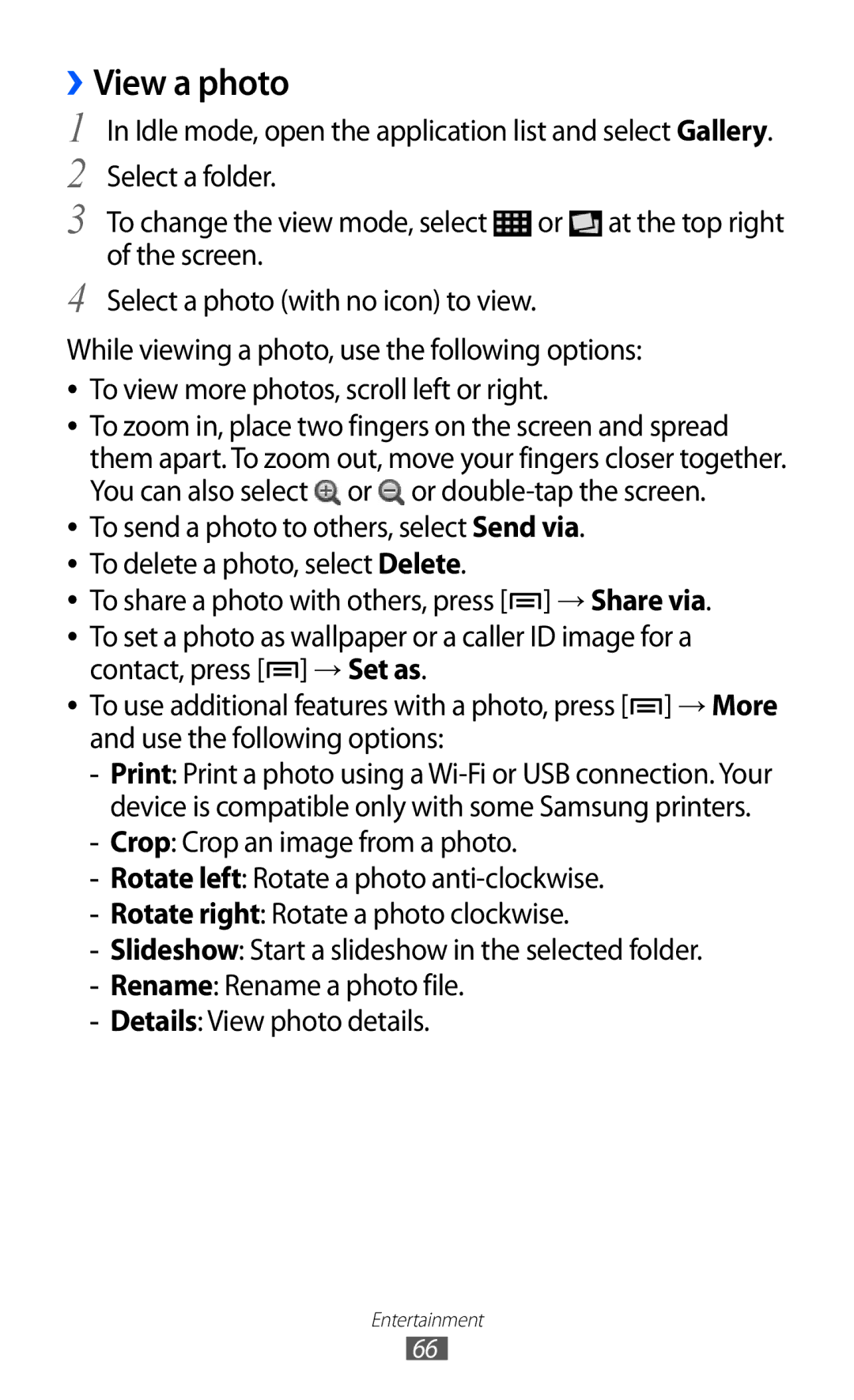››View a photo
1 In Idle mode, open the application list and select Gallery. 2 Select a folder.
3 To change the view mode, select ![]() or
or ![]() at the top right of the screen.
at the top right of the screen.
4 Select a photo (with no icon) to view.
While viewing a photo, use the following options:
●●
●●
●●
●●
●●
●●
●●
To view more photos, scroll left or right.
To zoom in, place two fingers on the screen and spread them apart. To zoom out, move your fingers closer together. You can also select ![]() or
or ![]() or
or
To send a photo to others, select Send via. To delete a photo, select Delete.
To share a photo with others, press [![]() ] → Share via. To set a photo as wallpaper or a caller ID image for a contact, press [
] → Share via. To set a photo as wallpaper or a caller ID image for a contact, press [![]() ] → Set as.
] → Set as.
To use additional features with a photo, press [![]() ] → More and use the following options:
] → More and use the following options:
Entertainment
66