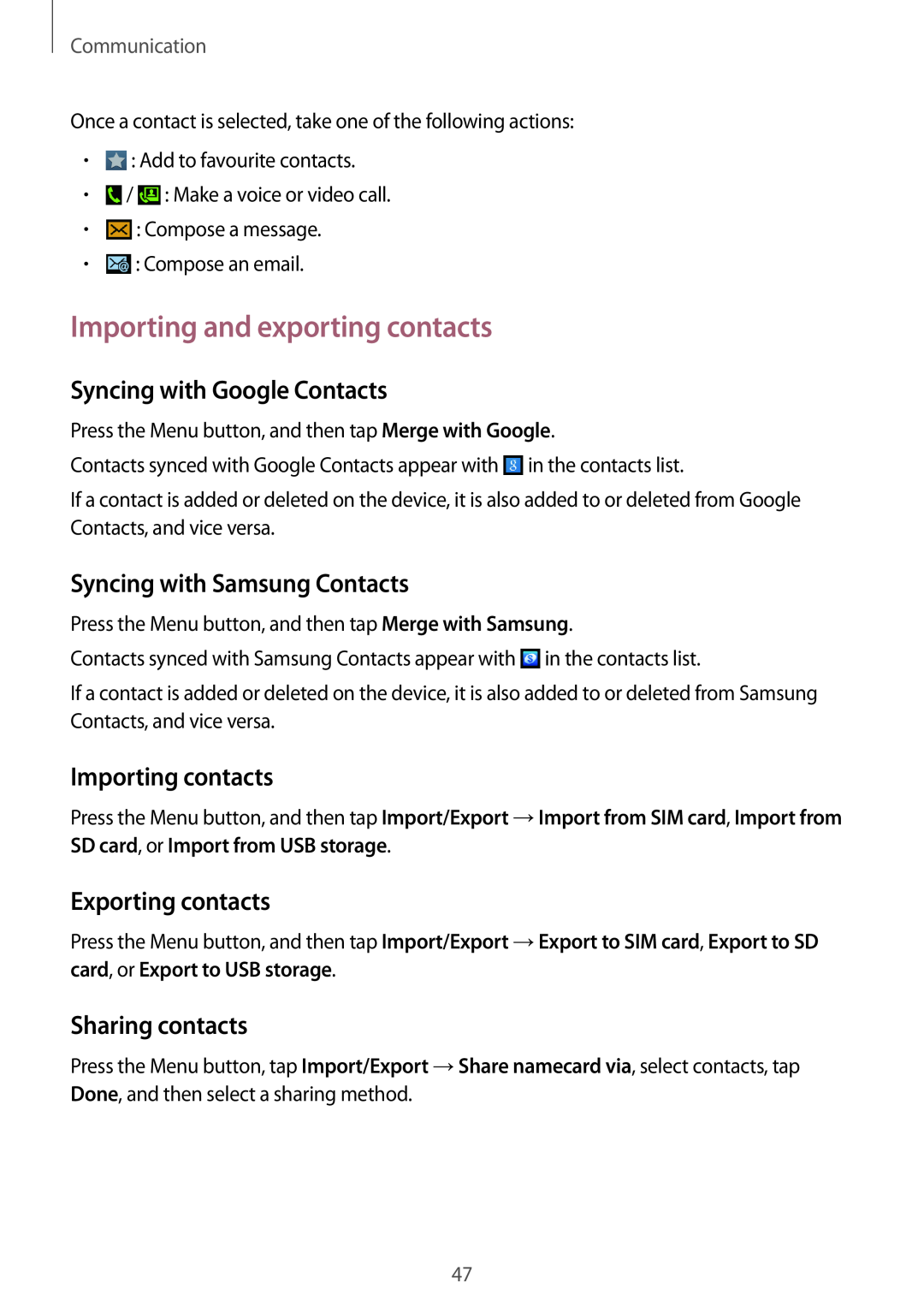Communication
Once a contact is selected, take one of the following actions:
•![]() : Add to favourite contacts.
: Add to favourite contacts.
•![]() /
/ ![]() : Make a voice or video call.
: Make a voice or video call.
•![]() : Compose a message.
: Compose a message.
•![]() : Compose an email.
: Compose an email.
Importing and exporting contacts
Syncing with Google Contacts
Press the Menu button, and then tap Merge with Google.
Contacts synced with Google Contacts appear with ![]() in the contacts list.
in the contacts list.
If a contact is added or deleted on the device, it is also added to or deleted from Google Contacts, and vice versa.
Syncing with Samsung Contacts
Press the Menu button, and then tap Merge with Samsung.
Contacts synced with Samsung Contacts appear with ![]() in the contacts list.
in the contacts list.
If a contact is added or deleted on the device, it is also added to or deleted from Samsung Contacts, and vice versa.
Importing contacts
Press the Menu button, and then tap Import/Export →Import from SIM card, Import from SD card, or Import from USB storage.
Exporting contacts
Press the Menu button, and then tap Import/Export →Export to SIM card, Export to SD card, or Export to USB storage.
Sharing contacts
Press the Menu button, tap Import/Export →Share namecard via, select contacts, tap Done, and then select a sharing method.
47