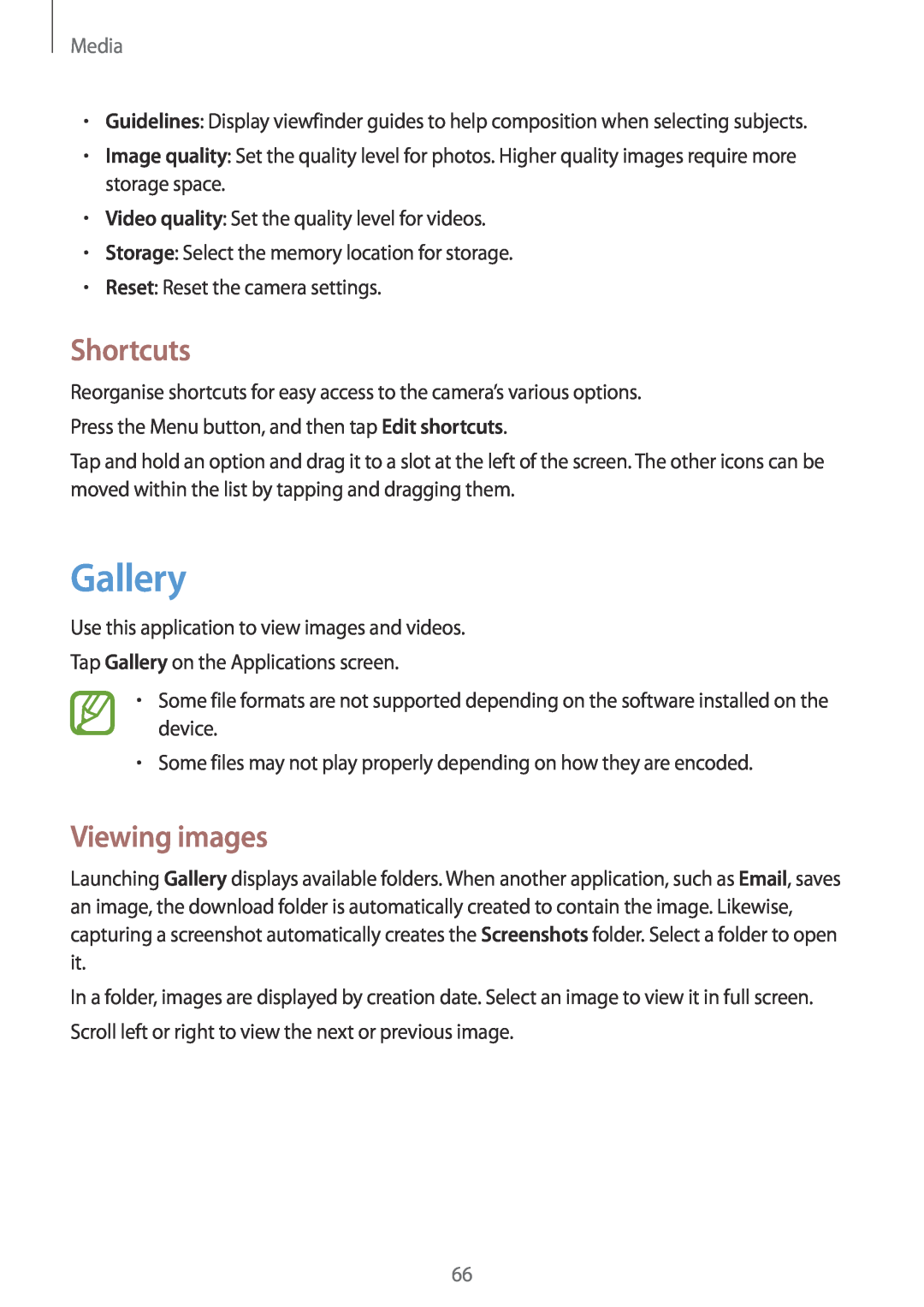Media
•Guidelines: Display viewfinder guides to help composition when selecting subjects.
•Image quality: Set the quality level for photos. Higher quality images require more storage space.
•Video quality: Set the quality level for videos.
•Storage: Select the memory location for storage.
•Reset: Reset the camera settings.
Shortcuts
Reorganise shortcuts for easy access to the camera’s various options. Press the Menu button, and then tap Edit shortcuts.
Tap and hold an option and drag it to a slot at the left of the screen. The other icons can be moved within the list by tapping and dragging them.
Gallery
Use this application to view images and videos.
Tap Gallery on the Applications screen.
•Some file formats are not supported depending on the software installed on the device.
•Some files may not play properly depending on how they are encoded.
Viewing images
Launching Gallery displays available folders. When another application, such as Email, saves an image, the download folder is automatically created to contain the image. Likewise, capturing a screenshot automatically creates the Screenshots folder. Select a folder to open it.
In a folder, images are displayed by creation date. Select an image to view it in full screen. Scroll left or right to view the next or previous image.
66