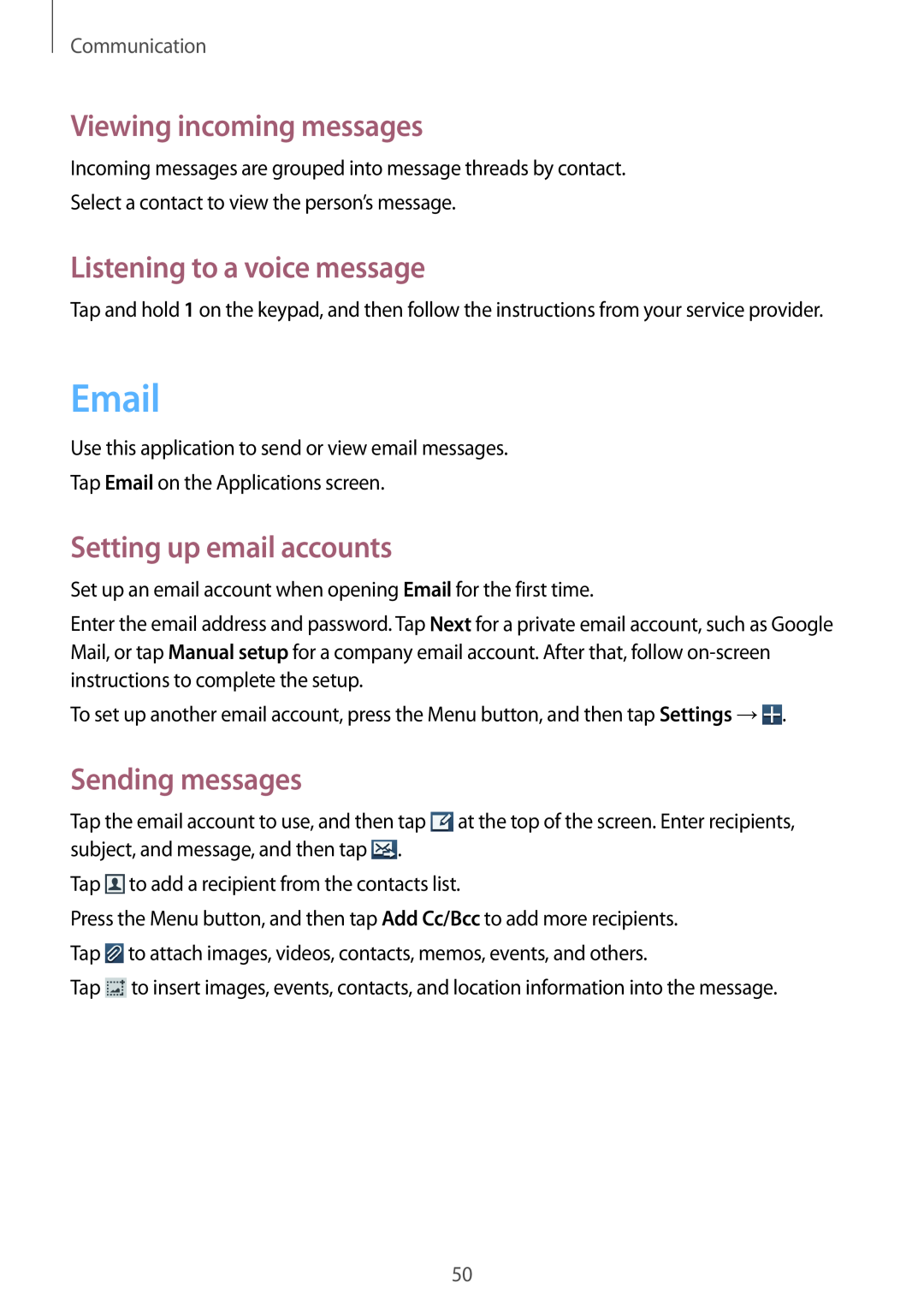Communication
Viewing incoming messages
Incoming messages are grouped into message threads by contact.
Select a contact to view the person’s message.
Listening to a voice message
Tap and hold 1 on the keypad, and then follow the instructions from your service provider.
Use this application to send or view email messages.
Tap Email on the Applications screen.
Setting up email accounts
Set up an email account when opening Email for the first time.
Enter the email address and password. Tap Next for a private email account, such as Google Mail, or tap Manual setup for a company email account. After that, follow
To set up another email account, press the Menu button, and then tap Settings →![]() .
.
Sending messages
Tap the email account to use, and then tap ![]() at the top of the screen. Enter recipients, subject, and message, and then tap
at the top of the screen. Enter recipients, subject, and message, and then tap ![]() .
.
Tap ![]() to add a recipient from the contacts list.
to add a recipient from the contacts list.
Press the Menu button, and then tap Add Cc/Bcc to add more recipients. Tap ![]() to attach images, videos, contacts, memos, events, and others.
to attach images, videos, contacts, memos, events, and others.
Tap ![]() to insert images, events, contacts, and location information into the message.
to insert images, events, contacts, and location information into the message.
50