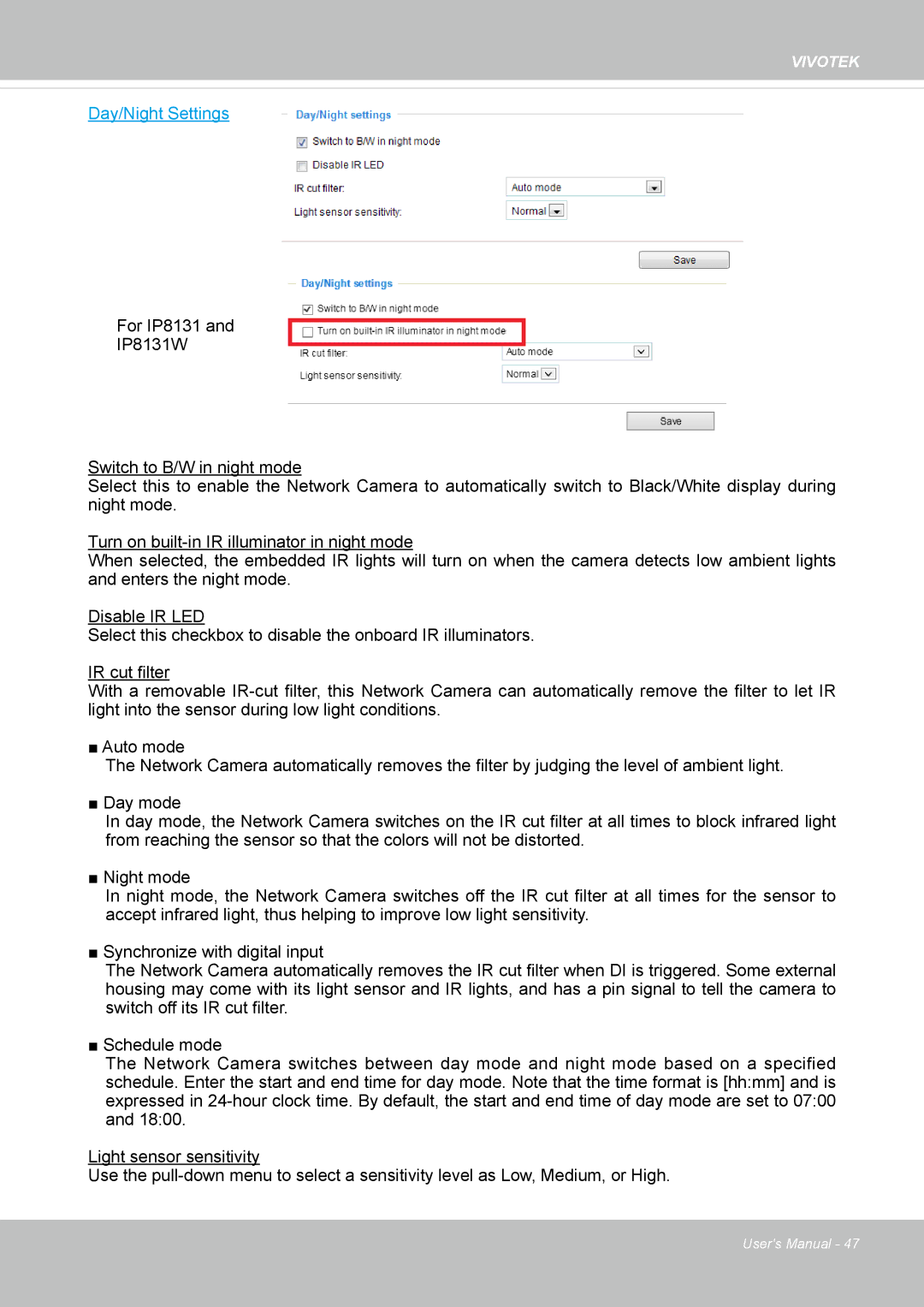VIVOTEK
Day/Night Settings
For IP8131 and
IP8131W
Switch to B/W in night mode
Select this to enable the Network Camera to automatically switch to Black/White display during night mode.
Turn on
When selected, the embedded IR lights will turn on when the camera detects low ambient lights and enters the night mode.
Disable IR LED
Select this checkbox to disable the onboard IR illuminators.
IR cut filter
With a removable
■ Auto mode
The Network Camera automatically removes the filter by judging the level of ambient light.
■ Day mode
In day mode, the Network Camera switches on the IR cut filter at all times to block infrared light from reaching the sensor so that the colors will not be distorted.
■ Night mode
In night mode, the Network Camera switches off the IR cut filter at all times for the sensor to accept infrared light, thus helping to improve low light sensitivity.
■ Synchronize with digital input
The Network Camera automatically removes the IR cut filter when DI is triggered. Some external housing may come with its light sensor and IR lights, and has a pin signal to tell the camera to switch off its IR cut filter.
■ Schedule mode
The Network Camera switches between day mode and night mode based on a specified schedule. Enter the start and end time for day mode. Note that the time format is [hh:mm] and is expressed in
Light sensor sensitivity
Use the
User's Manual - 47