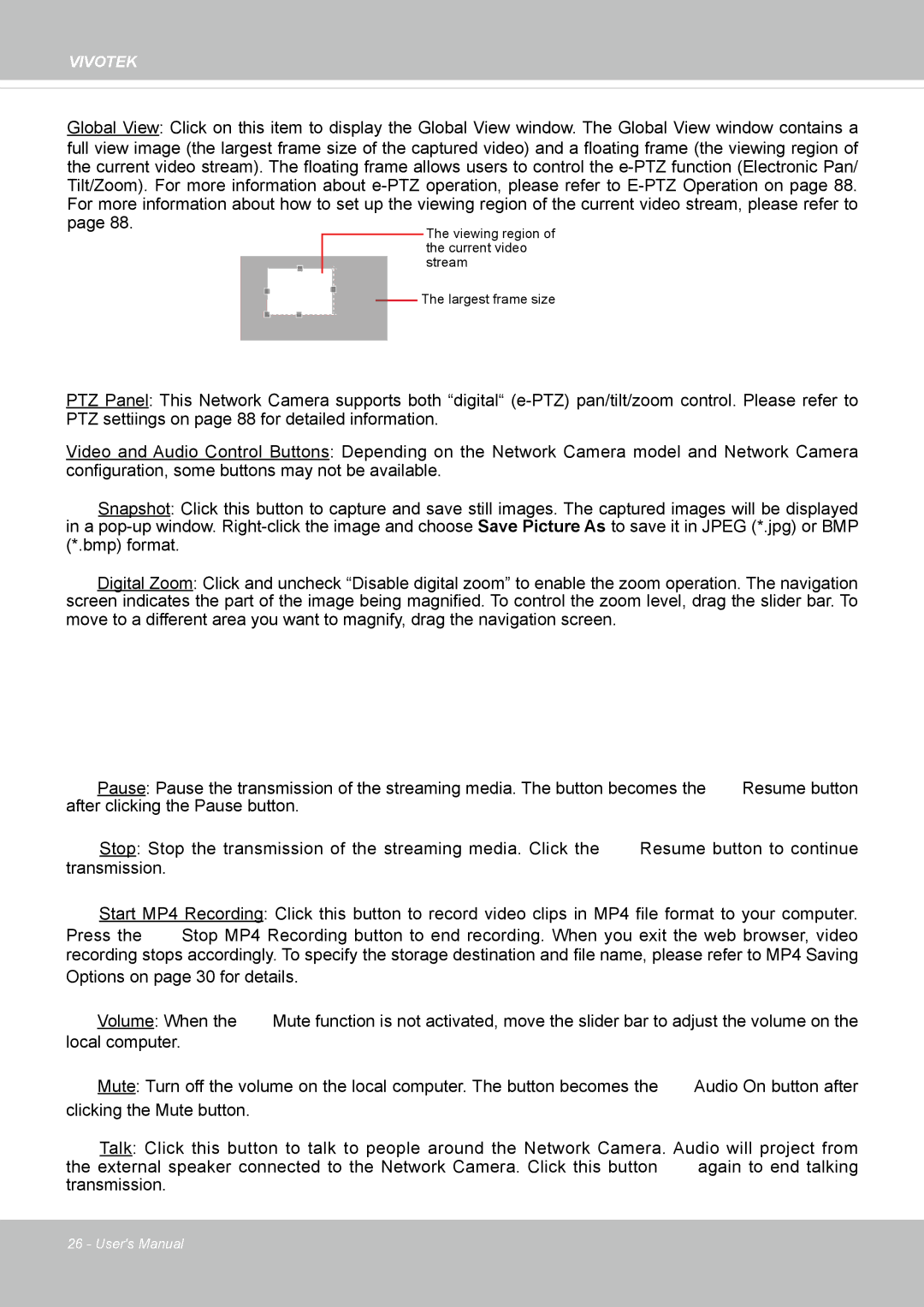Resume button to continue
Pause: Pause the transmission of the streaming media. The button becomes the after clicking the Pause button.
Resume button
VIVOTEK
Global View: Click on this item to display the Global View window. The Global View window contains a full view image (the largest frame size of the captured video) and a floating frame (the viewing region of the current video stream). The floating frame allows users to control the e-PTZ function (Electronic Pan/ Tilt/Zoom). For more information about e-PTZ operation, please refer to E-PTZ Operation on page 88. For more information about how to set up the viewing region of the current video stream, please refer to
page 88.The viewing region of the current video stream
The largest frame size
PTZ Panel: This Network Camera supports both “digital“ (e-PTZ) pan/tilt/zoom control. Please refer to PTZ settiings on page 88 for detailed information.
Video and Audio Control Buttons: Depending on the Network Camera model and Network Camera configuration, some buttons may not be available.
Snapshot: Click this button to capture and save still images. The captured images will be displayed in a pop-up window. Right-click the image and choose Save Picture As to save it in JPEG (*.jpg) or BMP (*.bmp) format.
Digital Zoom: Click and uncheck “Disable digital zoom” to enable the zoom operation. The navigation screen indicates the part of the image being magnified. To control the zoom level, drag the slider bar. To move to a different area you want to magnify, drag the navigation screen.
Stop: Stop the transmission of the streaming media. Click the transmission.
Start MP4 Recording: Click this button to record video clips in MP4 file format to your computer.
Press the Stop MP4 Recording button to end recording. When you exit the web browser, video recording stops accordingly. To specify the storage destination and file name, please refer to MP4 Saving
Options on page 30 for details.
Volume: When the  Mute function is not activated, move the slider bar to adjust the volume on the
Mute function is not activated, move the slider bar to adjust the volume on the
local computer.
 Mute: Turn off the volume on the local computer. The button becomes the
Mute: Turn off the volume on the local computer. The button becomes the  Audio On button after clicking the Mute button.
Audio On button after clicking the Mute button.
Talk: Click this button to talk to people around the Network Camera. Audio will project from
the external speaker connected to the Network Camera. Click this button again to end talking transmission.
26 - User's Manual

![]() Mute function is not activated, move the slider bar to adjust the volume on the
Mute function is not activated, move the slider bar to adjust the volume on the![]() Mute: Turn off the volume on the local computer. The button becomes the
Mute: Turn off the volume on the local computer. The button becomes the ![]() Audio On button after clicking the Mute button.
Audio On button after clicking the Mute button.