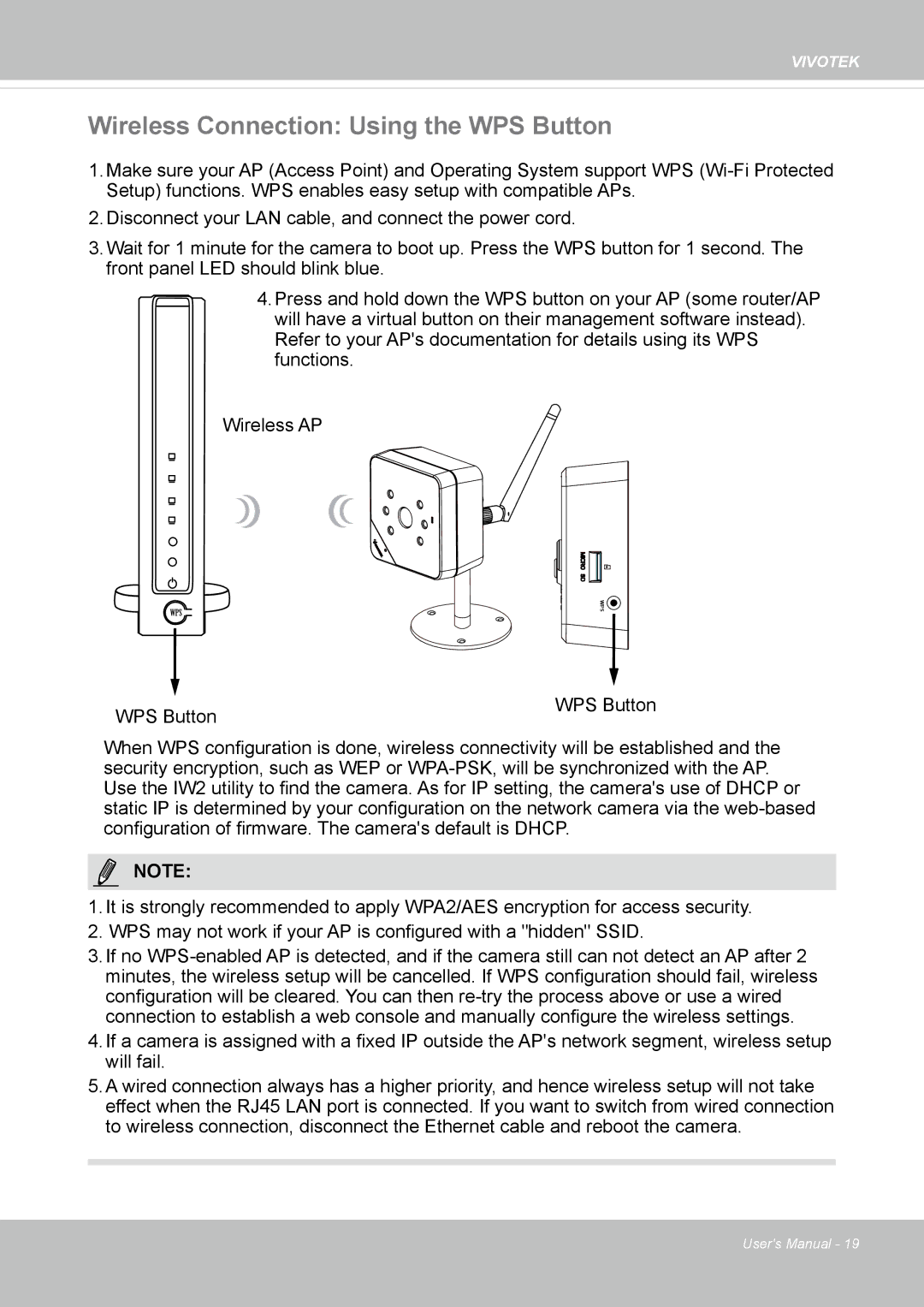VIVOTEK
Wireless Connection: Using the WPS Button
1.Make sure your AP (Access Point) and Operating System support WPS
2.Disconnect your LAN cable, and connect the power cord.
3.Wait for 1 minute for the camera to boot up. Press the WPS button for 1 second. The front panel LED should blink blue.
4.Press and hold down the WPS button on your AP (some router/AP will have a virtual button on their management software instead). Refer to your AP's documentation for details using its WPS functions.
Wireless AP
WPS
WPS![]()
WPS Button | WPS Button |
|
When WPS configuration is done, wireless connectivity will be established and the security encryption, such as WEP or
NOTE:
1.It is strongly recommended to apply WPA2/AES encryption for access security.
2.WPS may not work if your AP is configured with a "hidden" SSID.
3.If no
4.If a camera is assigned with a fixed IP outside the AP's network segment, wireless setup will fail.
5.A wired connection always has a higher priority, and hence wireless setup will not take effect when the RJ45 LAN port is connected. If you want to switch from wired connection to wireless connection, disconnect the Ethernet cable and reboot the camera.
User's Manual - 19