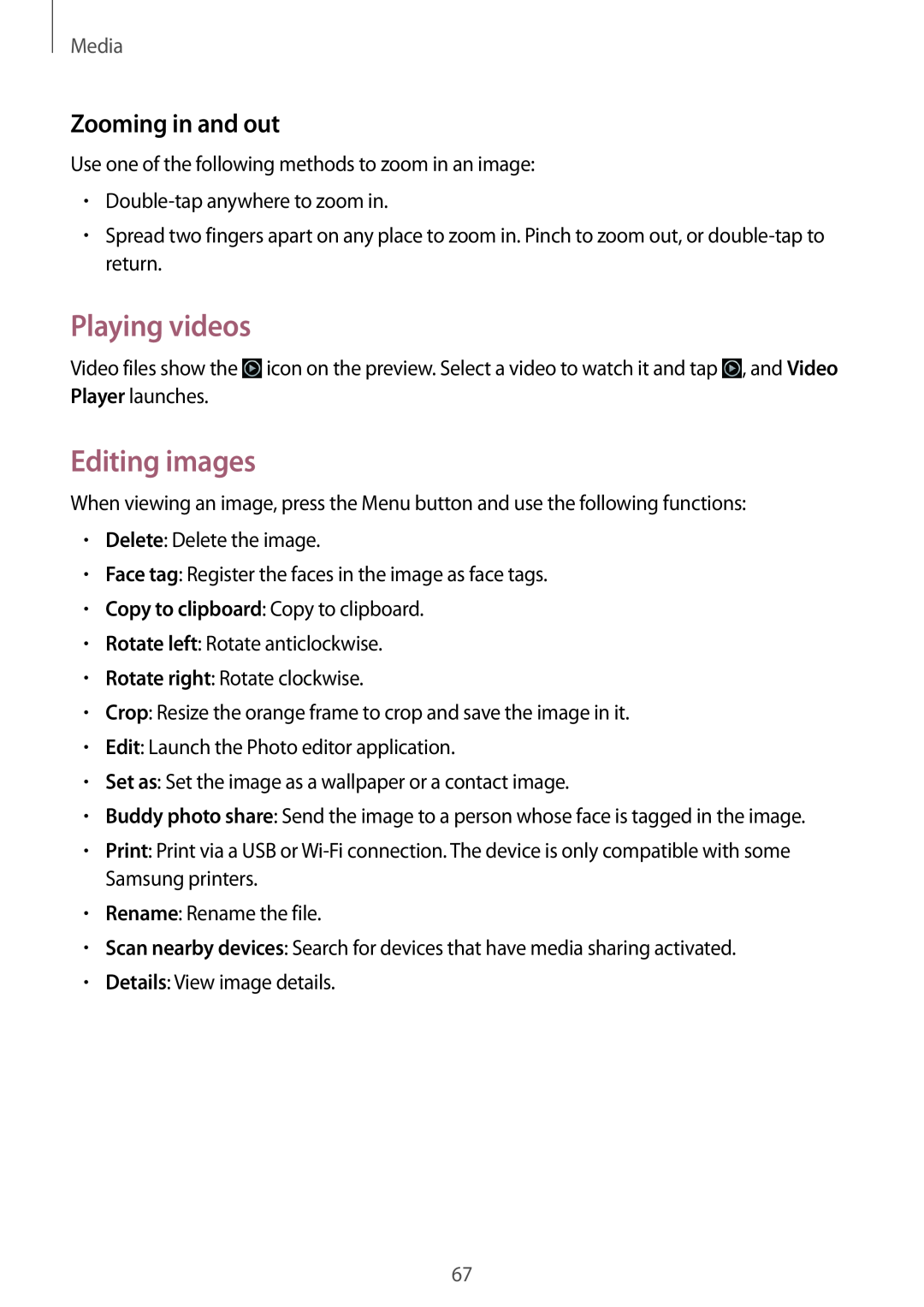Media
Zooming in and out
Use one of the following methods to zoom in an image:
•
•Spread two fingers apart on any place to zoom in. Pinch to zoom out, or
Playing videos
Video files show the ![]() icon on the preview. Select a video to watch it and tap
icon on the preview. Select a video to watch it and tap ![]() , and Video Player launches.
, and Video Player launches.
Editing images
When viewing an image, press the Menu button and use the following functions:
•Delete: Delete the image.
•Face tag: Register the faces in the image as face tags.
•Copy to clipboard: Copy to clipboard.
•Rotate left: Rotate anticlockwise.
•Rotate right: Rotate clockwise.
•Crop: Resize the orange frame to crop and save the image in it.
•Edit: Launch the Photo editor application.
•Set as: Set the image as a wallpaper or a contact image.
•Buddy photo share: Send the image to a person whose face is tagged in the image.
•Print: Print via a USB or
•Rename: Rename the file.
•Scan nearby devices: Search for devices that have media sharing activated.
•Details: View image details.