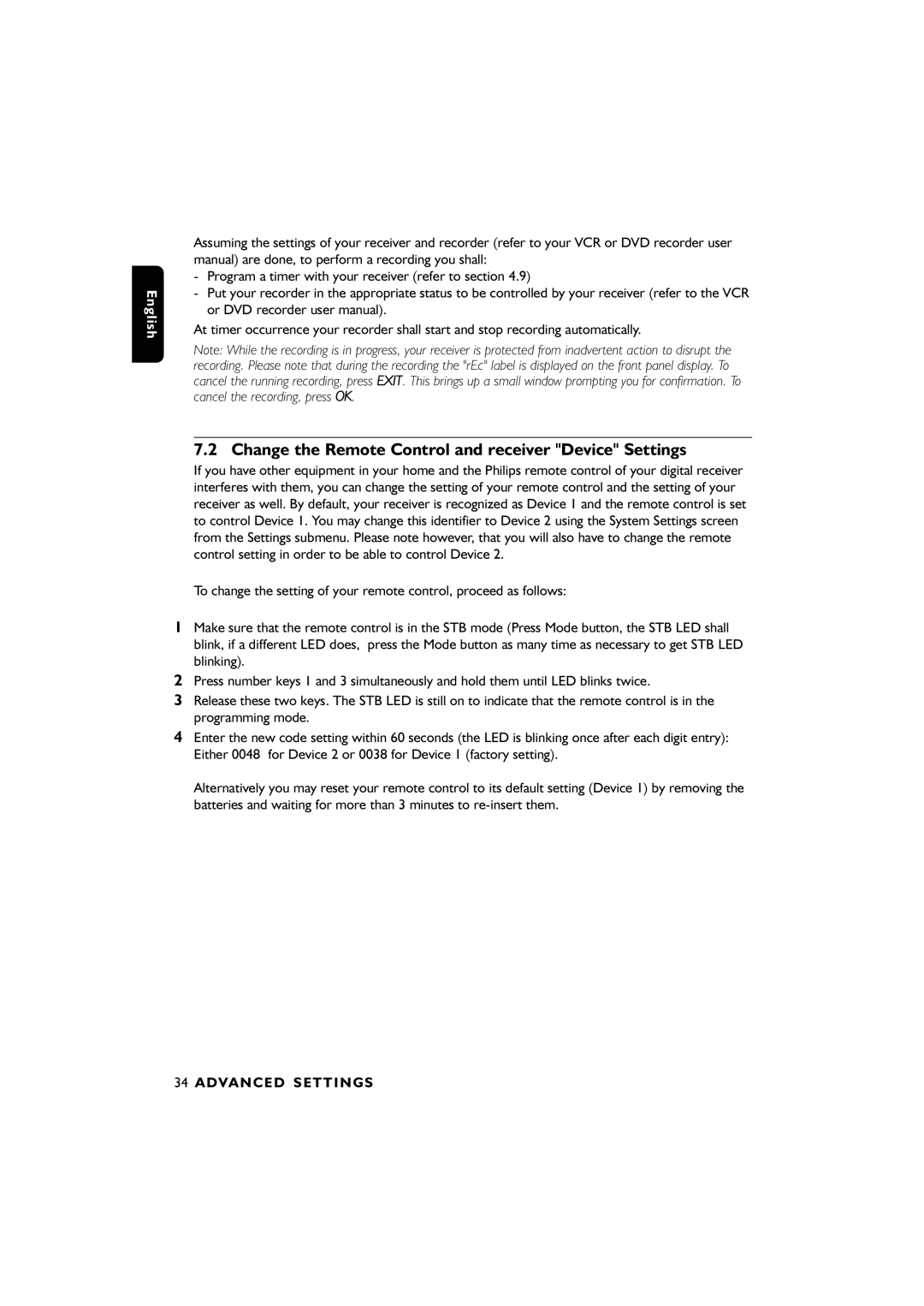00, DTR6610 specifications
The Philips DTR6610,00 is a versatile digital television receiver designed to enhance the viewing experience by providing access to a diverse array of channels and features. This model is tailored for users who seek a reliable and user-friendly solution to manage their television viewing needs.One of the standout features of the Philips DTR6610,00 is its ability to receive both digital terrestrial television (DTT) and free-to-air channels. This means that users can enjoy a rich selection of programming without the need for a satellite dish or cable subscription. The receiver is equipped with a high-performance tuner that ensures excellent reception quality, delivering crisp and clear picture quality on a range of digital formats.
The DTR6610,00 supports various video resolutions, including standard definition (SD) and high definition (HD), enabling viewers to experience their favorite shows and movies in the best possible quality. Additionally, it has an HDMI output, allowing for easy connection to modern televisions, while composite and SCART outputs provide compatibility with older television sets.
Another notable feature of this digital receiver is its electronic program guide (EPG), which simplifies the navigation and recording of shows. Users can easily browse through upcoming programs, set reminders, and schedule recordings for later viewing. Supported by a broad range of recording functionalities, including timeshift capabilities, this device allows viewers to pause live television and resume it at their convenience, ensuring that no moment is missed.
The DTR6610,00 also features built-in parental controls, providing peace of mind for families by allowing parents to restrict access to specific channels and content. This feature is essential for creating a safe viewing environment for children.
Furthermore, the receiver boasts a sleek and compact design, making it an attractive addition to any home entertainment system. Its straightforward remote control enhances usability, ensuring that channel surfing and menu navigation are simple and intuitive.
In summary, the Philips DTR6610,00 is a well-rounded digital television receiver that combines user-friendly features with advanced technology. Its capability to receive diverse channels, along with excellent picture quality, recording options, and parental controls, makes it an ideal choice for anyone looking to enhance their home viewing experience.