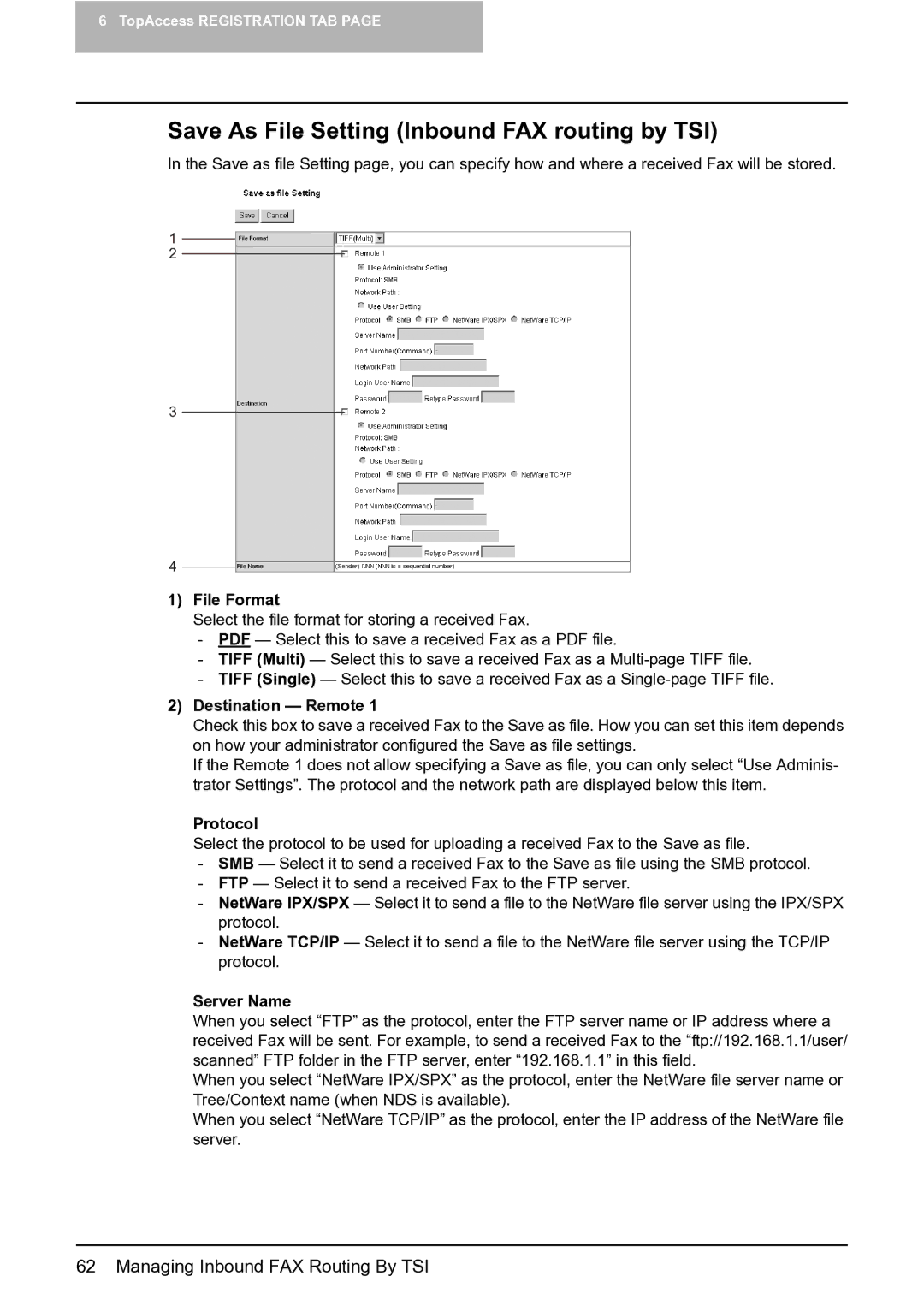6 TopAccess REGISTRATION TAB PAGE
Save As File Setting (Inbound FAX routing by TSI)
In the Save as file Setting page, you can specify how and where a received Fax will be stored.
1
2
3
4
1)File Format
Select the file format for storing a received Fax.
-PDF — Select this to save a received Fax as a PDF file.
-TIFF (Multi) — Select this to save a received Fax as a
-TIFF (Single) — Select this to save a received Fax as a
2)Destination — Remote 1
Check this box to save a received Fax to the Save as file. How you can set this item depends on how your administrator configured the Save as file settings.
If the Remote 1 does not allow specifying a Save as file, you can only select “Use Adminis- trator Settings”. The protocol and the network path are displayed below this item.
Protocol
Select the protocol to be used for uploading a received Fax to the Save as file.
-SMB — Select it to send a received Fax to the Save as file using the SMB protocol.
-FTP — Select it to send a received Fax to the FTP server.
-NetWare IPX/SPX — Select it to send a file to the NetWare file server using the IPX/SPX protocol.
-NetWare TCP/IP — Select it to send a file to the NetWare file server using the TCP/IP protocol.
Server Name
When you select “FTP” as the protocol, enter the FTP server name or IP address where a received Fax will be sent. For example, to send a received Fax to the “ftp://192.168.1.1/user/ scanned” FTP folder in the FTP server, enter “192.168.1.1” in this field.
When you select “NetWare IPX/SPX” as the protocol, enter the NetWare file server name or Tree/Context name (when NDS is available).
When you select “NetWare TCP/IP” as the protocol, enter the IP address of the NetWare file server.