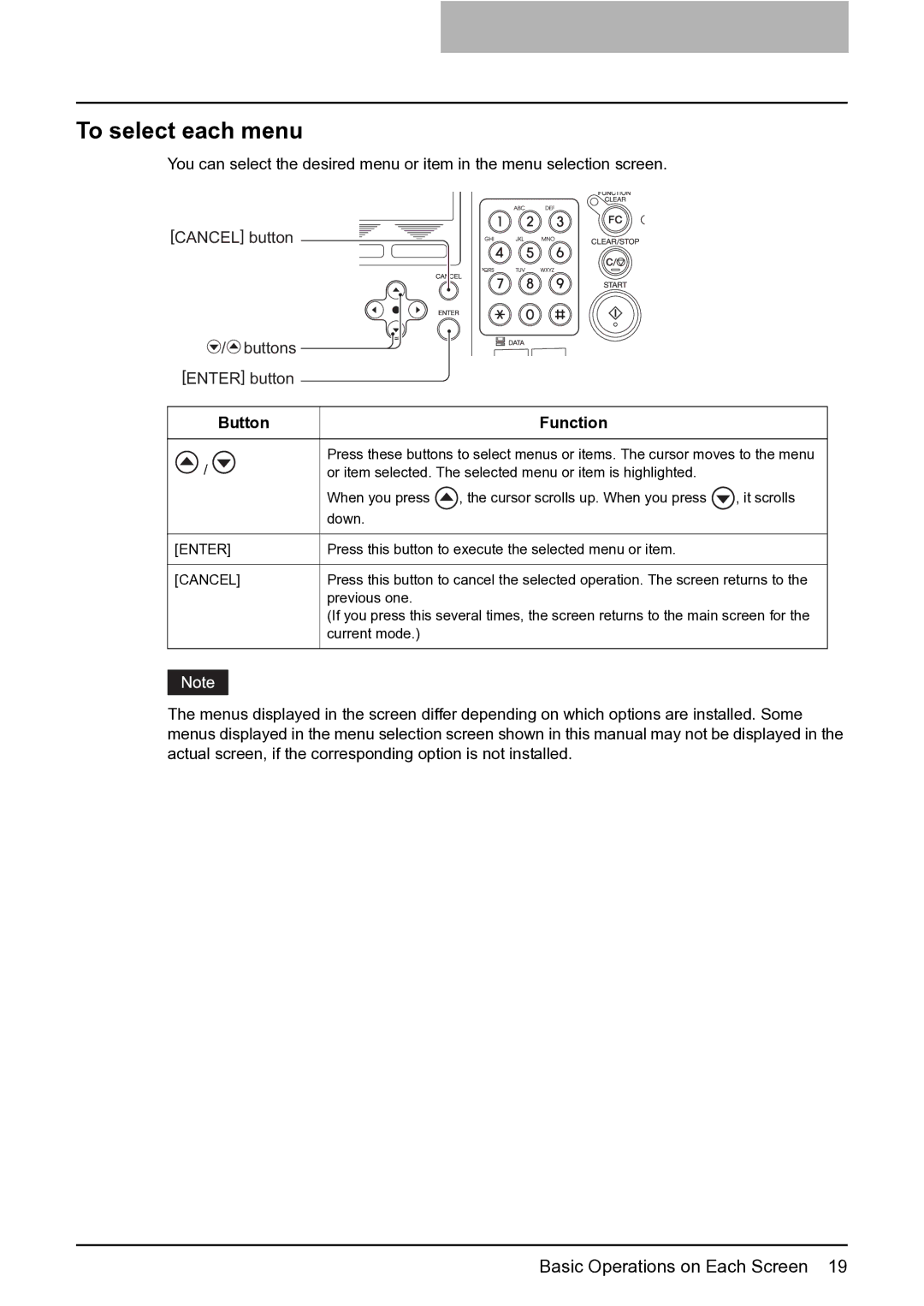To select each menu
You can select the desired menu or item in the menu selection screen.
[CANCEL] button
/ buttons |
|
|
| |
[ENTER] button |
|
|
| |
|
|
|
| |
Button |
| Function |
| |
|
|
| ||
/ |
| Press these buttons to select menus or items. The cursor moves to the menu | ||
| or item selected. The selected menu or item is highlighted. |
| ||
|
| When you press | , the cursor scrolls up. When you press | , it scrolls |
|
| down. |
|
|
|
|
| ||
[ENTER] | Press this button to execute the selected menu or item. |
| ||
|
| |||
[CANCEL] | Press this button to cancel the selected operation. The screen returns to the | |||
|
| previous one. |
|
|
|
| (If you press this several times, the screen returns to the main screen for the | ||
|
| current mode.) |
|
|
|
|
|
|
|
|
|
|
|
|
|
|
|
|
|
The menus displayed in the screen differ depending on which options are installed. Some menus displayed in the menu selection screen shown in this manual may not be displayed in the actual screen, if the corresponding option is not installed.
Basic Operations on Each Screen 19