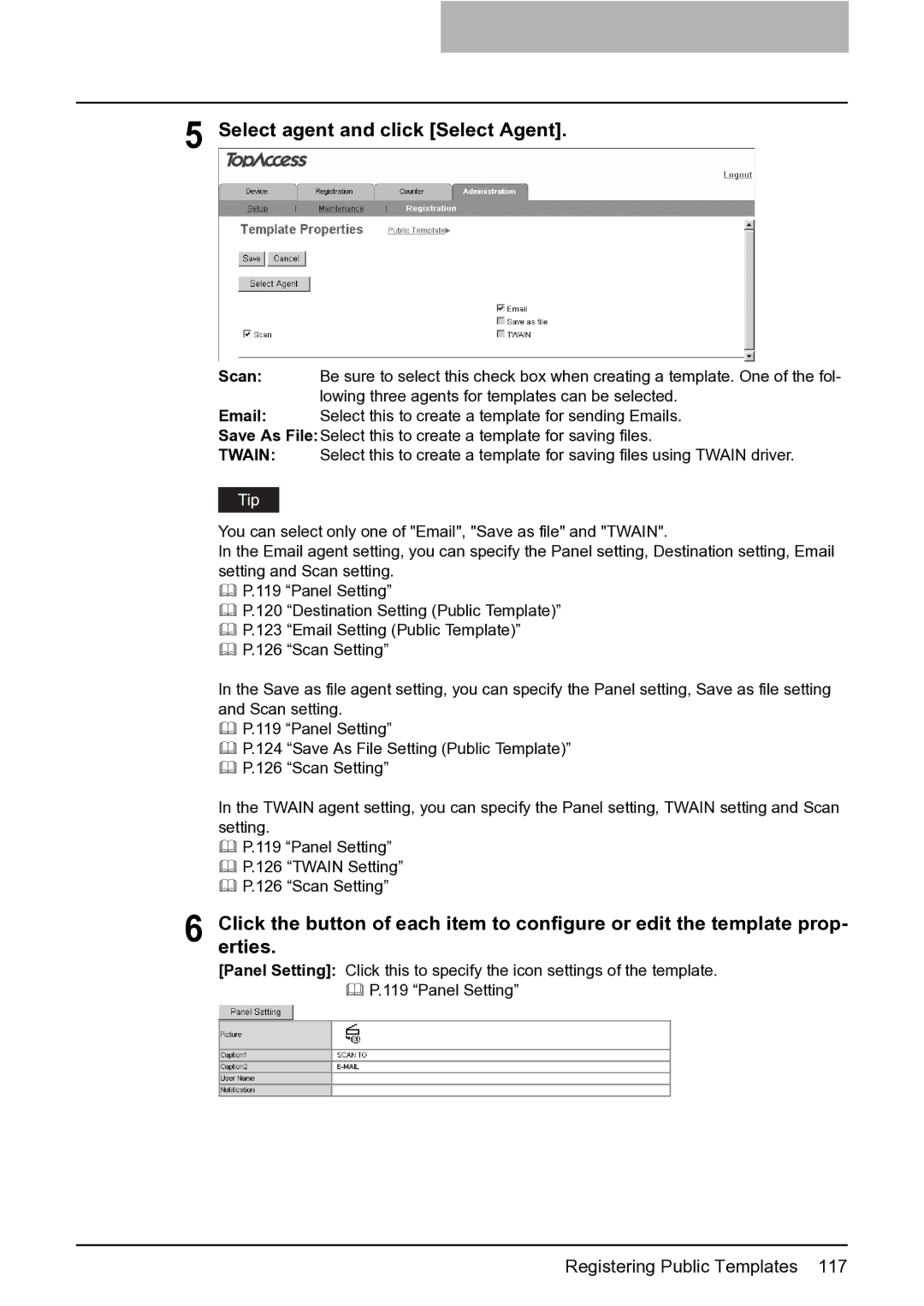5 Select agent and click [Select Agent].
Scan: Be sure to select this check box when creating a template. One of the fol- lowing three agents for templates can be selected.
Email: Select this to create a template for sending Emails.
Save As File:Select this to create a template for saving files.
TWAIN: Select this to create a template for saving files using TWAIN driver.
You can select only one of "Email", "Save as file" and "TWAIN".
In the Email agent setting, you can specify the Panel setting, Destination setting, Email setting and Scan setting.
P.119 “Panel Setting”
P.120 “Destination Setting (Public Template)”
P.123 “Email Setting (Public Template)”
P.126 “Scan Setting”
In the Save as file agent setting, you can specify the Panel setting, Save as file setting and Scan setting.
P.119 “Panel Setting”
P.124 “Save As File Setting (Public Template)”
P.126 “Scan Setting”
In the TWAIN agent setting, you can specify the Panel setting, TWAIN setting and Scan setting.
P.119 “Panel Setting”
P.126 “TWAIN Setting”
P.126 “Scan Setting”
6 Click the button of each item to configure or edit the template prop- erties.
[Panel Setting]: Click this to specify the icon settings of the template. P.119 “Panel Setting”
Registering Public Templates 117