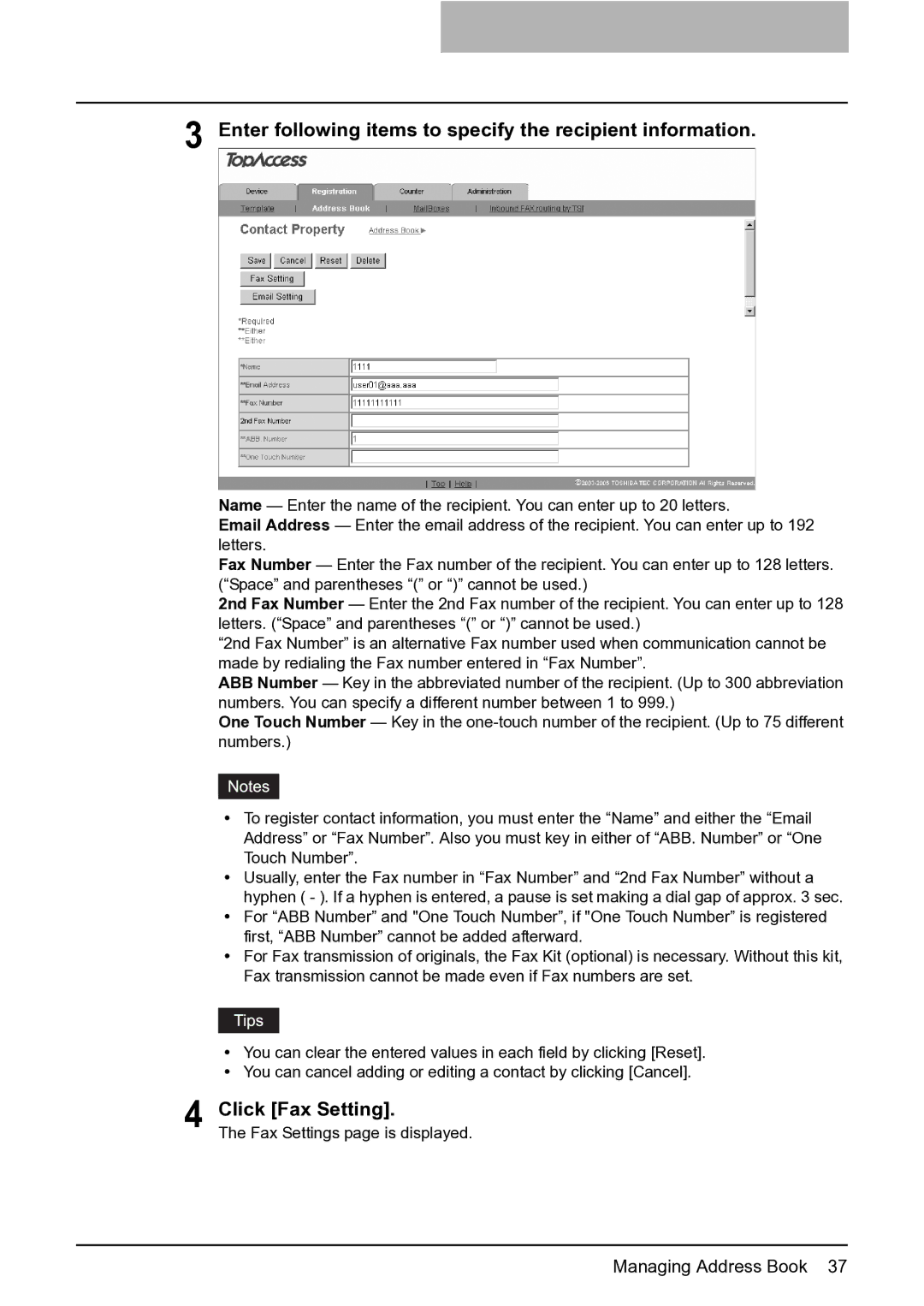3 Enter following items to specify the recipient information.
Name — Enter the name of the recipient. You can enter up to 20 letters.
Email Address — Enter the email address of the recipient. You can enter up to 192 letters.
Fax Number — Enter the Fax number of the recipient. You can enter up to 128 letters. (“Space” and parentheses “(” or “)” cannot be used.)
2nd Fax Number — Enter the 2nd Fax number of the recipient. You can enter up to 128 letters. (“Space” and parentheses “(” or “)” cannot be used.)
“2nd Fax Number” is an alternative Fax number used when communication cannot be made by redialing the Fax number entered in “Fax Number”.
ABB Number — Key in the abbreviated number of the recipient. (Up to 300 abbreviation numbers. You can specify a different number between 1 to 999.)
One Touch Number — Key in the
yTo register contact information, you must enter the “Name” and either the “Email Address” or “Fax Number”. Also you must key in either of “ABB. Number” or “One Touch Number”.
yUsually, enter the Fax number in “Fax Number” and “2nd Fax Number” without a hyphen ( - ). If a hyphen is entered, a pause is set making a dial gap of approx. 3 sec.
yFor “ABB Number” and "One Touch Number”, if "One Touch Number” is registered first, “ABB Number” cannot be added afterward.
yFor Fax transmission of originals, the Fax Kit (optional) is necessary. Without this kit, Fax transmission cannot be made even if Fax numbers are set.
yYou can clear the entered values in each field by clicking [Reset].
yYou can cancel adding or editing a contact by clicking [Cancel].
4 Click [Fax Setting].
The Fax Settings page is displayed.
Managing Address Book 37