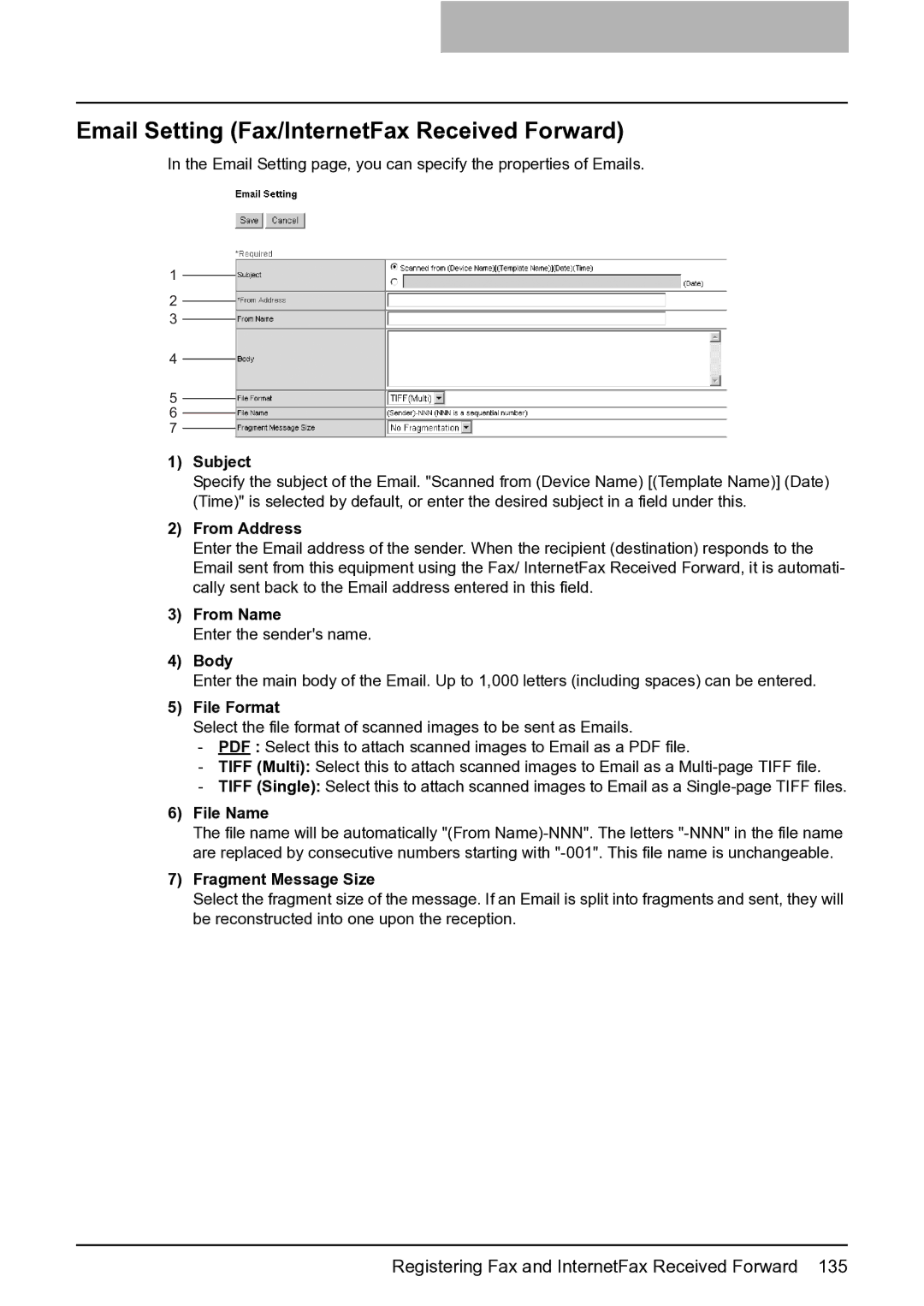Email Setting (Fax/InternetFax Received Forward)
In the Email Setting page, you can specify the properties of Emails.
1
2
3
4
5
6
7
1)Subject
Specify the subject of the Email. "Scanned from (Device Name) [(Template Name)] (Date) (Time)" is selected by default, or enter the desired subject in a field under this.
2)From Address
Enter the Email address of the sender. When the recipient (destination) responds to the Email sent from this equipment using the Fax/ InternetFax Received Forward, it is automati- cally sent back to the Email address entered in this field.
3)From Name
Enter the sender's name.
4)Body
Enter the main body of the Email. Up to 1,000 letters (including spaces) can be entered.
5)File Format
Select the file format of scanned images to be sent as Emails.
-PDF : Select this to attach scanned images to Email as a PDF file.
-TIFF (Multi): Select this to attach scanned images to Email as a
-TIFF (Single): Select this to attach scanned images to Email as a
6)File Name
The file name will be automatically "(From
7)Fragment Message Size
Select the fragment size of the message. If an Email is split into fragments and sent, they will be reconstructed into one upon the reception.