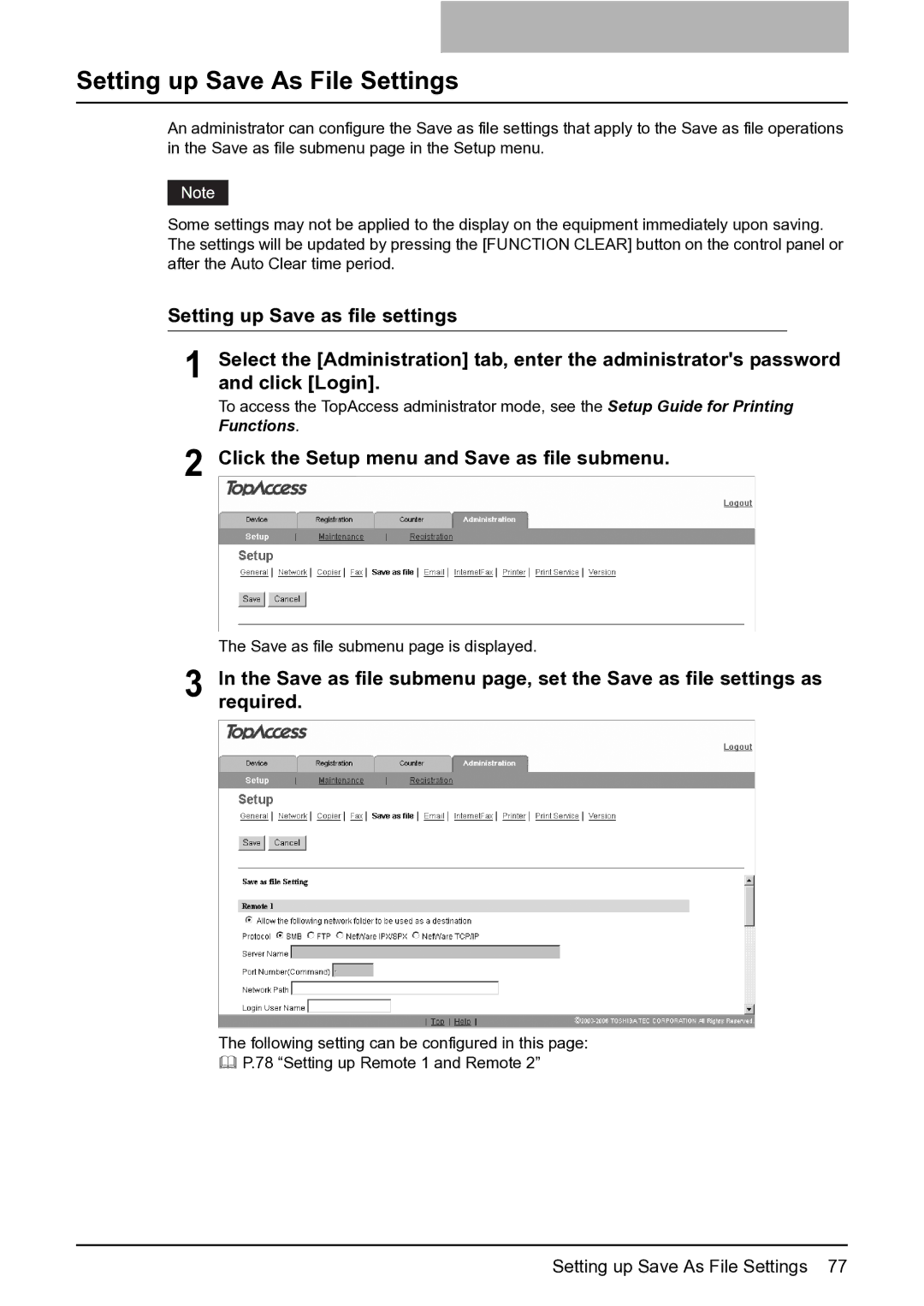Setting up Save As File Settings
An administrator can configure the Save as file settings that apply to the Save as file operations in the Save as file submenu page in the Setup menu.
Some settings may not be applied to the display on the equipment immediately upon saving. The settings will be updated by pressing the [FUNCTION CLEAR] button on the control panel or after the Auto Clear time period.
Setting up Save as file settings
1 Select the [Administration] tab, enter the administrator's password and click [Login].
To access the TopAccess administrator mode, see the Setup Guide for Printing Functions.
2 Click the Setup menu and Save as file submenu.
The Save as file submenu page is displayed.
3 In the Save as file submenu page, set the Save as file settings as required.
The following setting can be configured in this page:
P.78 “Setting up Remote 1 and Remote 2”
Setting up Save As File Settings 77