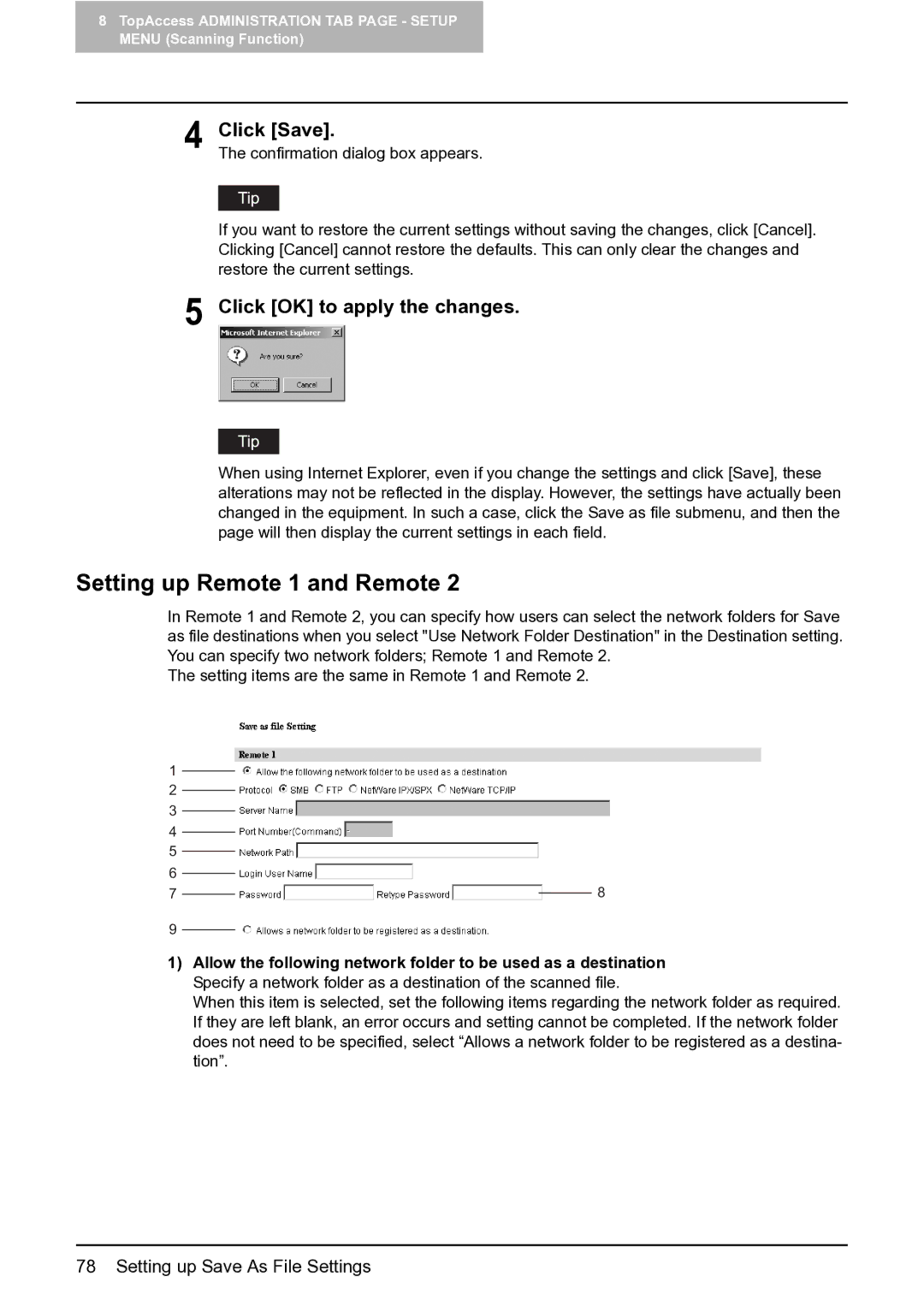8TopAccess ADMINISTRATION TAB PAGE - SETUP MENU (Scanning Function)
4 Click [Save].
The confirmation dialog box appears.
If you want to restore the current settings without saving the changes, click [Cancel]. Clicking [Cancel] cannot restore the defaults. This can only clear the changes and restore the current settings.
5 Click [OK] to apply the changes.
When using Internet Explorer, even if you change the settings and click [Save], these alterations may not be reflected in the display. However, the settings have actually been changed in the equipment. In such a case, click the Save as file submenu, and then the page will then display the current settings in each field.
Setting up Remote 1 and Remote 2
In Remote 1 and Remote 2, you can specify how users can select the network folders for Save as file destinations when you select "Use Network Folder Destination" in the Destination setting. You can specify two network folders; Remote 1 and Remote 2.
The setting items are the same in Remote 1 and Remote 2.
1 |
|
2 |
|
3 |
|
4 |
|
5 |
|
6 |
|
7 | 8 |
9 |
|
1)Allow the following network folder to be used as a destination Specify a network folder as a destination of the scanned file.
When this item is selected, set the following items regarding the network folder as required. If they are left blank, an error occurs and setting cannot be completed. If the network folder does not need to be specified, select “Allows a network folder to be registered as a destina- tion”.
78 Setting up Save As File Settings