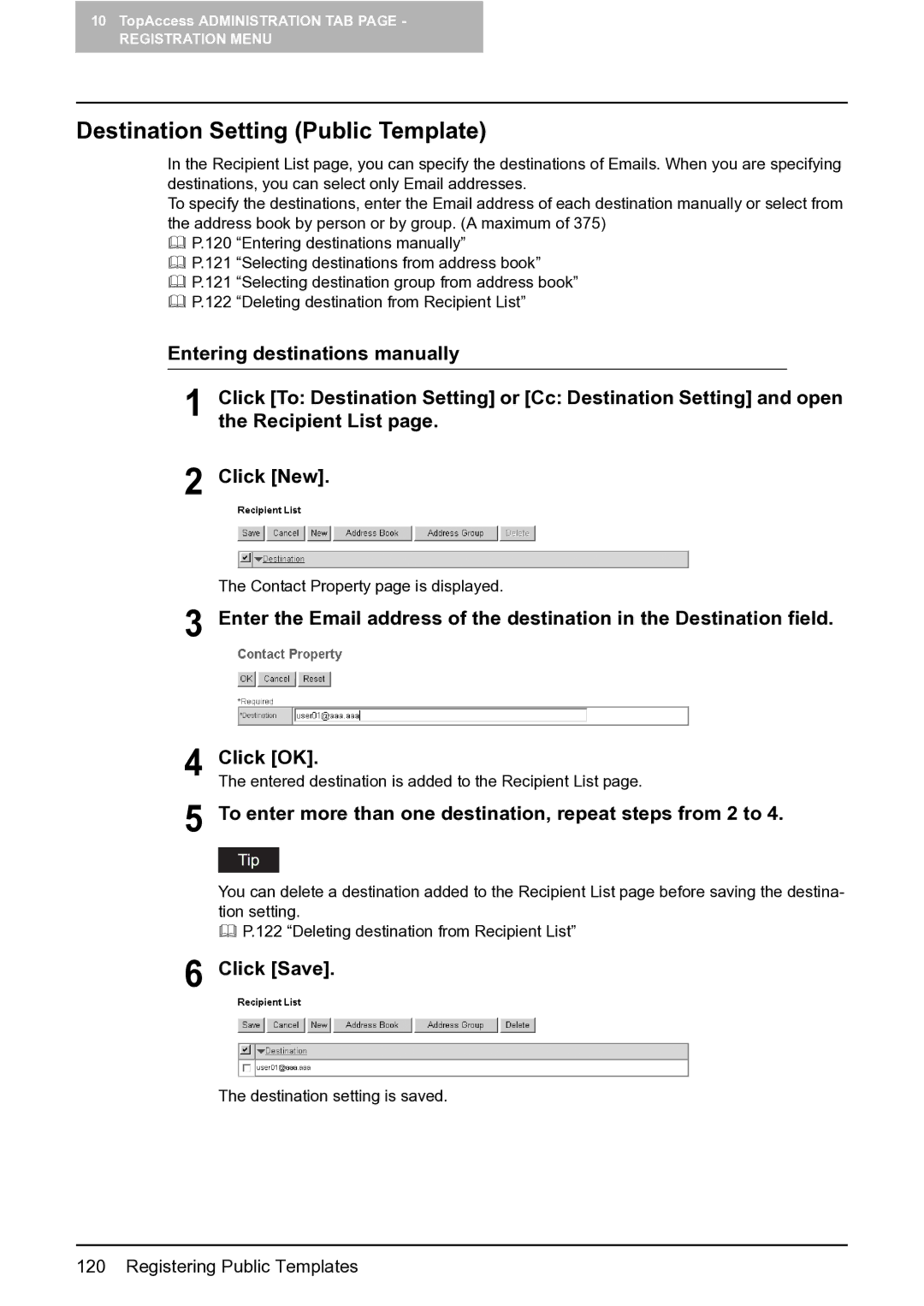10TopAccess ADMINISTRATION TAB PAGE -
REGISTRATION MENU
Destination Setting (Public Template)
In the Recipient List page, you can specify the destinations of Emails. When you are specifying destinations, you can select only Email addresses.
To specify the destinations, enter the Email address of each destination manually or select from the address book by person or by group. (A maximum of 375)
P.120 “Entering destinations manually”
P.121 “Selecting destinations from address book”
P.121 “Selecting destination group from address book”
P.122 “Deleting destination from Recipient List”
Entering destinations manually
1 | Click [To: Destination Setting] or [Cc: Destination Setting] and open |
the Recipient List page. | |
2 | Click [New]. |
The Contact Property page is displayed.
3 Enter the Email address of the destination in the Destination field.
4 Click [OK].
The entered destination is added to the Recipient List page.
5 To enter more than one destination, repeat steps from 2 to 4.
You can delete a destination added to the Recipient List page before saving the destina- tion setting.
P.122 “Deleting destination from Recipient List”
6 Click [Save].
The destination setting is saved.