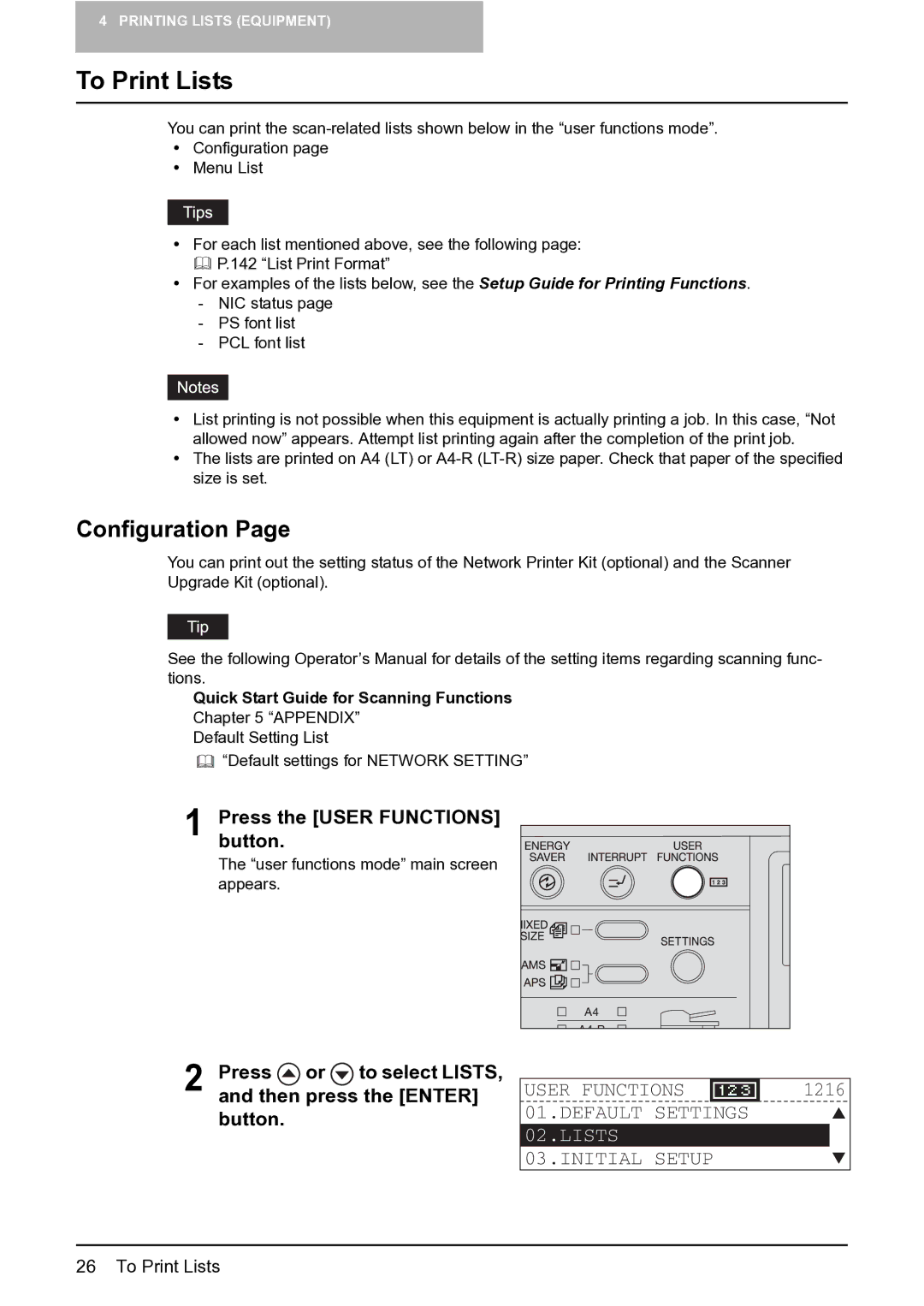4 PRINTING LISTS (EQUIPMENT)
To Print Lists
You can print the
yConfiguration page
yMenu List
yFor each list mentioned above, see the following page: P.142 “List Print Format”
yFor examples of the lists below, see the Setup Guide for Printing Functions.
-NIC status page
-PS font list
-PCL font list
yList printing is not possible when this equipment is actually printing a job. In this case, “Not allowed now” appears. Attempt list printing again after the completion of the print job.
yThe lists are printed on A4 (LT) or
Configuration Page
You can print out the setting status of the Network Printer Kit (optional) and the Scanner Upgrade Kit (optional).
See the following Operator’s Manual for details of the setting items regarding scanning func- tions.
Quick Start Guide for Scanning Functions
Chapter 5 “APPENDIX”
Default Setting List
![]() “Default settings for NETWORK SETTING”
“Default settings for NETWORK SETTING”
1 Press the [USER FUNCTIONS] button.
The “user functions mode” main screen appears.
2 Press  or
or  to select LISTS, and then press the [ENTER] button.
to select LISTS, and then press the [ENTER] button.
USER FUNCTIONS | 1216 |
01.DEFAULT SETTINGS 02.LISTS 03.INITIAL SETUP
26 To Print Lists