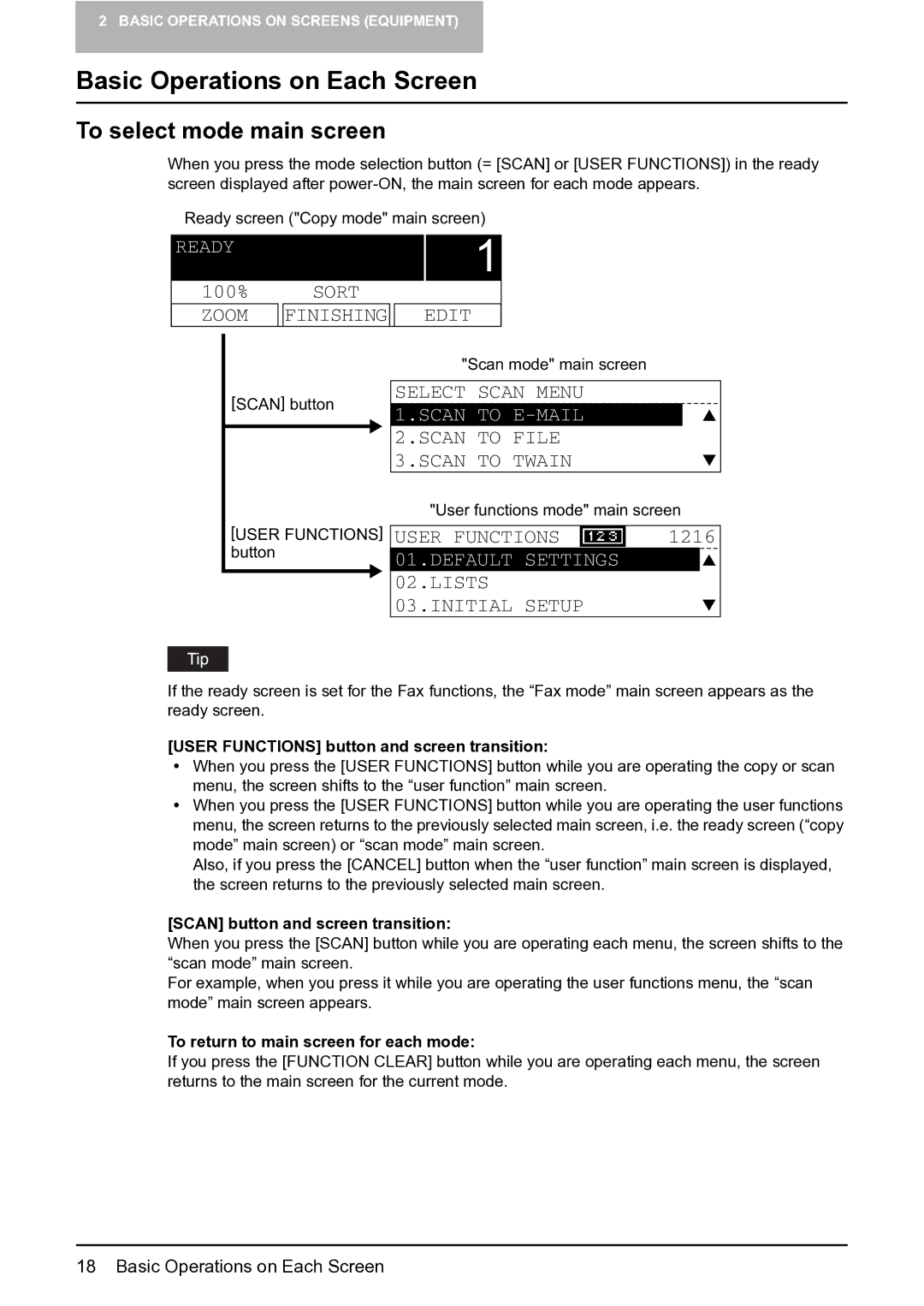2 BASIC OPERATIONS ON SCREENS (EQUIPMENT)
Basic Operations on Each Screen
To select mode main screen
When you press the mode selection button (= [SCAN] or [USER FUNCTIONS]) in the ready screen displayed after
Ready screen ("Copy mode" main screen)
READY
1
100% |
| SORT |
|
|
ZOOM |
| FINISHING |
| EDIT |
"Scan mode" main screen
[SCAN] button
[USER FUNCTIONS] button
SELECT SCAN MENU
1.SCAN TO
2.SCAN TO FILE 3.SCAN TO TWAIN
"User functions mode" main screen
USER FUNCTIONS | 1216 |
01.DEFAULT SETTINGS
02.LISTS 03.INITIAL SETUP
If the ready screen is set for the Fax functions, the “Fax mode” main screen appears as the ready screen.
[USER FUNCTIONS] button and screen transition:
yWhen you press the [USER FUNCTIONS] button while you are operating the copy or scan menu, the screen shifts to the “user function” main screen.
yWhen you press the [USER FUNCTIONS] button while you are operating the user functions menu, the screen returns to the previously selected main screen, i.e. the ready screen (“copy mode” main screen) or “scan mode” main screen.
Also, if you press the [CANCEL] button when the “user function” main screen is displayed, the screen returns to the previously selected main screen.
[SCAN] button and screen transition:
When you press the [SCAN] button while you are operating each menu, the screen shifts to the “scan mode” main screen.
For example, when you press it while you are operating the user functions menu, the “scan mode” main screen appears.
To return to main screen for each mode:
If you press the [FUNCTION CLEAR] button while you are operating each menu, the screen returns to the main screen for the current mode.
18 Basic Operations on Each Screen