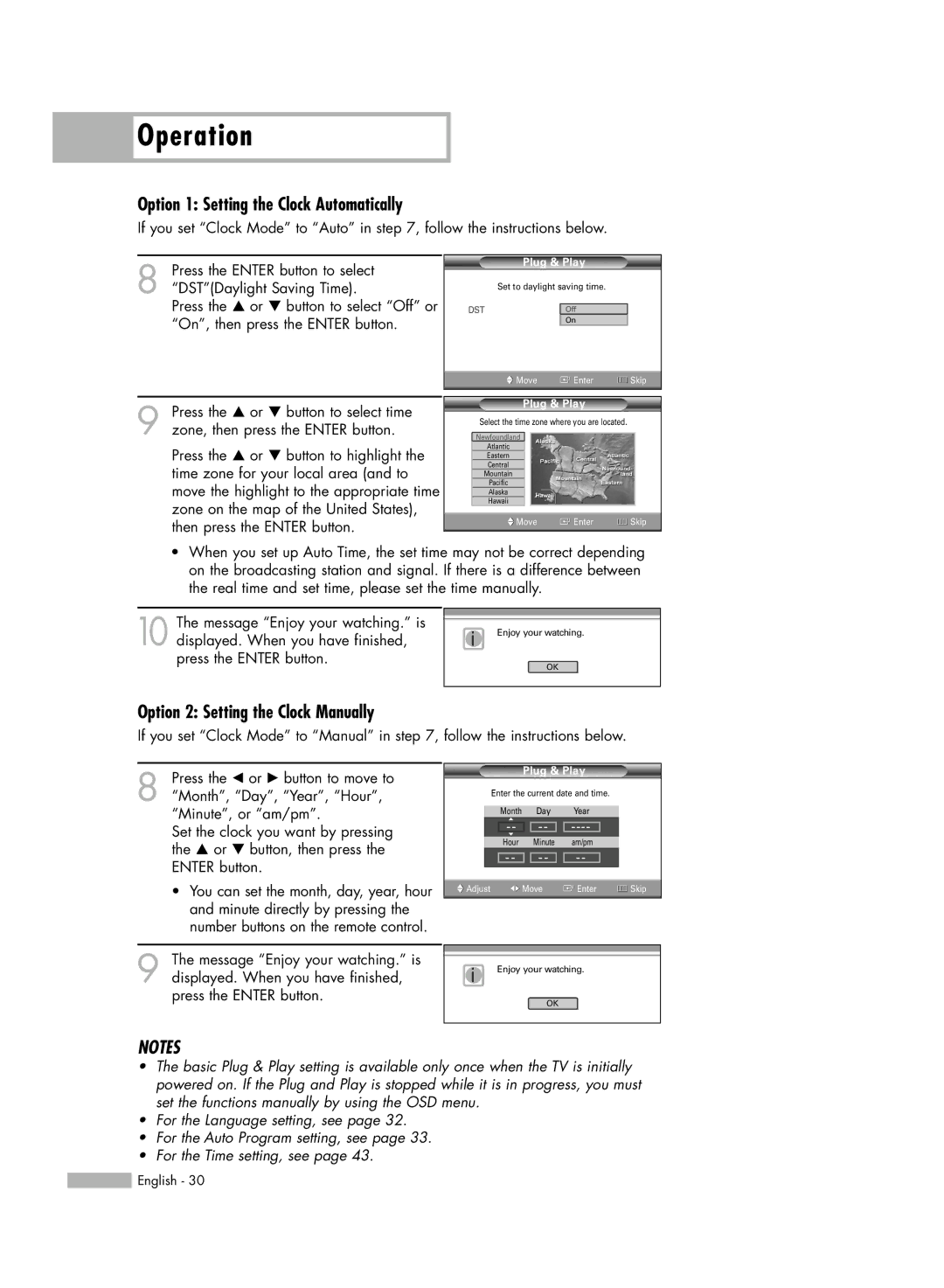Operation
Operation
Option 1: Setting the Clock Automatically
If you set “Clock Mode” to “Auto” in step 7, follow the instructions below.
8 Press the ENTER button to select “DST”(Daylight Saving Time).
Press the … or † button to select “Off” or “On”, then press the ENTER button.
Plug & Play
Set to daylight saving time.
DSTOff
On
![]() Move
Move ![]() Enter
Enter ![]() Skip
Skip
9 Press the … or † button to select time zone, then press the ENTER button.
Press the … or † button to highlight the time zone for your local area (and to move the highlight to the appropriate time zone on the map of the United States), then press the ENTER button.
Plug & Play
Select the time zone where you are located.
Newfoundland
Atlantic
Eastern
Central
Mountain
Pacific
Alaska
Hawaii
![]() Move
Move ![]() Enter
Enter ![]() Skip
Skip
•When you set up Auto Time, the set time may not be correct depending on the broadcasting station and signal. If there is a difference between the real time and set time, please set the time manually.
10 The message “Enjoy your watching.” is displayed. When you have finished, press the ENTER button.
Option 2: Setting the Clock Manually
iEnjoy your watching.
OK
If you set “Clock Mode” to “Manual” in step 7, follow the instructions below.
8 Press the œ or √ button to move to “Month”, “Day”, “Year”, “Hour”, “Minute”, or “am/pm”.
Set the clock you want by pressing the … or † button, then press the ENTER button.
•You can set the month, day, year, hour and minute directly by pressing the number buttons on the remote control.
Plug & Play
| Enter the current date and time. |
| ||||||
|
|
|
|
|
|
|
|
|
|
| Month |
| Day |
| Year |
| |
|
| ▲ |
|
|
|
|
|
|
|
| - - |
| - - |
|
|
| |
|
| ▼ |
|
|
|
|
|
|
|
| Hour |
| Minute |
| am/pm |
| |
|
|
|
|
|
|
|
|
|
| - - | - - | - - |
| ||||
|
|
|
|
|
|
|
|
|
Adjust | Move |
| Enter | Skip | ||||
9 The message “Enjoy your watching.” is displayed. When you have finished, press the ENTER button.
NOTES
iEnjoy your watching.
OK
•The basic Plug & Play setting is available only once when the TV is initially powered on. If the Plug and Play is stopped while it is in progress, you must set the functions manually by using the OSD menu.
•For the Language setting, see page 32.
•For the Auto Program setting, see page 33.
•For the Time setting, see page 43.
![]() English - 30
English - 30