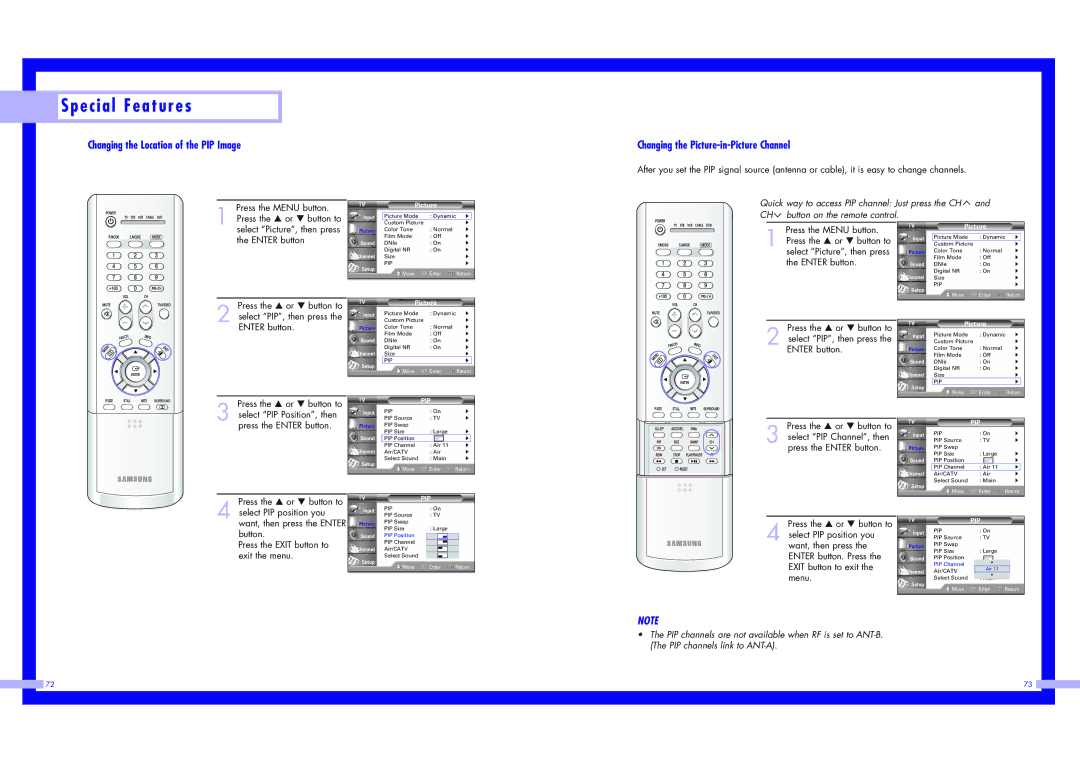Special Features
Special Features
Changing the Location of the PIP Image
Press the MENU button.
1 Press the … or † button to
Input
Picture
Picture Mode | : Dynamic √ |
Custom Picture | √ |
Changing the Picture-in-Picture Channel
After you set the PIP signal source (antenna or cable), it is easy to change channels.
Quick way to access PIP channel: Just press the CH ![]() and
and
CH ![]() button on the remote control.
button on the remote control.
select “Picture”, then press the ENTER button
Picture
Sound
Channel
Setup
Color Tone | : Normal | √ |
Film Mode | : Off | √ |
DNIe | : On | √ |
Digital NR | : On | √ |
Size |
| √ |
PIP |
| √ |
Move | Enter | Return |
Press the MENU button.
1 Press the … or † button to select “Picture”, then press the ENTER button.
Input
Picture
Sound
Channel
Setup
Picture
Picture Mode | : Dynamic | √ |
Custom Picture |
| √ |
Color Tone | : Normal | √ |
Film Mode | : Off | √ |
DNIe | : On | √ |
Digital NR | : On | √ |
Size |
| √ |
PIP |
| √ |
Move | Enter | Return |
Press the … or † button to
2 select “PIP”, then press the ENTER button.
| Picture |
|
| ||
Input | Picture Mode | : Dynamic | √ | ||
| Custom Picture |
| √ | ||
Picture | Color Tone | : Normal | √ | ||
| Film Mode | : Off | √ | ||
Sound | DNIe | : On | √ | ||
| Digital NR | : On | √ | ||
Channel | Size |
| √ | ||
Setup | PIP |
| √ |
| |
Move | Enter | Return | |||
| |||||
|
|
|
|
| |
Press the … or † button to
2 select “PIP”, then press the ENTER button.
| Picture |
|
| ||
Input | Picture Mode | : Dynamic | √ | ||
| Custom Picture |
| √ | ||
Picture | Color Tone | : Normal | √ | ||
| Film Mode | : Off | √ | ||
Sound | DNIe | : On | √ | ||
| Digital NR | : On | √ | ||
Channel | Size |
| √ | ||
Setup | PIP |
| √ |
| |
Move | Enter | Return | |||
| |||||
|
|
|
|
| |
Press the … or † button to
3 select “PIP Position”, then press the ENTER button.
Input
Picture
Sound
Channel
Setup
PIP
PIP | : On | √ | ||
PIP Source | : TV | √ | ||
PIP Swap |
|
|
|
|
PIP Size | : Large | √ | ||
PIP Position |
|
|
| √ |
PIP Channel | : Air 11 | √ | ||
Air/CATV | : Air | √ | ||
Select Sound | : Main | √ | ||
Move | Enter | Return | ||
Press the … or † button to
3 select “PIP Channel”, then press the ENTER button.
|
| PIP |
| |||
Input | PIP | : On | √ | |||
| PIP Source | : TV | √ | |||
Picture | PIP Swap |
|
|
|
| |
| PIP Size | : Large | √ | |||
Sound | PIP Position |
|
|
| √ | |
| PIP Channel | : Air 11 | √ | |||
Channel | Air/CATV | : Air | √ | |||
Setup | Select Sound | : Main | √ | |||
Move | Enter | Return | ||||
| ||||||
Press the … or † button to
4 select PIP position you want, then press the ENTER button.
Press the EXIT button to exit the menu.
|
| PIP |
|
| |||
Input | PIP |
| : On |
|
| ||
PIP Source |
| : TV |
|
| |||
|
|
|
| ||||
Picture | PIP Swap |
|
|
|
|
|
|
PIP Size |
| : Large |
|
| |||
|
|
|
| ||||
Sound | PIP Position |
|
|
|
|
|
|
|
|
|
|
|
| ||
| PIP Channel |
|
|
|
|
|
|
Channel | Air/CATV |
|
|
|
|
|
|
Setup | Select Sound |
|
|
|
|
|
|
Move |
| Enter | Return | ||||
|
| ||||||
|
|
|
|
|
|
|
|
Press the … or † button to
4 select PIP position you want, then press the ENTER button. Press the EXIT button to exit the menu.
|
| PIP |
|
|
| ||
Input | PIP |
| : On |
|
|
| |
PIP Source |
| : TV |
|
|
| ||
|
|
|
|
| |||
Picture | PIP Swap |
|
|
|
|
|
|
PIP Size |
| : Large | |||||
|
| ||||||
Sound | PIP Position |
|
|
|
|
|
|
| PIP Channel |
| : | Air▲ | 11 |
| |
|
|
|
| Air 11 |
| ||
Channel | Air/CATV |
| : Air | ▼ |
| ||
Setup | Select Sound |
| : Main |
| |||
Move |
| Enter |
| Return | |||
|
|
| |||||
|
|
|
|
|
|
|
|
NOTE
•The PIP channels are not available when RF is set to
|
|
|
| 72 | 73 |
|
|
|
|
|
|
|
|
|
|
|
|
|
|
|
|
|
|
|
|
|
|
|
|