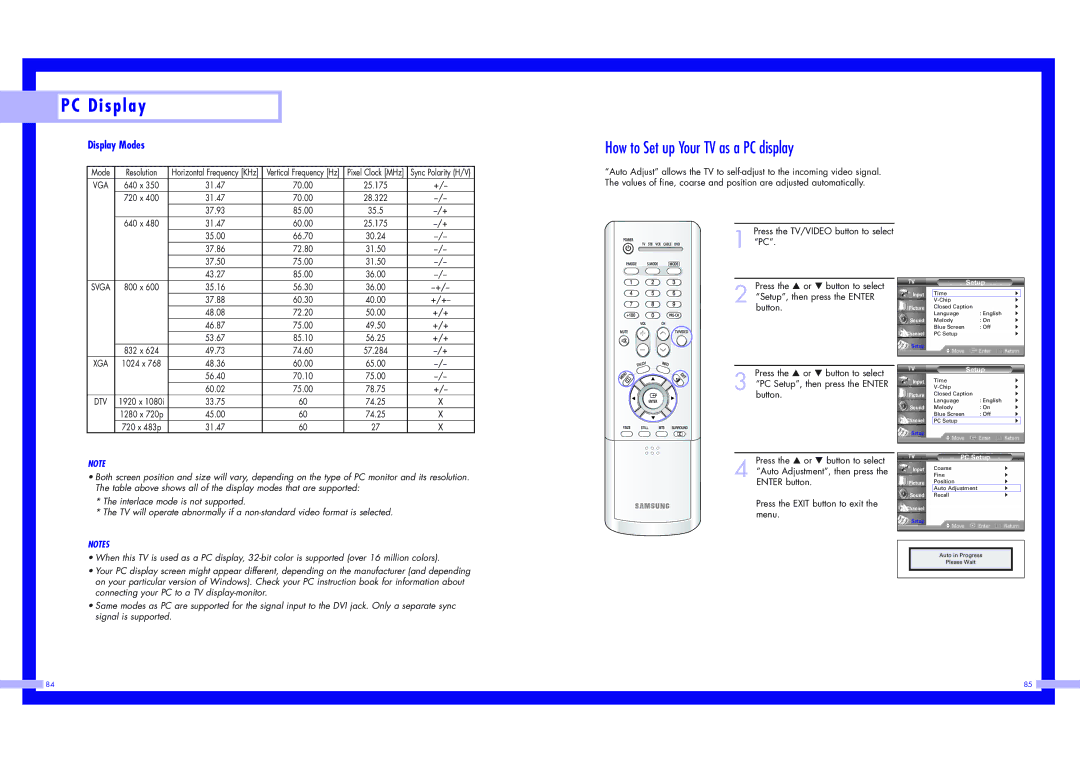PC Display
PC Display
Display Modes
Mode | Resolution | Horizontal Frequency [KHz] | Vertical Frequency [Hz] | Pixel Clock [MHz] | Sync Polarity (H/V) |
VGA | 640 x 350 | 31.47 | 70.00 | 25.175 | +/- |
| 720 x 400 | 31.47 | 70.00 | 28.322 | |
|
| 37.93 | 85.00 | 35.5 | |
| 640 x 480 | 31.47 | 60.00 | 25.175 | |
|
| 35.00 | 66.70 | 30.24 | |
|
| 37.86 | 72.80 | 31.50 | |
|
| 37.50 | 75.00 | 31.50 | |
|
| 43.27 | 85.00 | 36.00 | |
SVGA | 800 x 600 | 35.16 | 56.30 | 36.00 | |
|
| 37.88 | 60.30 | 40.00 | +/+- |
|
| 48.08 | 72.20 | 50.00 | +/+ |
|
| 46.87 | 75.00 | 49.50 | +/+ |
|
| 53.67 | 85.10 | 56.25 | +/+ |
| 832 x 624 | 49.73 | 74.60 | 57.284 | |
XGA | 1024 x 768 | 48.36 | 60.00 | 65.00 | |
|
| 56.40 | 70.10 | 75.00 | |
|
| 60.02 | 75.00 | 78.75 | +/- |
DTV | 1920 x 1080i | 33.75 | 60 | 74.25 | X |
| 1280 x 720p | 45.00 | 60 | 74.25 | X |
| 720 x 483p | 31.47 | 60 | 27 | X |
NOTE
•Both screen position and size will vary, depending on the type of PC monitor and its resolution. The table above shows all of the display modes that are supported:
*The interlace mode is not supported.
*The TV will operate abnormally if a
NOTES
•When this TV is used as a PC display,
•Your PC display screen might appear different, depending on the manufacturer (and depending on your particular version of Windows). Check your PC instruction book for information about connecting your PC to a TV
•Same modes as PC are supported for the signal input to the DVI jack. Only a separate sync signal is supported.
How to Set up Your TV as a PC display
“Auto Adjust” allows the TV to
Press the TV/VIDEO button to select
1 “PC”.
Press the … or † button to select
2 “Setup”, then press the ENTER button.
Press the … or † button to select
3 “PC Setup”, then press the ENTER button.
Press the … or † button to select
4 “Auto Adjustment”, then press the ENTER button.
Press the EXIT button to exit the menu.
|
| Setup |
|
|
|
|
|
|
|
Input | Time |
| √ |
|
|
| √ | ||
Picture | Closed Caption | √ | ||
| Language | : English | √ | |
Sound | Melody | : On | √ | |
| Blue Screen | : Off | √ | |
Channel | PC Setup |
| √ | |
Setup | Move | Enter | Return | |
| ||||
|
|
|
|
|
|
| Setup |
|
|
Input | Time |
| √ | |
|
| √ | ||
Picture | Closed Caption | √ | ||
| Language | : English | √ | |
Sound | Melody | : On | √ | |
| Blue Screen | : Off | √ | |
Channel | PC Setup |
| √ |
|
Setup | Move | Enter | Return | |
| ||||
|
|
|
|
|
PC Setup
Input | Coarse | √ |
| Fine | √ |
Picture | Position | √ |
| Auto Adjustment | √ |
Sound | Recall | √ |
Channel |
|
|
Setup |
|
|
![]() Move
Move ![]() Enter
Enter ![]() Return
Return
Auto in Progress
Please Wait
|
|
|
| 84 | 85 |
|
|
|
|
|
|
|
|
|
|
|
|
|
|
|
|
|
|
|
|
|
|
|
|