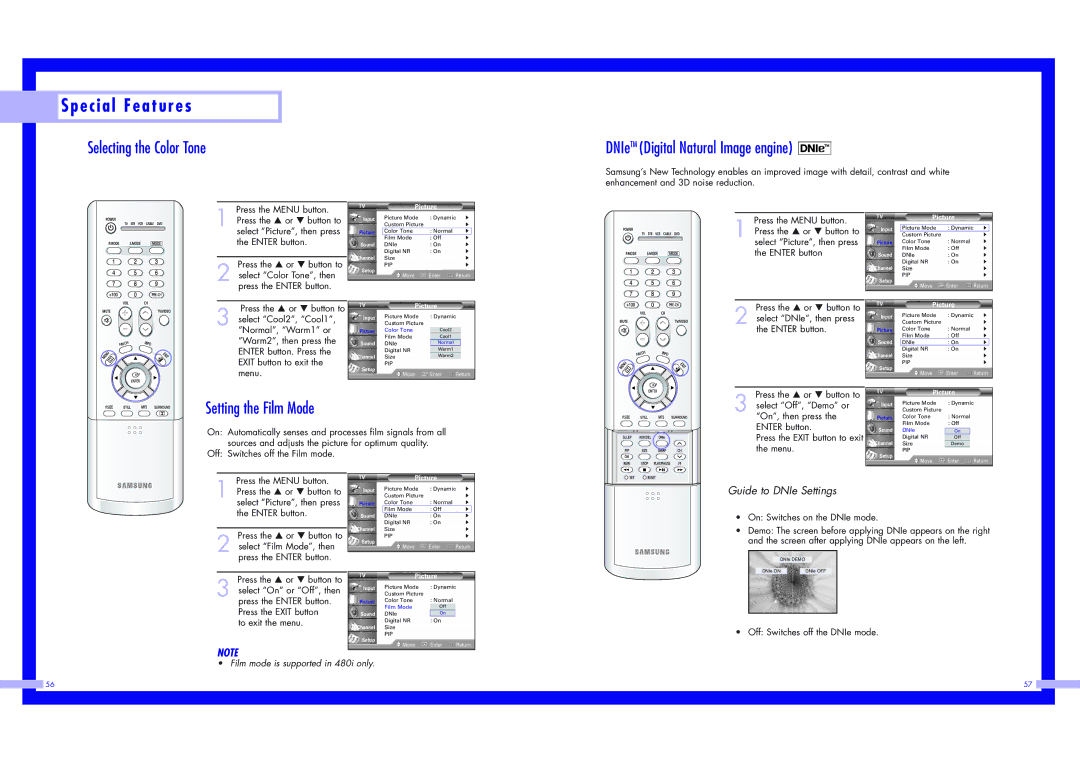Special Features
Special Features
Selecting the Color Tone
DNIeTM (Digital Natural Image engine) 
Samsung’s New Technology enables an improved image with detail, contrast and white enhancement and 3D noise reduction.
Press the MENU button.
1 Press the … or † button to select “Picture”, then press the ENTER button.
Press the … or † button to
2 select “Color Tone”, then press the ENTER button.
Input
Picture
Sound
Channel
Setup
Picture
Picture Mode | : Dynamic | √ |
Custom Picture |
| √ |
Color Tone | : Normal | √ |
Film Mode | : Off | √ |
DNIe | : On | √ |
Digital NR | : On | √ |
Size |
| √ |
PIP |
| √ |
Move | Enter | Return |
Press the MENU button.
1 Press the … or † button to select “Picture”, then press the ENTER button
| Picture |
|
| ||
|
|
|
|
| |
Input | Picture Mode | : Dynamic | √ |
| |
| Custom Picture |
| √ | ||
Picture | Color Tone | : Normal | √ | ||
| Film Mode | : Off | √ | ||
Sound | DNIe | : On | √ | ||
| Digital NR | : On | √ | ||
Channel | Size |
| √ | ||
Setup | PIP |
| √ | ||
Move | Enter | Return | |||
| |||||
|
|
|
|
| |
Press the … or † button to 3 select “Cool2”, “Cool1”,
“Normal”, “Warm1” or “Warm2”, then press the ENTER button. Press the EXIT button to exit the menu.
| Picture | |
Input | Picture Mode | : Dynamic |
| Custom Picture |
|
Picture | Color Tone | Cool2 |
| Film Mode | Cool1 |
Sound | DNIe | Normal |
| Digital NR | Warm1 |
Channel | Size | Warm2 |
Setup | PIP |
|
|
| |
![]() Move
Move ![]() Enter
Enter ![]() Return
Return
Press the … or † button to
2 select “DNIe”, then press the ENTER button.
| Picture |
|
| ||
Input | Picture Mode | : Dynamic | √ | ||
| Custom Picture |
| √ | ||
Picture | Color Tone | : Normal | √ | ||
| Film Mode | : Off | √ | ||
Sound | DNIe | : On | √ |
| |
| Digital NR | : On | √ | ||
Channel | Size |
| √ | ||
Setup | PIP |
| √ | ||
Move | Enter | Return | |||
| |||||
|
|
|
|
| |
Press the … or † button to
Picture |
Setting the Film Mode
On: Automatically senses and processes film signals from all sources and adjusts the picture for optimum quality.
Off: Switches off the Film mode.
3 select “Off”, “Demo” or “On”, then press the ENTER button.
Press the EXIT button to exit the menu.
Input | Picture Mode | : Dynamic | ||||
| Custom Picture |
|
|
| ||
Picture | Color Tone | : Normal |
| |||
| Film Mode | : Off |
| |||
Sound | DNIe |
|
|
|
| |
| : OnOn |
|
| |||
| Digital NR |
| : OnOff |
|
| |
Channel | Size | Demo |
|
| ||
Setup | PIP |
|
|
| ||
Move | Enter | Return | ||||
| ||||||
Press the MENU button.
1 Press the … or † button to select “Picture”, then press the ENTER button.
Press the … or † button to
2 select “Film Mode”, then press the ENTER button.
Press the … or † button to
3 select “On” or “Off”, then press the ENTER button. Press the EXIT button
to exit the menu.
NOTE
| Picture |
|
| ||
Input | Picture Mode | : Dynamic | √ | ||
| Custom Picture |
| √ | ||
Picture | Color Tone | : Normal | √ | ||
| Film Mode | : Off | √ |
| |
Sound | DNIe | : On | √ | ||
| Digital NR | : On | √ | ||
Channel | Size |
| √ | ||
Setup | PIP |
| √ | ||
Move | Enter | Return | |||
| |||||
|
|
|
|
| |
| Picture |
| ||
Input | Picture Mode | : Dynamic |
| |
| Custom Picture |
|
| |
Picture | Color Tone | : Normal |
| |
| Film Mode | : OffOff |
| |
Sound | DNIe | : OnOn |
| |
| Digital NR | : On |
| |
Channel | Size |
|
| |
Setup | PIP |
|
| |
Move | Enter | Return | ||
| ||||
|
|
|
| |
Guide to DNIe Settings
•On: Switches on the DNIe mode.
•Demo: The screen before applying DNIe appears on the right and the screen after applying DNIe appears on the left.
DNIe DEMO
DNIe ON | DNIe OFF |
• Off: Switches off the DNIe mode.
• Film mode is supported in 480i only.
|
|
|
| 56 | 57 |
|
|
|
|
|
|
|
|
|
|
|
|
|
|
|
|
|
|
|
|
|
|
|
|