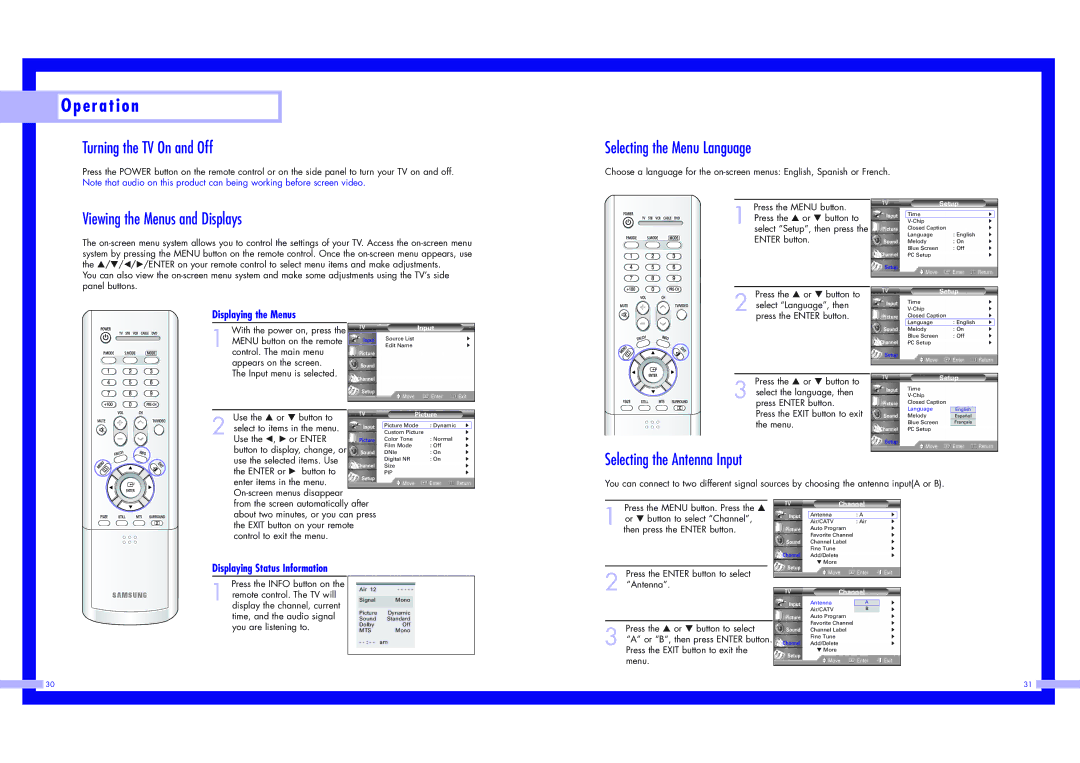O p e r a t i o n
O p e r a t i o n
Turning the TV On and Off
Press the POWER button on the remote control or on the side panel to turn your TV on and off. Note that audio on this product can being working before screen video.
Selecting the Menu Language
Choose a language for the
Viewing the Menus and Displays
The
You can also view the
Press the MENU button.
1 Press the … or † button to select “Setup”, then press the ENTER button.
Press the … or † button to
|
| Setup |
|
|
|
|
|
|
|
Input | Time |
| √ |
|
|
| √ | ||
Picture | Closed Caption | √ | ||
| Language | : English | √ | |
Sound | Melody | : On | √ | |
| Blue Screen | : Off | √ | |
Channel | PC Setup |
| √ | |
Setup | Move | Enter | Return | |
| ||||
|
|
|
|
|
Setup |
Displaying the Menus
With the power on, press the
1 MENU button on the remote control. The main menu appears on the screen.
The Input menu is selected.
Input
Picture
Sound
Channel
Input
Source List | √ |
Edit Name | √ |
2 select “Language”, then press the ENTER button.
Press the … or † button to
Input | Time |
| √ |
|
| √ | |
Picture | Closed Caption |
| √ |
| Language | : English | √ |
Sound | Melody | : On | √ |
| Blue Screen | : Off | √ |
Channel | PC Setup |
| √ |
Setup | Move | Enter | Return |
|
Setup
Setup
Move | Enter | Exit |
3 select the language, then press ENTER button.
Input | Time |
| |
Picture | Closed Caption |
2 | Use the … or † button to |
| Picture |
| |
|
|
|
| ||
select to items in the menu. | Input | Picture Mode | : Dynamic | √ | |
| Custom Picture |
| √ | ||
Use the œ, √ or ENTER | Picture | Color Tone | : Normal | √ | |
| button to display, change, or |
| Film Mode | : Off | √ |
| Sound | DNIe | : On | √ | |
| use the selected items. Use |
| Digital NR | : On | √ |
| Channel | Size |
| √ | |
| the ENTER or √ button to |
| |||
| Setup | PIP |
| √ | |
Press the EXIT button to exit the menu.
Selecting the Antenna Input
| Language |
Sound | Melody |
| Blue Screen |
Channel | PC Setup |
Setup | Move |
|
:EnglishEnglish :EspañolOn :FrançaisOff
Enter ![]() Return
Return
enter items in the menu. | Move | Enter | Return |
|
|
|
|
You can connect to two different signal sources by choosing the antenna input(A or B).
from the screen automatically after |
about two minutes, or you can press |
the EXIT button on your remote |
control to exit the menu. |
Press the MENU button. Press the …
1 or † button to select “Channel”, then press the ENTER button.
Channel
Input | Antenna | : A | √ |
| Air/CATV | : Air | √ |
Picture | Auto Program |
| √ |
| Favorite Channel |
| √ |
Sound | Channel Label |
| √ |
| Fine Tune |
| √ |
Channel | Add/Delete |
| √ |
| ▼ More |
|
|
Displaying Status Information
Press the INFO button on the
1 remote control. The TV will display the channel, current time, and the audio signal you are listening to.
Air 12 | - - - - - |
Signal Mono
Picture Dynamic
Sound Standard
Dolby Off
MTS Mono
Press the ENTER button to select
2 “Antenna”.
Press the … or † button to select
3 “A” or “B”, then press ENTER button.
Setup | Enter | Exit |
Move |
Channel
Input | Antenna | : A A | √ |
| Air/CATV | : AirB | √ |
Picture | Auto Program |
| √ |
| Favorite Channel |
| √ |
Sound | Channel Label |
| √ |
| Fine Tune |
| √ |
-
Press the EXIT button to exit the menu.
Channel | Add/Delete |
| √ | |
Setup | ▼ More |
|
| |
Move | Enter | Exit | ||
|
|
|
|
| 30 | 31 |
|
|
|
|
|
|
|
|
|
|
|
|
|
|
|
|
|
|
|
|
|
|
|
|