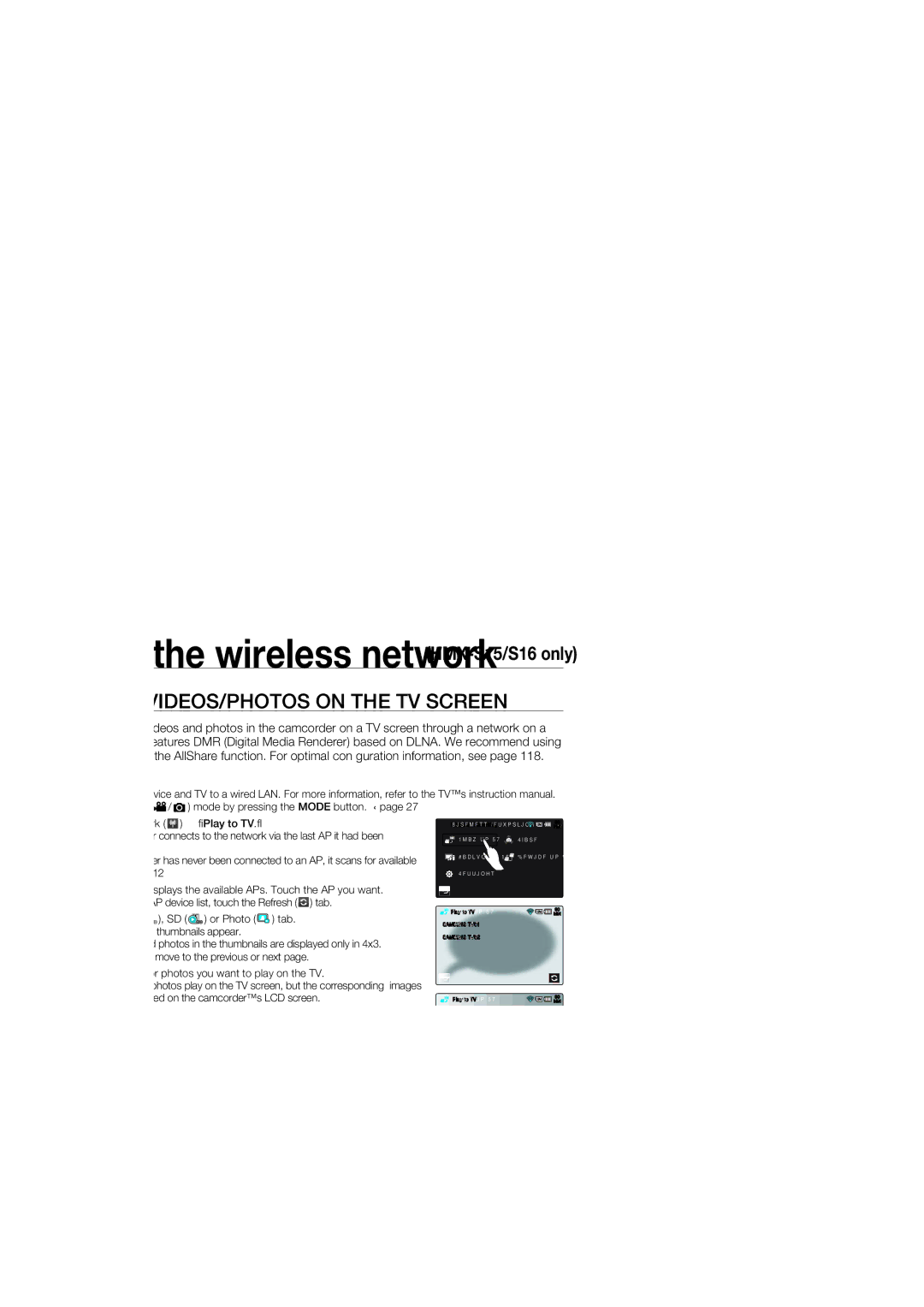using the wireless network (HMX-S15/S16 only)
PLAYING VIDEOS/PHOTOS ON THE TV SCREEN
You can play the videos and photos in the camcorder on a TV screen through a network on a Samsung TV that features DMR (Digital Media Renderer) based on DLNA. We recommend using a TV that supports the AllShare function. For optimal confi guration information, see page 118.
PRECHECK!
•Connect the AP device and TV to a wired LAN. For more information, refer to the TV’s instruction manual.
•Select the record ( ![]() /
/ ![]() ) mode by pressing the MODE button. page 27
) mode by pressing the MODE button. page 27
1. | Touch the Network ( ) “Play to TV.” | ||
| • The camcorder connects to the network via the last AP it had been | ||
|
| connected to. | |
| • If the camcorder has never been connected to an AP, it scans for available | ||
|
| APs. page 112 | |
2. | The camcorder displays the available APs. Touch the AP you want. | ||
| • | To reload the AP device list, touch the Refresh ( ) tab. | |
3. | Touch the HD ( | ), SD ( SD ) or Photo ( ) tab. | |
| • Video or photo thumbnails appear. | ||
| • The videos and photos in the thumbnails are displayed only in 4x3. | ||
| • | Use / | to move to the previous or next page. |
4. | Touch the video or photos you want to play on the TV. | ||
| • | The videos or photos play on the TV screen, but the corresponding images | |
|
| are just displayed on the camcorder’s LCD screen. | |
| • Play the selected video. When it fi nishes, return to the video thumbnails to | ||
|
| select another video to play. | |
Wireless Networking
![]()
![]()
![]() Play to TV
Play to TV ![]()
![]() Backup to PC
Backup to PC
Settings
![]()
![]() Play to TV
Play to TV
SAMSUNG TV01
SAMSUNG TV02
![]()
![]()
![]() Play to TV
Play to TV
90
MIN
Share
![]() Device to Device
Device to Device
90
MIN
90
MIN
• | If you select more than one photo, the photos play as a slide show. |
• | As the photo slide show repeats endlessly, tap Return ( ) to stop the show. |
5. To end “Play to TV,” touch the Exit tab. | |
![]() SD
SD
1/2
•Connect the camcorder and AP wirelessly. Connect the TV and AP with cables.
•You can play only those videos and photos that were recorded by the camcorder on the TV screen.
•The effective network connection range between the camcorder and the TV may differ depending on the AP.
•If the camcorder is turned off abnormally (ex: network disconnection) while you are playing a video or photo on the TV, the TV considers itself still connected to the camcorder.
•Depending on the size of the video or photo fi le, it may take longer to connect to the TV and display.
•You cannot enable this function if there are no recorded videos or photos in your camcorder.
•When playing HD quality videos on a TV, use an 802.11n AP and set it to 802.11n. Important: If you set the Data Encryption on your network to WEP or TKIP, the network defaults to 802.11g and the camcorder cannot play HD quality videos on the TV.
•You can select up to 1000 photos and videos fi les to watch through your TV. The more fi les you select, the slower the camcorder operates. We recommend selecting fewer than 1000 fi les.
•This function supports only
•This function may not operate properly on a Samsung HDTV that has no AllShare™ mark on it.
•Video stuttering may occur, depending on the TV type and network status.
•If video stuttering occurs, record videos you intend to play through a wireless connection at lower video quality (SF, F, or SD).
•If video stuttering occurs frequently when you use a wireless connection, change to HDMI or AV cable. pages 122, 124
116• If you play videos on a Samsung HDTV supporting AllShare™ and video stuttering occurs repeatedly for over 3 seconds, consult the Samsung call center. See the back cover for the phone number.