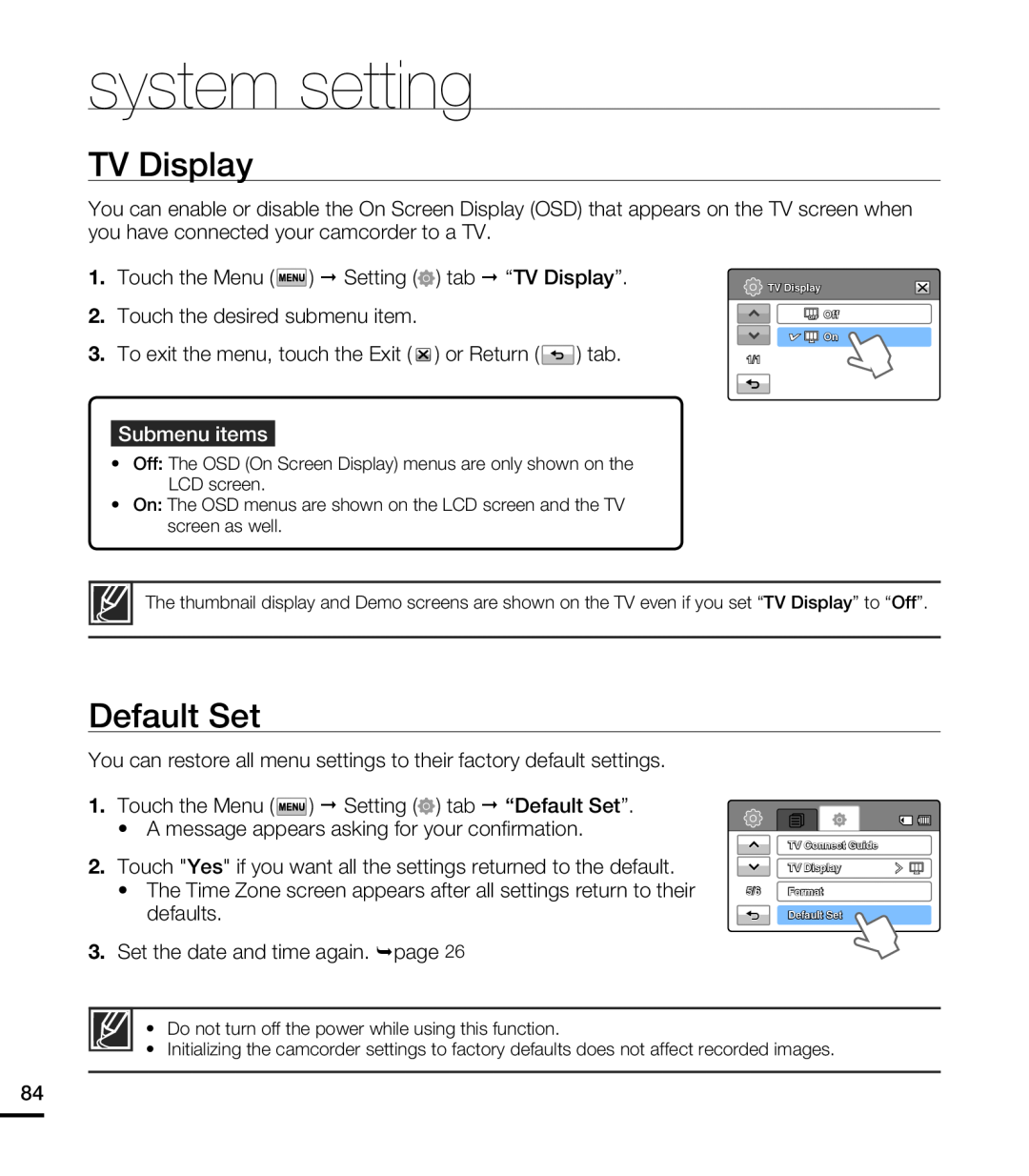system setting
TV Display
You can enable or disable the On Screen Display (OSD) that appears on the TV screen when you have connected your camcorder to a TV.
1.Touch the Menu ( ![]() ) Setting (
) Setting (![]() ) tab “TV Display”.
) tab “TV Display”.
2.Touch the desired submenu item.
3.To exit the menu, touch the Exit ( ![]() ) or Return (
) or Return ( ![]() ) tab.
) tab.
Submenu items
•Off: The OSD (On Screen Display) menus are only shown on the LCD screen.
•On: The OSD menus are shown on the LCD screen and the TV screen as well.
![]() TV Display
TV Display
![]() Off
Off
![]()
![]() On
On
1/1
The thumbnail display and Demo screens are shown on the TV even if you set “TV Display” to “Off”.
Default Set
You can restore all menu settings to their factory default settings.
1.Touch the Menu ( ![]() ) Setting (
) Setting (![]() ) tab “Default Set”.
) tab “Default Set”.
•A message appears asking for your confirmation.
2.Touch "Yes" if you want all the settings returned to the default.
•The Time Zone screen appears after all settings return to their defaults.
3.Set the date and time again. ¬page 26
TV Connect Guide
TV Display
5/6 Format
Default Set
•Do not turn off the power while using this function.
•Initializing the camcorder settings to factory defaults does not affect recorded images.
84